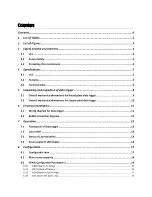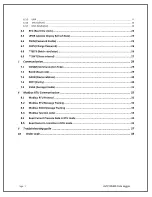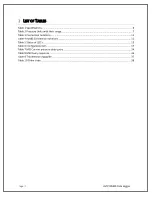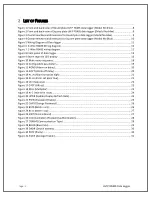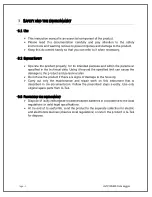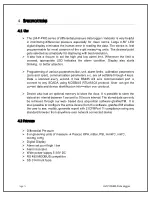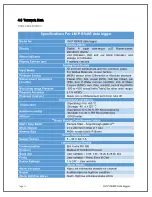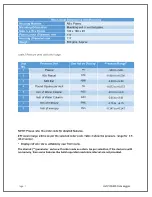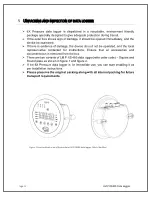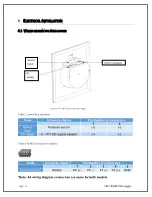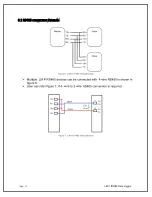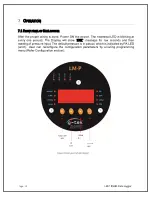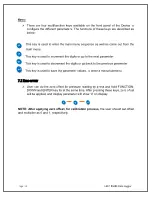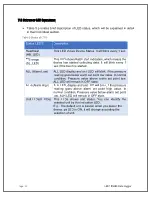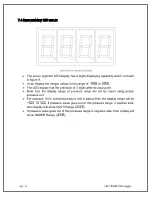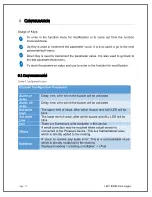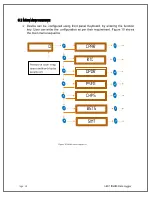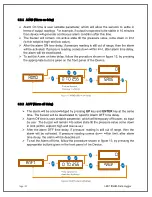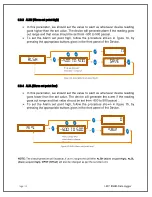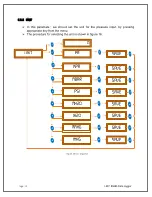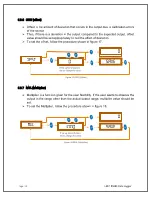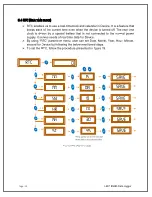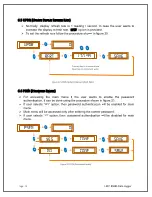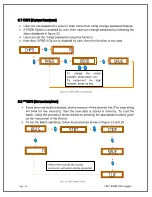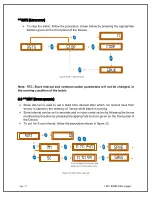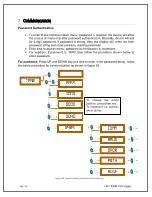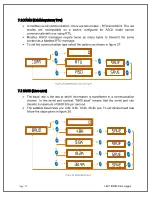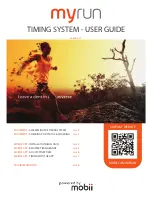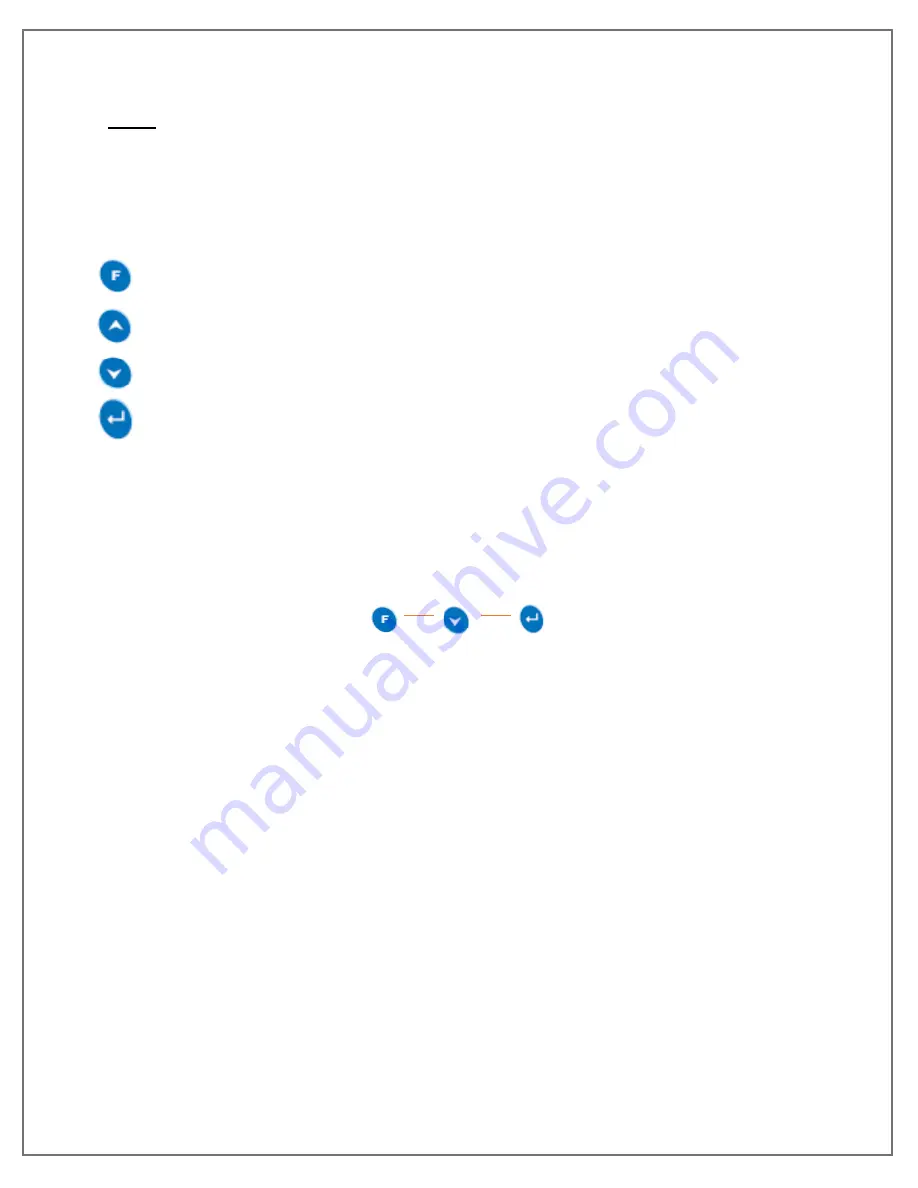
Page. 14
LM P RS485 Data Logger
K
EYS
:
➢
There are four multifunction keys available on the front panel of the Device to
configure the different parameters. The functions of these keys are described as
below:
This key is used to enter the main menu sequence as well as come out from the
main menu.
This key is used to increment the digits or go to the next parameter.
This key is used to decrement the digits or go back to the previous parameter
This key is used to save the parameter values, to enter a menu/submenu
7.2
Z
ERO OFFSET
➢
User can do the zero offset for pressure reading by press and hold FUNCTION,
DOWN and ENTER key for at the same time. After pressing these keys, zero offset
will be applied, and display parameter will show
‘0’ on display.
NOTE: After applying zero offset, for calibration process,
the user should set offset
and multiplier as 0 and 1, respectively.
Summary of Contents for LM Pro 63 Series
Page 1: ......