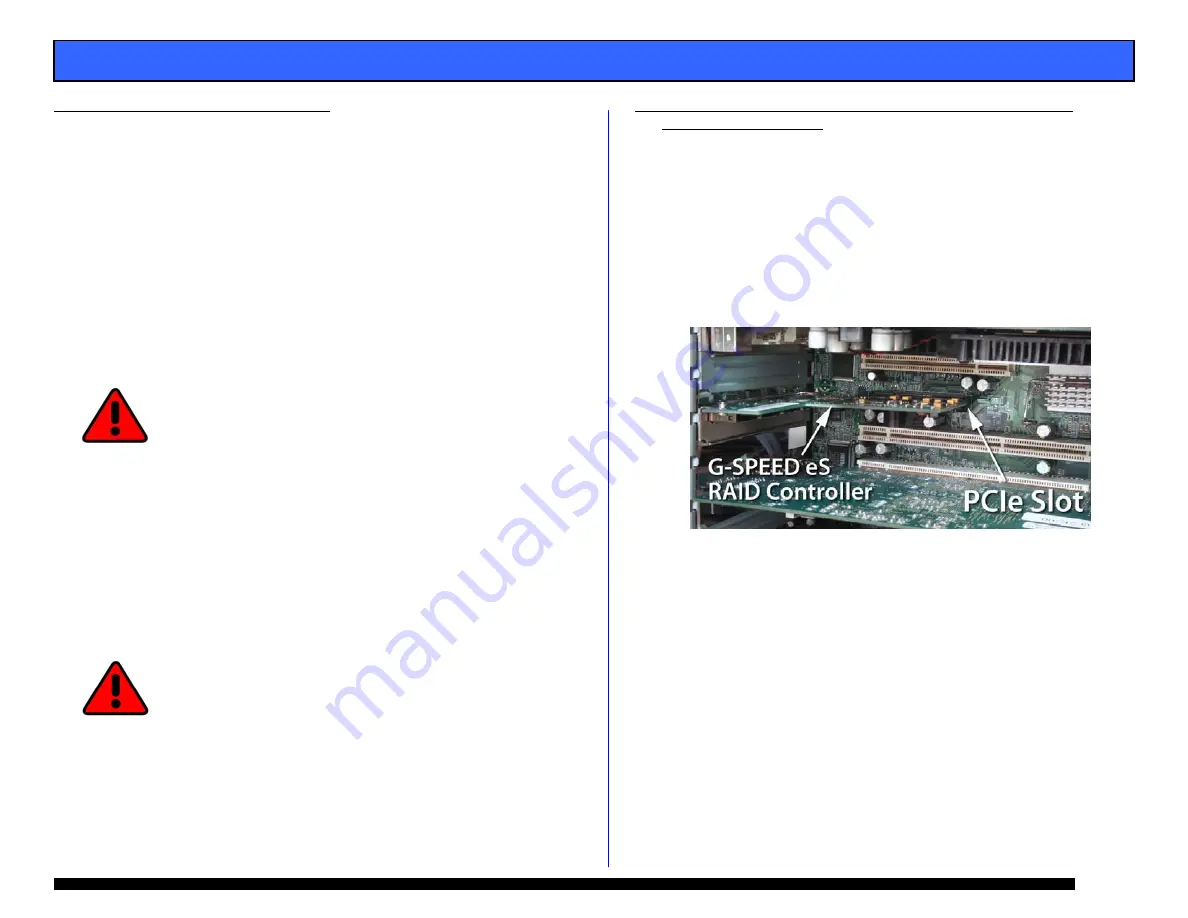
G-SPEED eS INSTALLATION GUIDE - Windows
Page 6
7. G-SPEED eS AUDIBLE ALARMS
7.1 The G-SPEED eS enclosure is equipped with an audible
alarm that sounds when:
1. The internal temperature of the G-SPEED eS enclosure
reaches a temperature of 60
°
centigrade
and/or
2. When the main FAN fails or the RPM of the fan slows to
a state where the fan can longer adequately cool the
system.
In addition to the audible alarm, the Temperature/Fan
Warning LED located on the front bezel of G-SPEED eS
will illuminate.
If you hear an audible alarm and see the RED warning LED on
the front of G-SPEED eS, stop using G-SPEED eS immediately.
Check to see if the fan is spinning and move the unit to a
cooler location. If the problem persists, contact G-Tech
Support.
7.2 The G-Tech RAID controller is also equipped with an
audible alarm that sounds when:
1. A disk drive failure occurs
or
2. When the G-SPEED eS is removed from the RAID
controller without first selecting “Unplug” in the Array
Maintenance menu in the web GUI.
If you hear an audible alarm coming from the G-Tech RAID
controller, see Section 11 “What to do in the Event of a Disk
Drive Failure”. See Appendix B.1.7.2 for information on the
proper way to hot “Unplug” G-SPEED eS.
8. SETTING UP G-SPEED eS WITH THE G-TECH PCIe
RAID CONTROLLER
Connecting G-SPEED to your workstation and configuring
your system takes just a few steps as outlined below. For
this example we will be installing G-SPEED eS on a
Windows XP system. The installation is similar for
Windows 2000, 2003 and Vista.
8.1 Installing the G-Tech PCIe RAID Controller
1.
Install the G-Tech RAID controller into an available PCIe
slot in your workstation.
2.
Secure the RAID controller in place.





















