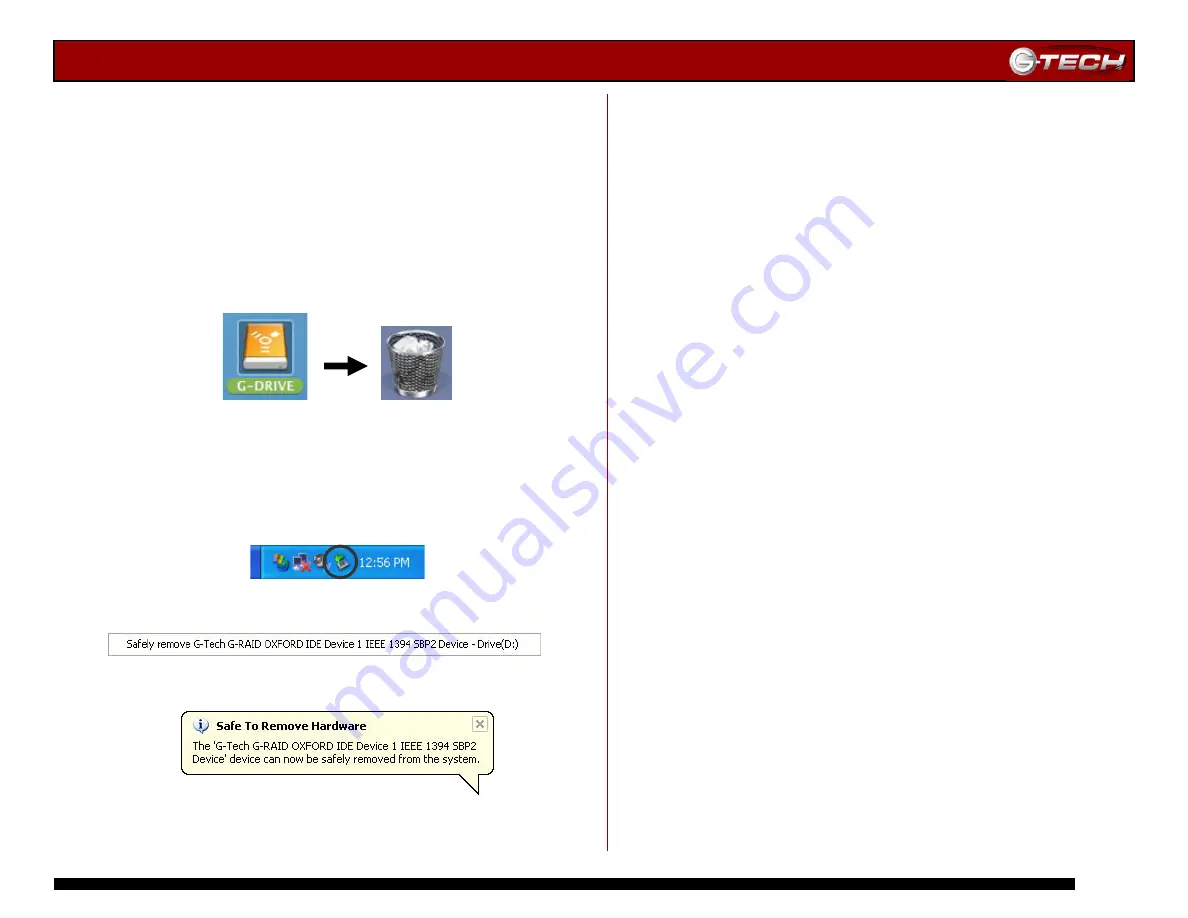
G-RAID Installation Guide
Page 14
9. UNMOUNTING/DISCONNECTING G-RAID
A great feature of G-RAID is its ability to be connected and
disconnected while your computer is running. To prevent
failures and/or data loss it is important to follow the steps
below when unmounting/disconnecting G-RAID from your
computer.
9.1
Mac OS X Computers
1. Before powering down and disconnecting G-RAID, you
must unmount the system by simply dragging the G-RAID
icon to the trash located in the dock.
2. It is now safe to power off and remove G-RAID from your
system.
9.2
Windows Computers
1. Before powering down and disconnecting G-RAID,
left-click on the Eject icon shown below.
2. The following box will appear. Click on the entry.
3. A balloon like the following will appear.
4. It is now safe to power off and remove G-RAID from your
system.
(This page intentionally blank)















