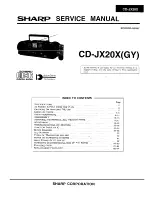CAUTIONS
Read carefully and take into account all the cautions listed below. This appliance
is designed and manufactured in the best interest of the users safety.
Use only the power source which corresponds to the requirements stated in this
manual or on this unit.
Keep the unit and the power source away from water.
Do not expose this unit to direct sunlight, and keep it away from any heating
source.
Do not open the cover.
Keep the power cord away from strong electro magnetic fields, do not step on it;
do not bend or pull it.
Unplug the power cord and turn this unit off if the unit is not in use for a long period
of time.
Part 4: User Manual 1 Copy
LIST OF MAIN PARTS
21
TROUBLE SHOOTING
Power supply does
not work
For your convenience, we have listed some methods to solve common problems you may
encounter when you using the system. If the problem occurs repeatedly , contact the nearest
service center.
Fault type
Remote does not work
No image on the TV
screen
Play is unavailable
No sound from speakers
Discontinuous sound
or distorted pictures
Invalid display on the
screen
Operation incorrect
Power plug is not fully
inserted into the sockets
The batteries are flat
The remote control unit is not
directed at the remote control sensor
The system are not connected
correctly
TV is not set in the video mode
The scanning mode does not
match to the TV scanning
mode
No disc in
Inversed placement of disc
Disc is not compatible
for this device
Audio wire is not connected
correctly
Wrong operation with amplifier
Disc is not clean
Disc scratched
Disc distorted
Possible Cause
Possible Solution
Fully insert the power plug
into the socket
Replace them with new ones
Please aim at the remote
control correctly
Re connect the system
according to the illustration
Set the TV in video mode
Rest the scanning mode
Place a disc in
Replace the disc with the picture
upward
Connect the audio wire correctly
Operating the amplifier
referring to the illustration
Replace with a clean one or clean
the disc with soft cloth
Replace with a new one
Please refer to the user manual
Place a compatible one in
User Manual
Summary of Contents for DVP208C
Page 1: ...USER MANUAL DVP208C...