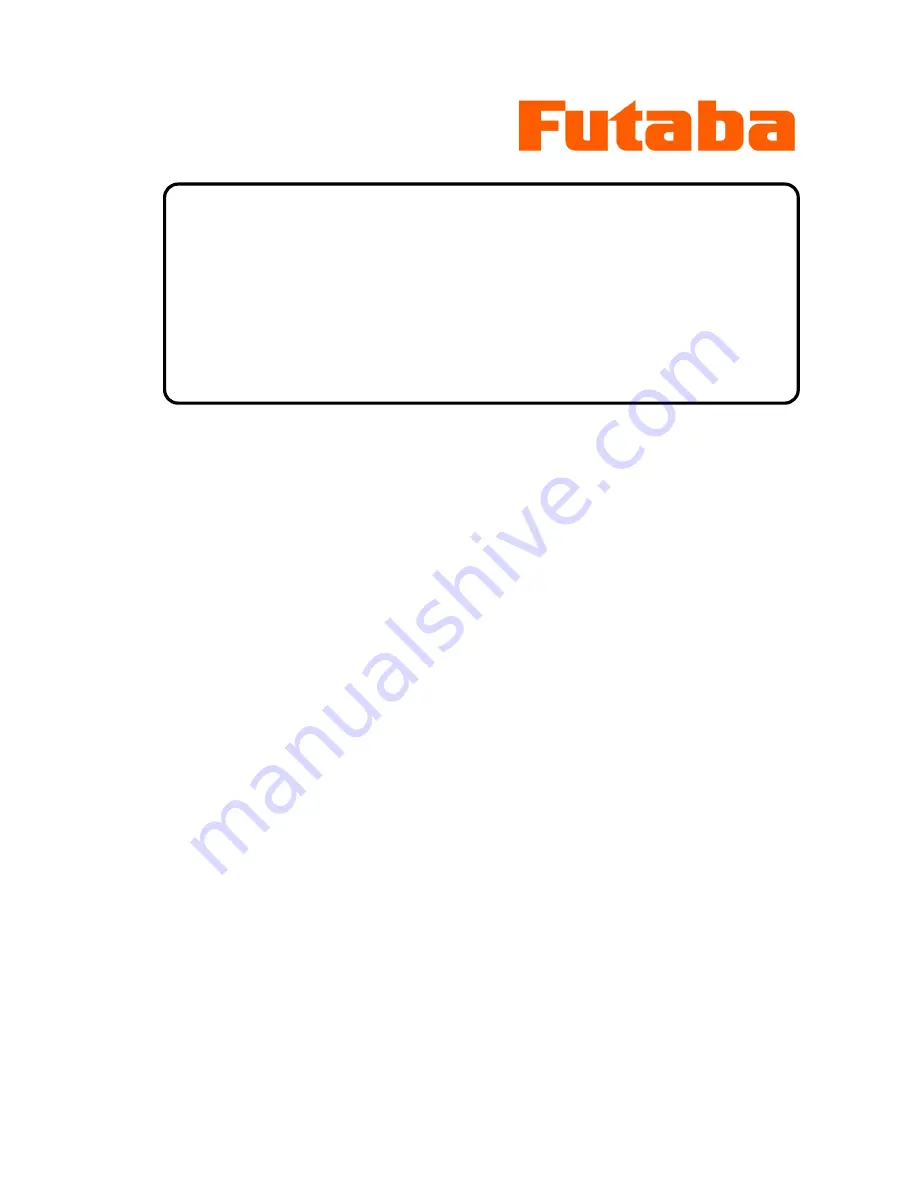
FX-20-2.4G
Futaba Corporation
1
FX-20
Radio Control
Instruction Manual
INTRODUCTION
Thank you for purchasing a Futaba digital proportional R/C system. In order for you to make the
best use of your system and to use it safely, please read this manual carefully. If you have any
difficulties while using your system, please consult the manual, our online Frequently Asked
Questions (on the web pages referenced below), your hobby dealer.
Owner’s Manual and Additional Technical Help
This manual has been carefully written to be as helpful to you, the new owner, as possible.
There are many pages of setup procedures and examples. However, it need not be your sole
resource of setup guidelines. For example, the back cover includes a quick-start set of
instructions and the Frequently Asked Questions web page referenced below includes this type
of step-by-step setup instructions for a variety of other model types.
Due to potential unforeseen changes in production procedures, the information contained in this
manual is subject to change without notice. No part of this manual may be reproduced in any
form, at any time, without prior permission.
Support and Service: It is recommended to have your Futaba equipment serviced annually
during your hobby’s “off season” to ensure safe operation.










