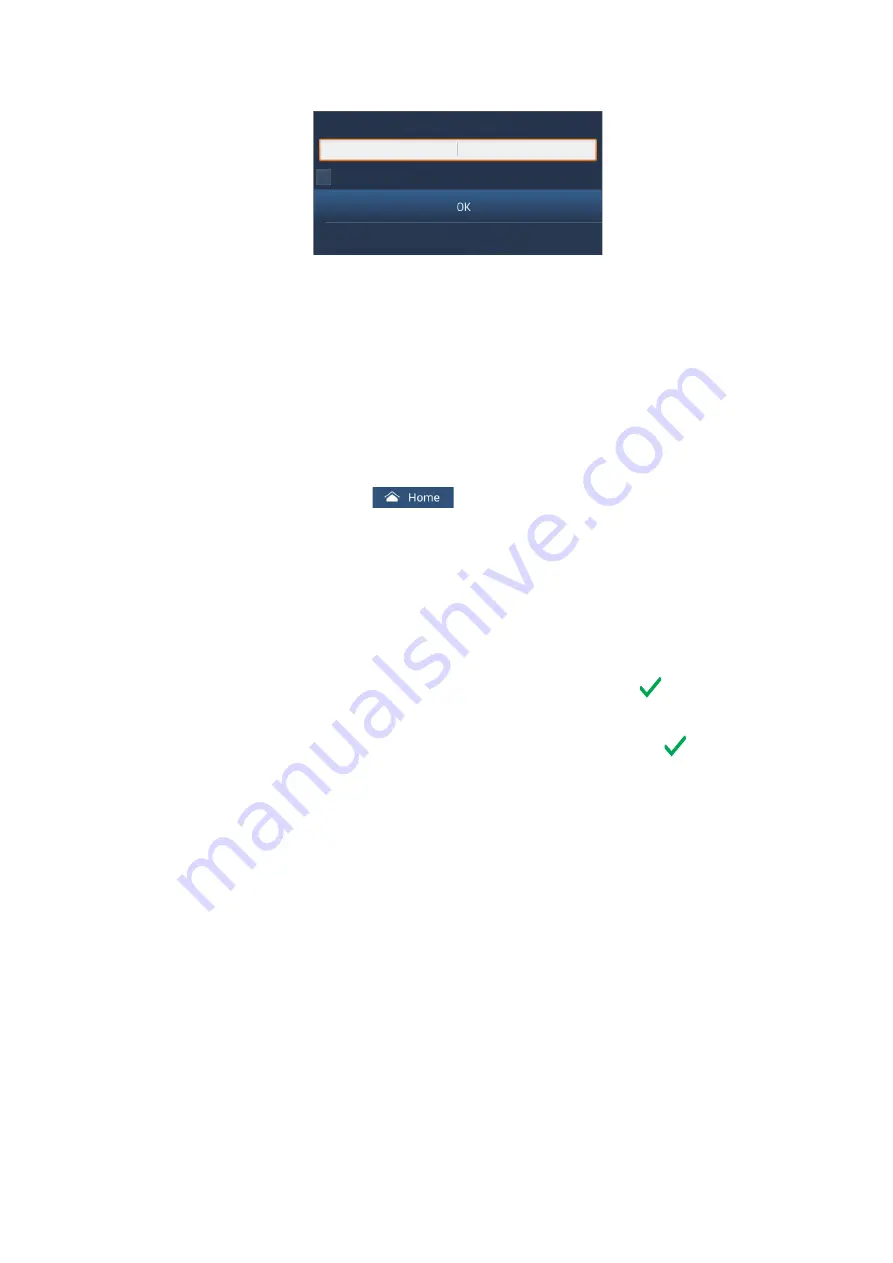
3. HOW TO SET UP THE EQUIPMENT
3-19
9. Tap [Connect], and the following display appears.
10. Use the software keyboard to enter the network key, then tap the [OK] button. To
see what you have input, check [Show characters].
Note:
If the network key is incorrect, an error message appears. Enter the correct
key and tap [OK] again.
11. Tap [X] on the title bar to close the menu.
3.6.2
How to create a wireless LAN network
Smart devices connected to this wireless network may also connect directly to the unit,
allowing use of the TZT19F applications.
1. Tap the
Home
icon (
) to show the home screen and display mode set-
tings.
2. Tap [Settings] then [General], in that order.
3. Tap [Wireless LAN Settings].
4. Tap [Wireless Mode] in the [WIRELESS MODE] menu.
5. Tap [Create Local Network], then tap the [<] icon at the top left of the display.
6. Tap [Name] in the [LOCAL NETWORK SETTINGS] menu.
7. Using the software keyboard, name the unit, then tap the
.
8. Tap [Password] in the [LOCAL NETWORK SETTINGS] menu.
9. Using the software keyboard, set the password, then tap the
.
10. Tap [Local Network] in the [ENABLE LOCAL NETWORK] menu to activate the
wireless network.
11. Your smart device may now be connected to the unit, through the network.
1) From the smart device, select the network set at step 7.
2) Input the password set at step 9.
12. Tap [X] on the title bar to close the menu.
3.7
Ferry Mode
Note:
Only the SC-30, SC-33, and SCX-20 are compatible with Ferry Mode.
Ferry mode allows the user to change the screen orientation by 180°. Note that all the
above heading sensors must support heading offset command from the TZT12F. Both
heading sensors and radar sensors must be powered on when the TZT12F sends the
command. Both the heading sensor and radar sensor must be powered when the
TZT12F sends the heading offset command to them. If TZT12F sends the command
and one of the sensors does not receive it, the heading data may be reversed. See
"[Event Input Configuration]" of "[Initial Setup] menu (Other menu items)" on page 3-8.
ENTER WIRELESS NETWORK KEY
Show characters
CANCEL
Summary of Contents for TZT19F
Page 55: ...18 Dec 2019 H MAKI D 1...
Page 56: ...11 Nov 2019 H MAKI D 2...






















