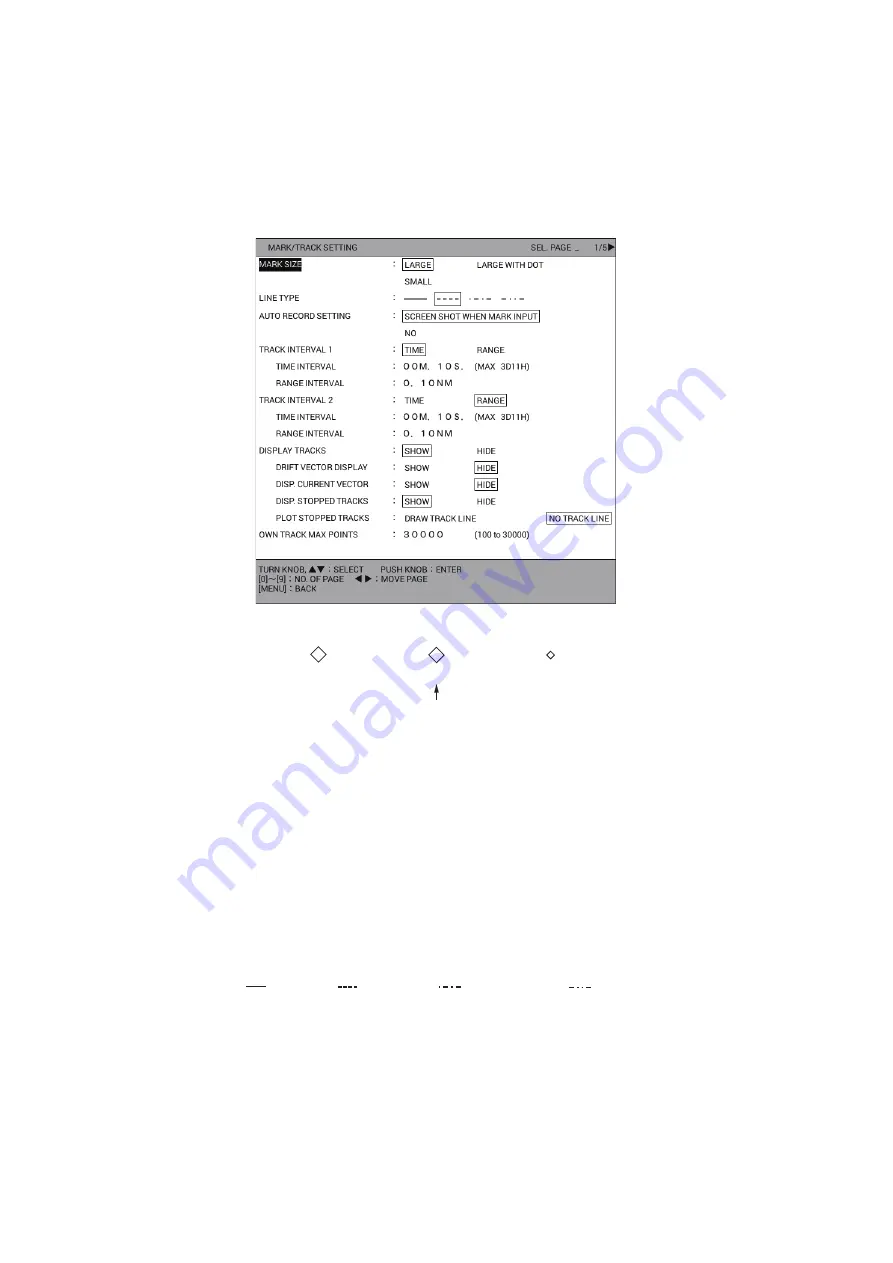
4. MARKS, LINES
4-2
4.1.2
How to set mark size
You can select the mark size as follows:
1. Press the
MENU
key to open the main menu.
2. Select [4. MARK/TRACK SETTING].
3. Select [MARK SIZE] on page 1.
4. Select the mark size.
5. Press the
DISP
key to close the menu.
The size for currently displayed marks is changed to the size selected here.
4.1.3
How to set line type
There are four line types.
1. Press the
MENU
key to open the main menu.
2. Select [4. MARK/TRACK SETTING].
3. Select [LINE TYPE] on page 1.
4. Select the line type.
5. Press the
DISP
key to close the menu.
The lines entered hereafter are displayed in the line type selected here.
䞉
[LARGE]
[LARGE WITH DOT]
[SMALL]
Large with a dot at the center of the mark
Solid line
Dotted line
Dot-dash line
Two dot-dash line
Summary of Contents for GP-3700F
Page 14: ...SYSTEM CONFIGURATION xii This page is intentionally left blank...
Page 30: ...1 OPERATIONAL OVERVIEW 1 16 This page is intentionally left blank...
Page 42: ...2 PLOTTER DISPLAY OVERVIEW 2 12 This page is intentionally left blank...
Page 74: ...4 MARKS LINES 4 14 This page is intentionally left blank...
Page 92: ...6 ROUTES 6 8 This page is intentionally left blank...
Page 134: ...9 OTHER FUNCTIONS 9 26 This page is intentionally left blank...
Page 212: ...AP 12 APPENDIX 3 TIME DIFFERENCES...






























