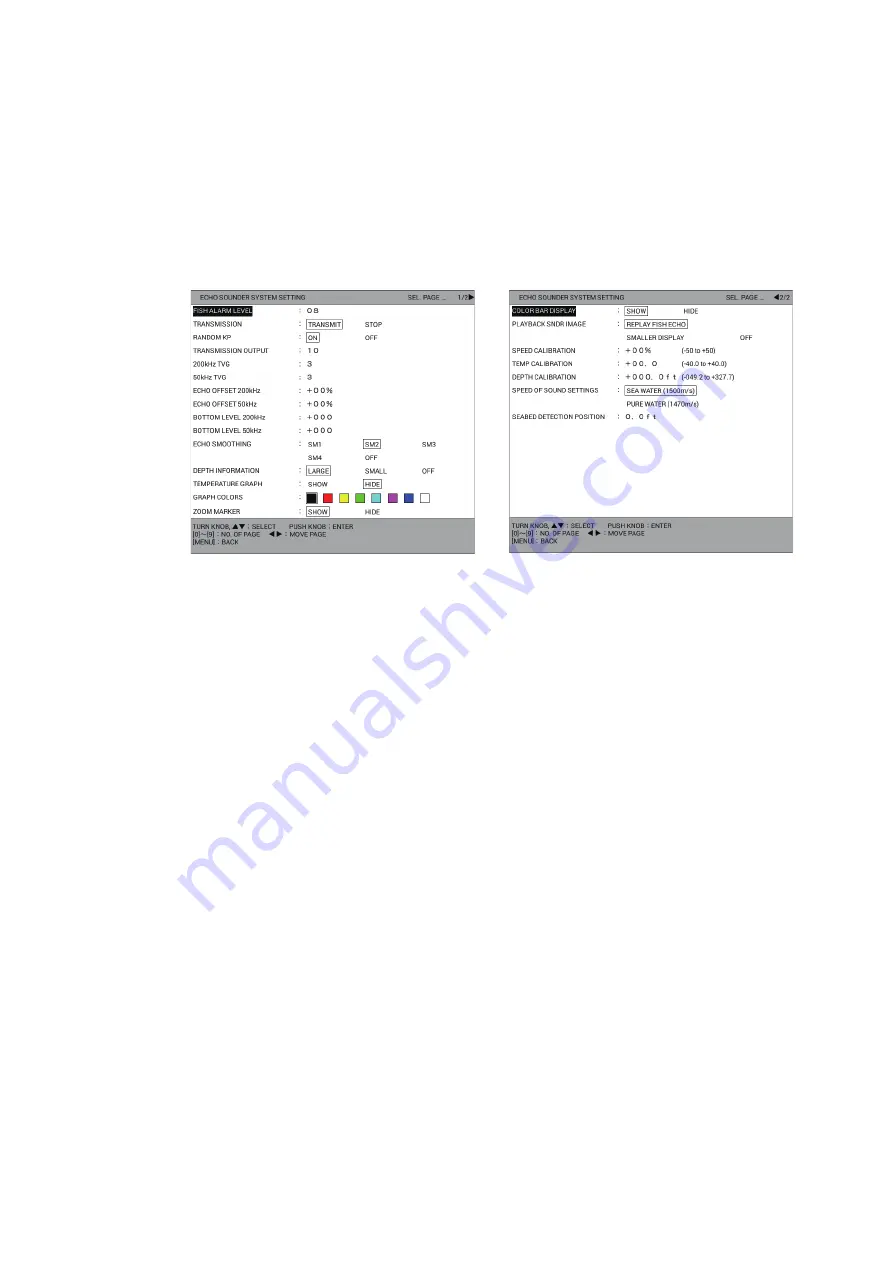
11. ECHO SOUNDER
11-27
11.18 [ECHO SOUNDER SYSTEM SETTING] Menu
The [ECHO SOUNDER SYSTEM SETTING] menu sets up the functions of the echo
sounder display.
1. Press the
MENU
key to open the main menu.
2. Select [0. SYSTEM SETTING].
3. Select [8. ECHO SOUNDER INITIAL SETTING].
4. Select [1. ECHO SOUNDER SYSTEM SETTING].
5. Set each menu item referring to the following.
[FISH ALARM LEVEL]: Set the echo strength that triggers the fish alarms (setting
range: 1 to 15, default: 8). Set the smaller value for ice-blue and stronger echoes,
medium value for yellow and stronger echoes, larger value for red and stronger
echoes.
[TRANSMISSION]: Turns TX power on or off. [TRANSMIT] enables transmission.
[STOP] stops transmission.
[RANDOM KP]: To reduce interference caused by the pulse transmission of own
fish finder, correct the cycle of pulse transmission randomly. Select [ON] to acti-
vate this function.
[TRANSMISSION OUTPUT]: When two or more fish finders are being operated in
the same vicinity, mutual interference can occur. To reduce the interference, you
can reduce the transmission power by lowering this setting. To disable this fish
finder, set this setting to [0] (setting range: 0 to 10, default: 10).
[200kHz TVG], [50kHz TVG]: TVG (Time Varied Gain) compensates for propaga-
tion attenuation of the ultrasonic waves. It does this by equalizing echo presenta-
tion so that schools of fish of the same size appear in the same density in both
shallow and deep waters. In addition, it reduces surface noise. Note that if the
TVG level is set too high short range echoes may not be displayed (setting range:
0 to 9, default: 3).
[ECHO OFFSET 200kHz], [ECHO OFFSET 50kHz]: If the on-screen echo level
appears to be too weak or too strong and the level cannot be adjusted satisfacto-
rily with the gain control on the display unit, adjust echo offset to compensate for
too weak or too strong echoes (setting range: -50 to +50%).
[BOTTOM LEVEL 200kHz], [BOTTOM LEVEL 50 kHz]: If the depth indication is
unstable in automatic operation or the bottom echo cannot be displayed in red-
dish-brown by adjusting the gain control in manual operation, you may adjust the
bottom echo level detection circuit, for both 50 kHz and 200 kHz, to stabilize the
Page 1
Page 2
Summary of Contents for GP-3700F
Page 14: ...SYSTEM CONFIGURATION xii This page is intentionally left blank...
Page 30: ...1 OPERATIONAL OVERVIEW 1 16 This page is intentionally left blank...
Page 42: ...2 PLOTTER DISPLAY OVERVIEW 2 12 This page is intentionally left blank...
Page 74: ...4 MARKS LINES 4 14 This page is intentionally left blank...
Page 92: ...6 ROUTES 6 8 This page is intentionally left blank...
Page 134: ...9 OTHER FUNCTIONS 9 26 This page is intentionally left blank...
Page 212: ...AP 12 APPENDIX 3 TIME DIFFERENCES...






























