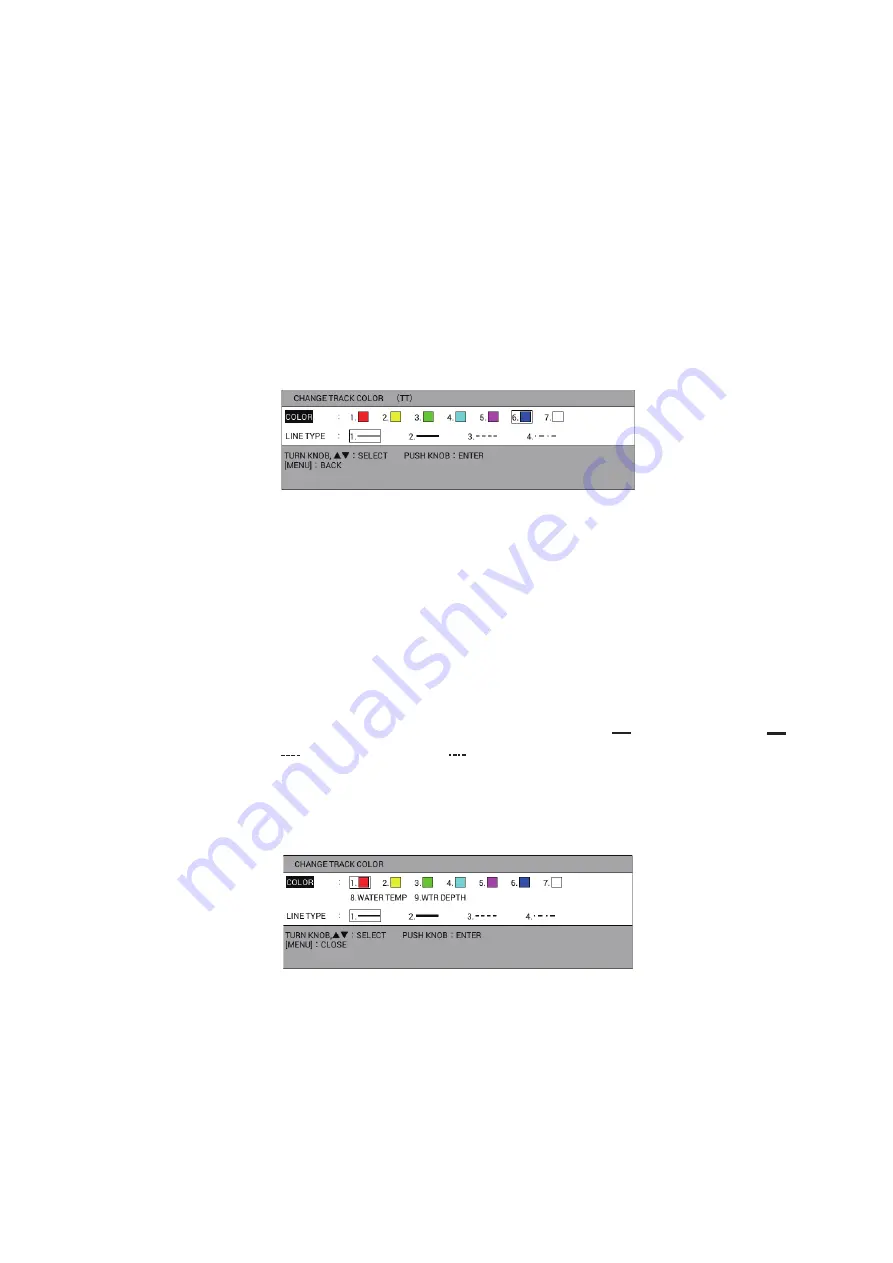
3. TRACK
3-9
1. Press the
MENU
key to open the main menu.
2. Select [4. MARK/TRACK SETTING].
3. Select [TRACK COLOR BY DEPTH] on page 3.
4. Select [EV. 2], [EV. 20] or [EV. 200].
5. Press the
DISP
key to close the menu.
3.3.4
How to change track color for other ship
1. Put the cursor on the target symbol to change its track color. The selected target
data (see section 3.9) is displayed.
2. While the selected target data is displayed, press the
TRACK COLOR
key to
show the [CHANGE TRACK COLOR] window. The following figure is the example
for TT symbol.
Note:
The [CHANGE TRACK COLOR] window closes automatically when there
is no operation for 10 seconds.
3. Select [COLOR].
4. Press the numeric key corresponding to desired color. The color changes at the
moment a key is pressed.
5. Press the
MENU
or
DISP
key to close the window.
3.4
How to Change Track Line Type
Track may be traced on the display with a thin solid line (
), thick solid line (
),
dotted line (
), or dot-dash line (
).
3.4.1
How to change track line type for own ship
1. Press the
TRACK COLOR
key to show the [CHANGE TRACK COLOR] window.
Note:
The [CHANGE TRACK COLOR] window closes automatically when there
is no operation for 10 seconds.
2. Select [LINE TYPE].
3. Press the numeric key corresponding to desired line type. The line type changes
at the moment a key is pressed.
4. Press the
MENU
or
DISP
key to close the window.
Note:
You can partly change track line type in the [EDIT TRACK] menu (see
















































