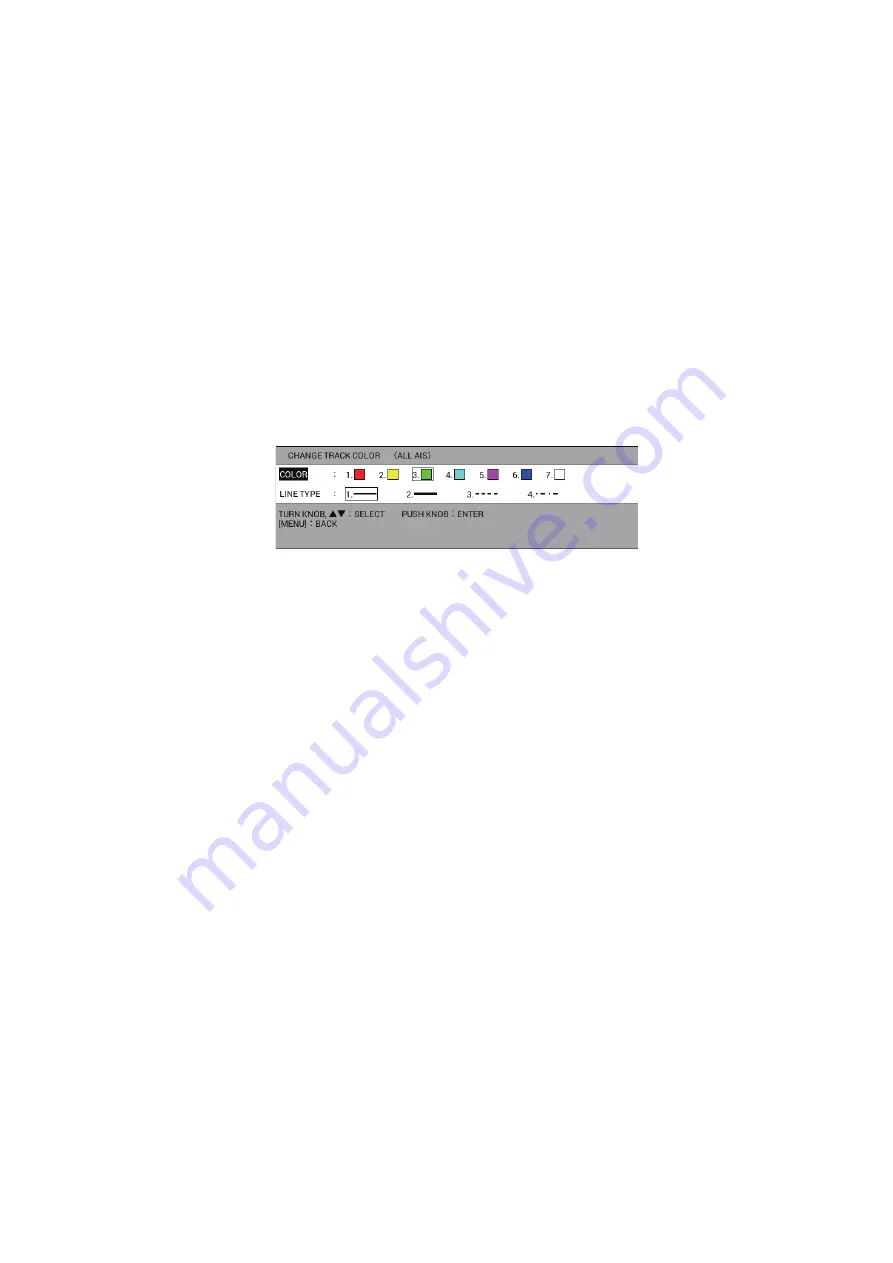
11. AIS OPERATIONS
11-3
11.3
AIS Tracks
11.3.1
How to show/hide AIS tracks
1. Press the
MENU
key to open the main menu.
2. Select [4. MARK/TRACK SETTING].
3. Select [DISPLAY AIS TRACK] on page 4.
4. Select [SHOW] to show the AIS tracks, [HIDE] to hide the AIS tracks.
5. Press the
DISP
key to close the menu.
11.3.2
How to change the AIS symbol/track color or track line type
1. Press the
CURSOR ON/OFF
key to turn on the cursor.
2. Put the cursor on an AIS symbol then press the
TRACK COLOR
key to display
the [CHANGE TRACK COLOR (ALL AIS)] window.
Note:
This window automatically closes when there is no operation for 10 sec-
onds.
3. Select [COLOR].
4. Select the color for the AIS symbol/track. All AIS symbols and tracks are displayed
in the selected color from now.
5. Select [LINE TYPE].
6. Select the line type for the AIS track. AIS tracks are displayed with the selected
line type from now.
7. Press the
MENU
or
DISP
key to close the window.
Note:
The AIS symbol/track color or track line type can be changed on the AIS list (see
11.3.3
How to stop/restart recording of AIS track
You can stop recording the AIS track as follows.
1. Press the
CURSOR ON/OFF
key to turn on the cursor.
2. Put the cursor on the AIS symbol to stop recording then press the
PLOT INTVL
key. The track for the selected AIS symbol is not recorded during stopping record-
ing.
3. To restart recording, put the cursor on the AIS symbol to restart recording then
press the
PLOT INTVL
key.
Note:
You can stop or restart recording of AIS track from the AIS list (see






























