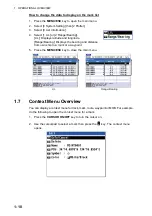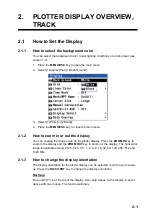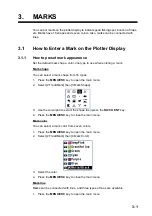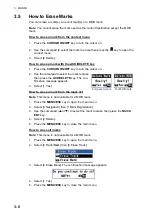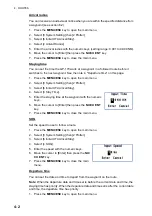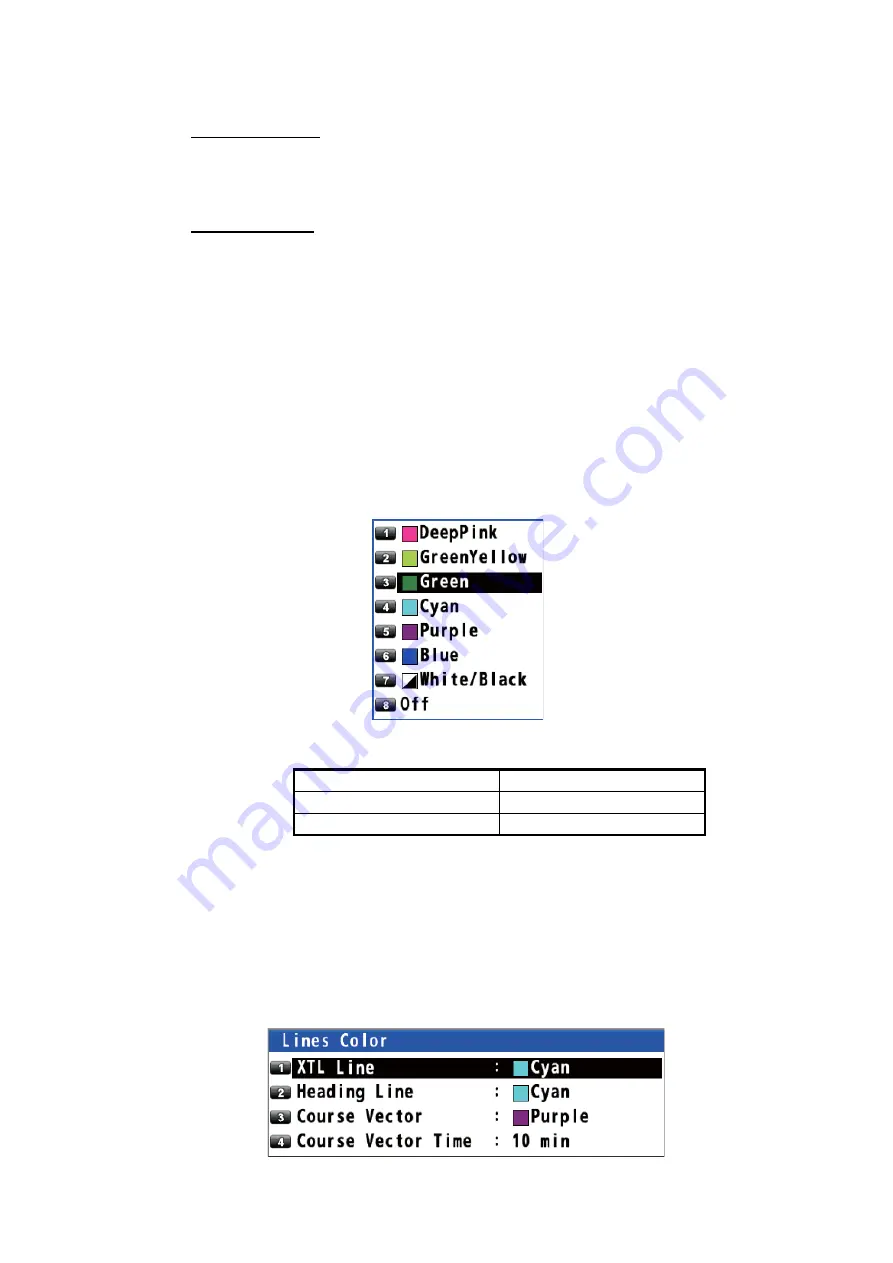
2. PLOTTER DISPLAY OVERVIEW, TRACK
2-3
2.1.7
How to center the cursor position or ship's position
Cursor position
1. Press the
CURSOR ON/OFF
key to turn the cursor on.
2. Press the
CENTER
key.
Ship's position
1. Press the
CURSOR ON/OFF
key to turn the cursor off.
2. Press the
CENTER
key.
Note:
When own ship reaches an edge of the display, own ship’s mark is automatical-
ly centered.
2.1.8
How to show or hide the grid and change its color
You can show or hide the grid and change its color (see "Plotter Display" on page 1-
6).
1. Press the
MENU/ESC
key to open the main menu.
2. Select [1 Display] then [2 Grid].
3. Select the grid color. To turn the grid off, select [8 Off]. When selecting [7 White/
Black], the grid color depends on the background color.
4. Press the
MENU/ESC
key to close the main menu.
2.1.9
How to show or hide the XTL line and change its color
The XTL lines (see the illustration on page 5-1) straddle the intended course line and
they mark the XTL range. You can show or hide the lines and change their color.
1. Press the
MENU/ESC
key to open the main menu.
2. Select [1 Display] then [3 Lines Color].
Background color
Grid color
White
Black
Black
White