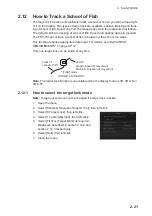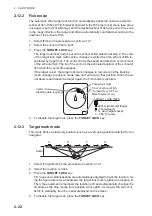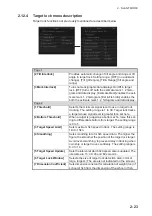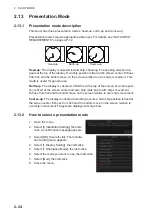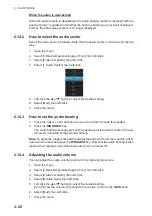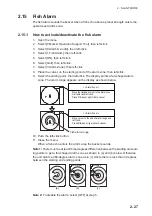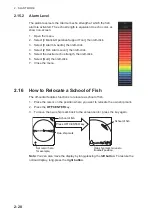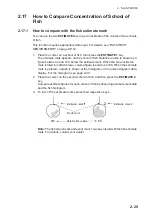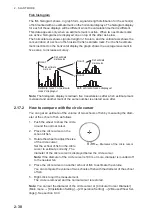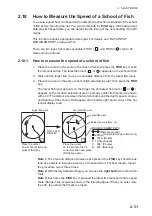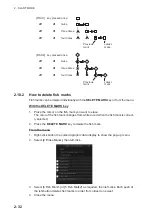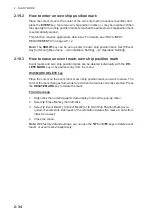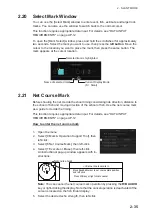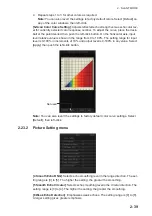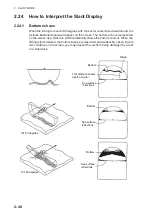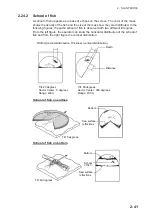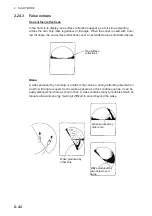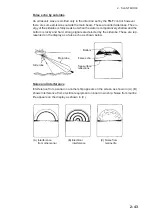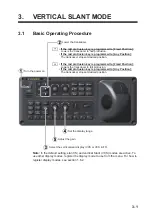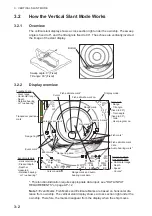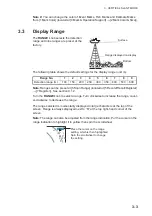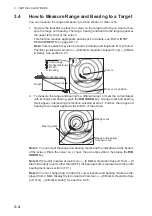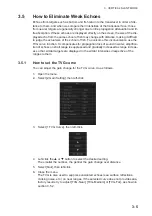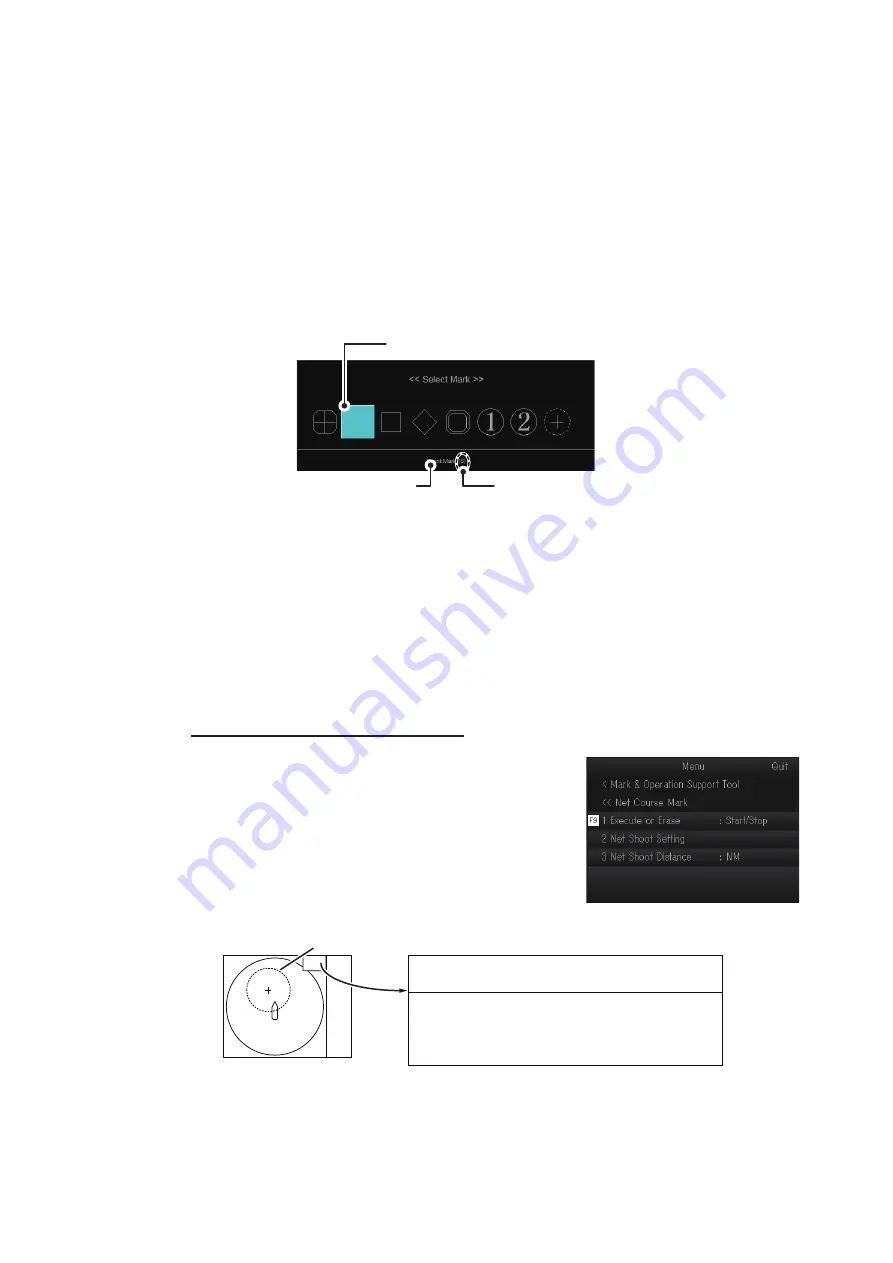
2. SLANT MODE
2-35
2.20
Select Mark Window
You can use the [Select Mark] window to enter event, fish, estimate and target lock
marks. You can also use the window to switch back to the normal cursor.
This function requires appropriate data input. For details, see "DATA INPUT
REQUIREMENTS" on page AP-12.
To open the [Mark Select] window, press and hold the scrollwheel for approximately
two seconds. Select the mark you want to use, then press the
left button
. Move the
cursor to the location you want to place the mark, then press the same button. The
mark appears at the cursor location.
2.21
Net Course Mark
Before shooting the net, decide the shoot timing considering tide direction, distance to
the school of fish and moving direction of the school of fish. Use the net course mark
as a guide to decide the timing.
This function requires appropriate data input. For details, see "DATA INPUT
REQUIREMENTS" on page AP-12.
How to enter the net course mark
1. Open the menu.
2. Select [0 Mark & Operation Support Tool], then
left-click.
3. Select [6 Net Course Mark], then left-click.
4. Select [1 Execute or Erase], then left-click.
An instructional pop-up window appears with in-
structions.
Note:
You can cancel the net course mark operation by pressing the
R/B AUDIO
key or right-clicking the display. Note that the cancel operation is deactivated if the
cursor is located on the fish finder display.
5. Select the desired echo strength, then left-click.
Selected item is highlighted
Name of selected mark
Current Display Mode
(S = Slant)
Net course mark
<<Set net course mark>>
Move trackball cursor to net course mark position
and left click.
Press R/B key or right click to cancel.
Summary of Contents for FSV-75
Page 1: ...OPERATOR S MANUAL www furuno com HALF CIRCLE COLOR SCANNING SONAR Model FSV 75 FSV 75 3D ...
Page 78: ...2 SLANT MODE 2 44 This page is intentionally left blank ...
Page 110: ...4 FISH FINDER MODE 4 12 This page is intentionally left blank ...
Page 144: ...5 3D MODE 5 34 This page is intentionally left blank ...
Page 148: ...6 NUMERIC GRAPHIC DATA DISPLAY 6 4 This page is intentionally left blank ...
Page 158: ...7 HOW TO CUSTOMIZE THE SONAR 7 10 This page is intentionally left blank ...
Page 216: ...10 MAINTENANCE 10 28 This page is intentionally left blank ...
Page 234: ...INDEX IN 3 W Warning messages 10 5 X XSECT ON OFF button 5 6 Z Zoom in out 5 4 ...
Page 235: ......