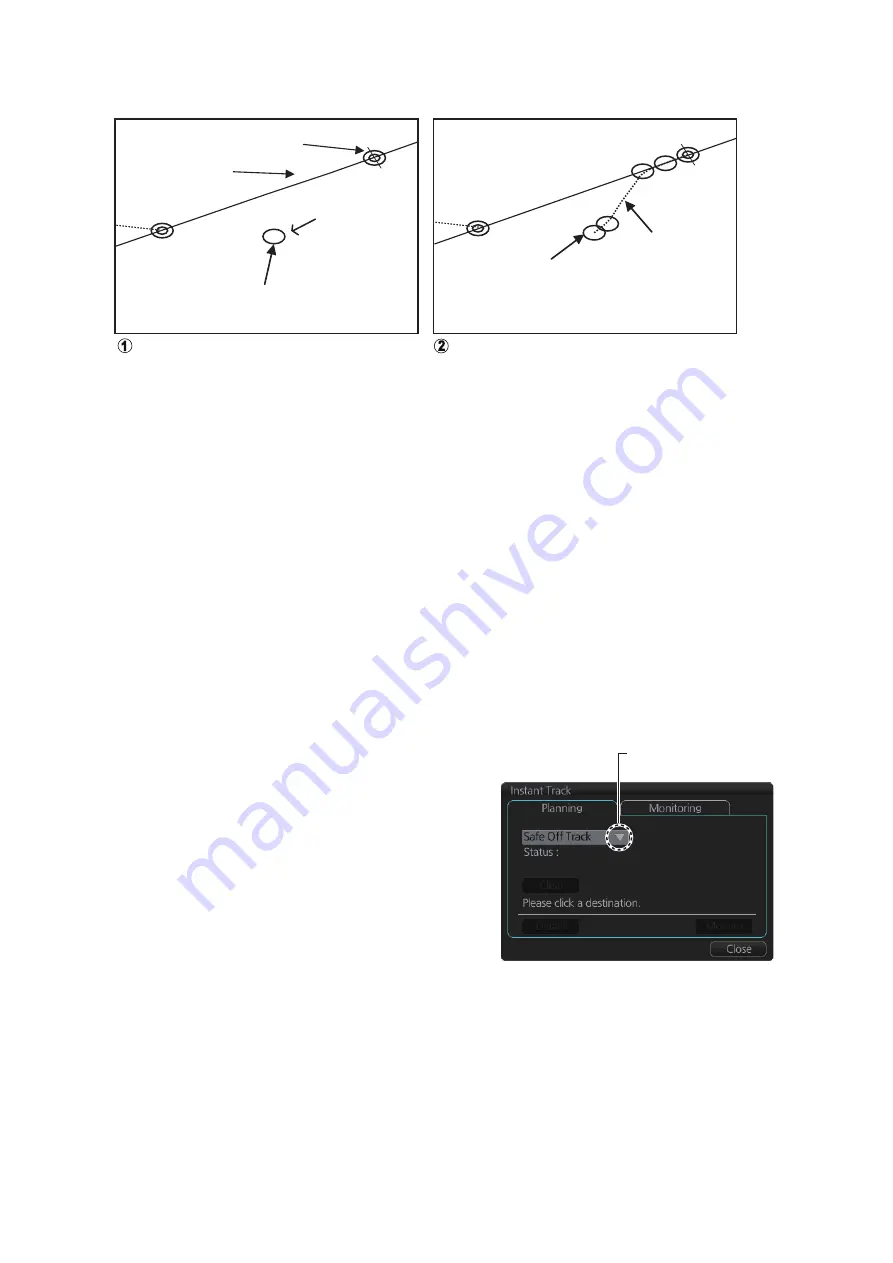
11. HOW TO MONITOR ROUTES
11-8
3. Roll the trackball to select the angle of approach to the destination then click.
The system uses ship position, speed, angle of approach to create an instant track
route. The track is also checked for hazardous objects and the like against the chart
alerts.
During the calculation, the [Instant Track] dialog box window shows "Checking" in the
[Status] field. If, after completion of the calculation, the track is suitable, the message
"OK" replaces "Checking". The track and its waypoints, labeled [T1] - [T4], are colored
orange. The track is saved to the database as "Instant Track_XXX" (XXX=001 - 400).
If there is a problem with the track, an error message appears and the track is erased
from the screen. See section 11.8.3 for all the instant track messages and their mean-
ings.
To return to the monitored route
, click a waypoint on a leg of the route to create an
[Instant Track] to use to return to the monitored route.
11.8.2
Back to track mode
When the vessel goes off track, the alert
"172 Off Track Alarm" appears in the [Alert]
box. To create an instant track to return to
the monitored route, use the back to track
mode as follows:
1. With a monitored route active, click the
[Instant Track] button on the
InstantAccess bar™. The message
"Please click a WPT on Leg." appears
on the [Planning] page.
Note 1:
If a monitored route is active,
the [Safe Off Track] mode can also be
selected.
Note 2:
If a monitored instant track route is already active, an instant track mode
different from the currently active one can be selected. Further, a completely new
instant track route to the original monitored route can be created.
Click destination point . A circle and
arrow appear.
Click a location to set desired angle of
approach. Instant track is drawn.
Monitored route
Current position
Instant track
(orange)
Instant track
waypoints
(orange)
Destination
WPT2
T1
T2
WPT2
T3
T4
Click here to show drop
down list to select mode.
When monitored route is active
Summary of Contents for FMD3100
Page 36: ...1 INTRODUCTION 1 20 This page is intentionally left blank ...
Page 70: ...2 OPERATIONAL OVERVIEW 2 34 This page is intentionally left blank ...
Page 128: ...5 VECTOR S57 CHARTS 5 12 This page is intentionally left blank ...
Page 140: ...7 C MAP BY JEPESSEN CHARTS 7 6 This page is intentionally left blank ...
Page 206: ...11 HOW TO MONITOR ROUTES 11 16 This page is intentionally left blank ...
Page 230: ...13 TRACKED TARGET TT FUNCTIONS 13 10 This page is intentionally left blank ...
Page 244: ...14 AIS TARGET FUNCTIONS 14 14 This page is intentionally left blank ...
Page 250: ...15 AIS SAFETY NAVTEX MESSAGES 15 6 This page is intentionally left blank ...
Page 294: ...19 RECORDING FUNCTIONS PLAYBACK FUNCTIONS 19 14 This page is intentionally left blank ...
Page 312: ...20 ALERTS 20 18 This page is intentionally left blank ...
Page 332: ...22 SETTINGS MENU 22 16 This page is intentionally left blank ...
Page 338: ...23 MAINTENANCE AND TROUBLESHOOTING 23 6 This page is intentionally left blank ...
Page 395: ......






























