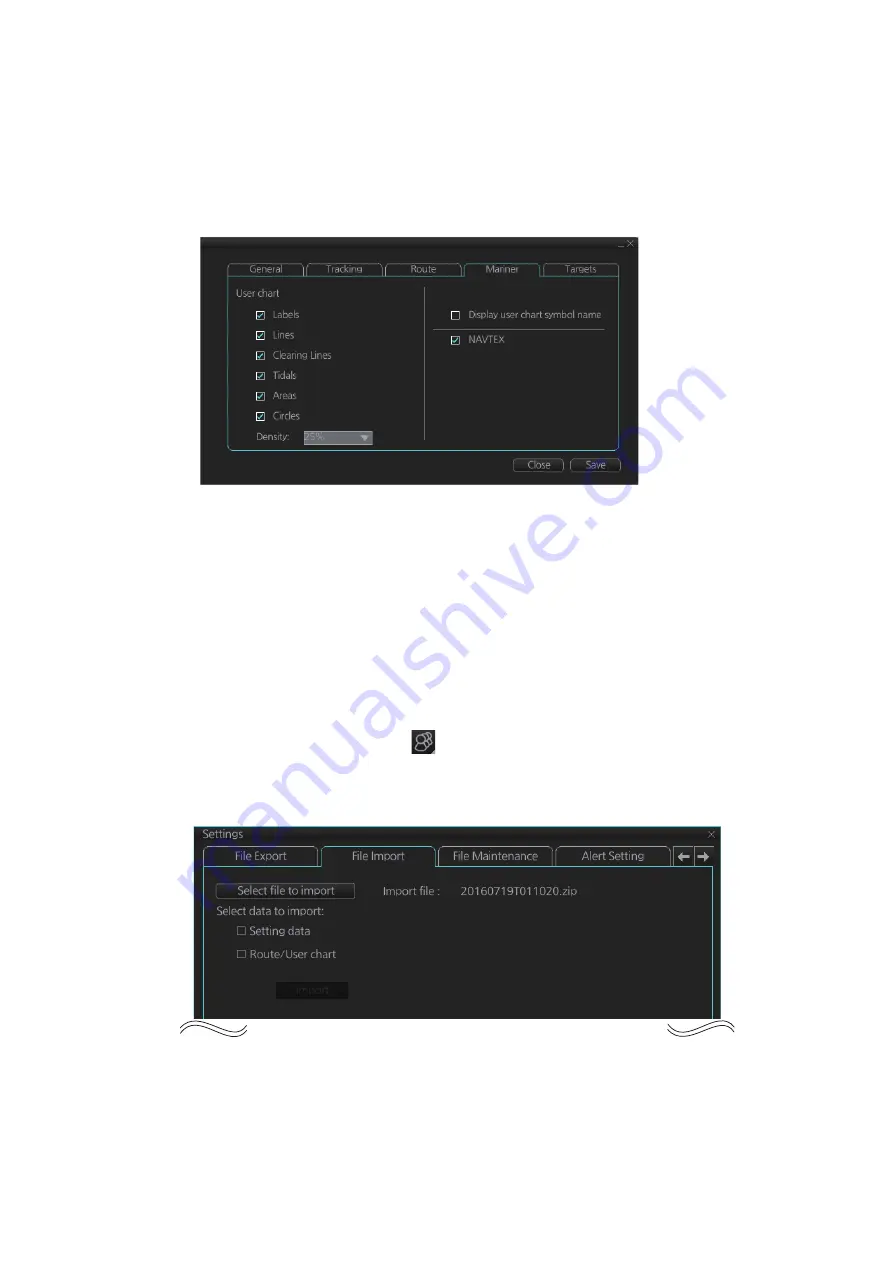
10. USER CHARTS
10-9
10.7
How to Select the User Chart Objects to Display
User charts can be displayed on the electronic chart. On the InstantAccess bar™, click
[DISP], [SET], and [Symbol DISP]. Open the [Mariner] page and check the user chart
items to display. Choose the degree of transparency for the objects with [Density].
Note:
Alpha blending technology is used for transparency effects.
10.8
How to Import a User Chart
10.8.1
User chart created on another unit
Do as follows to import user charts created on other units (FMD-3x00, FCR-2xx9,
FAR-3xx0).
1. Copy the user chart to a USB flash memory then insert the flash memory in the
USB port on the PCU.
2. Click the Settings button (
) on the Status bar then select [Settings].
3. Click the [OK] button to open the [Settings] menu.
4. Click the [File Import] tab.
5. Put a checkmark at [Route/User chart].
6. Click the [Import] button.
Summary of Contents for FMD3100
Page 36: ...1 INTRODUCTION 1 20 This page is intentionally left blank ...
Page 70: ...2 OPERATIONAL OVERVIEW 2 34 This page is intentionally left blank ...
Page 128: ...5 VECTOR S57 CHARTS 5 12 This page is intentionally left blank ...
Page 140: ...7 C MAP BY JEPESSEN CHARTS 7 6 This page is intentionally left blank ...
Page 206: ...11 HOW TO MONITOR ROUTES 11 16 This page is intentionally left blank ...
Page 230: ...13 TRACKED TARGET TT FUNCTIONS 13 10 This page is intentionally left blank ...
Page 244: ...14 AIS TARGET FUNCTIONS 14 14 This page is intentionally left blank ...
Page 250: ...15 AIS SAFETY NAVTEX MESSAGES 15 6 This page is intentionally left blank ...
Page 294: ...19 RECORDING FUNCTIONS PLAYBACK FUNCTIONS 19 14 This page is intentionally left blank ...
Page 312: ...20 ALERTS 20 18 This page is intentionally left blank ...
Page 332: ...22 SETTINGS MENU 22 16 This page is intentionally left blank ...
Page 338: ...23 MAINTENANCE AND TROUBLESHOOTING 23 6 This page is intentionally left blank ...
Page 395: ......






























