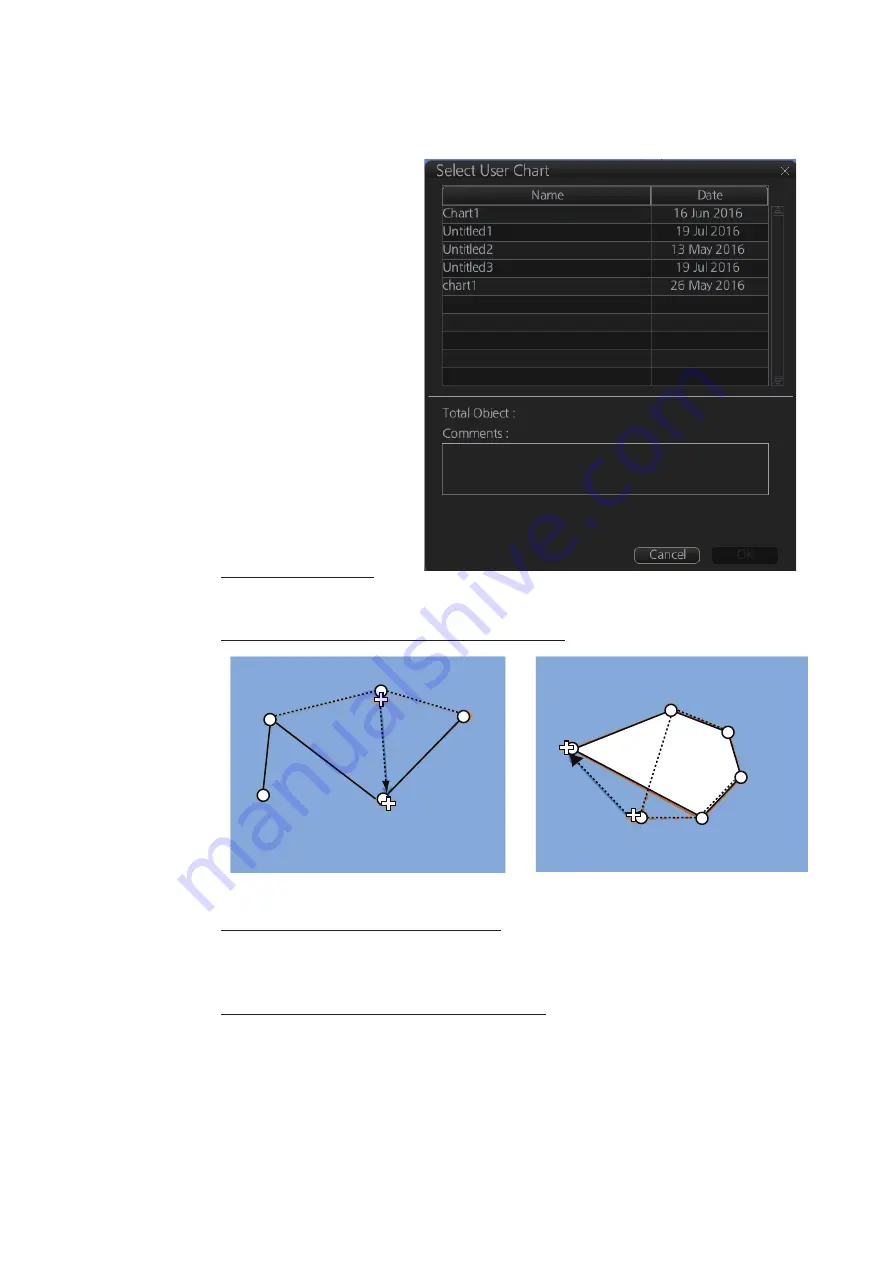
10. USER CHARTS
10-7
10.4
How to Edit Objects on a User Chart
1. Do steps 1 and 2 in section 10.3 to show the [User Chart] dialog box.
2. Click the [Select] button to
show the [Select User
Chart] dialog box.
3. Select the user chart to
edit then click the [OK]
button.
4. Edit the name, latitude
and longitude of objects
as required. Objects can
also be edited in the chart
area.
How to move objects
Drag and drop the object.
How to change corner points in lines and areas
How to erase a corner point in an area
Right click the point to erase to show the context-sensitive menu. Select [Delete
Point]. The object is redrawn to reflect new shape.
How to insert a corner point on a line or area
Put the cursor on the location where to insert a corner point, right-click the display
area to show the context-sensitive menu then select [Insert].
Note:
A point can also be inserted from the [User Chart] dialog box.
1) Open the [User Chart] dialog box and select a line or area.
2) At the position window at the right side, right click the location where to insert
a point to show the context-sensitive menu.
How to change corner point on a line
How to change corner point in an area
Drag point to
new location;
double-click
Drag point to
new location;
double-click
Summary of Contents for FMD3100
Page 36: ...1 INTRODUCTION 1 20 This page is intentionally left blank ...
Page 70: ...2 OPERATIONAL OVERVIEW 2 34 This page is intentionally left blank ...
Page 128: ...5 VECTOR S57 CHARTS 5 12 This page is intentionally left blank ...
Page 140: ...7 C MAP BY JEPESSEN CHARTS 7 6 This page is intentionally left blank ...
Page 206: ...11 HOW TO MONITOR ROUTES 11 16 This page is intentionally left blank ...
Page 230: ...13 TRACKED TARGET TT FUNCTIONS 13 10 This page is intentionally left blank ...
Page 244: ...14 AIS TARGET FUNCTIONS 14 14 This page is intentionally left blank ...
Page 250: ...15 AIS SAFETY NAVTEX MESSAGES 15 6 This page is intentionally left blank ...
Page 294: ...19 RECORDING FUNCTIONS PLAYBACK FUNCTIONS 19 14 This page is intentionally left blank ...
Page 312: ...20 ALERTS 20 18 This page is intentionally left blank ...
Page 332: ...22 SETTINGS MENU 22 16 This page is intentionally left blank ...
Page 338: ...23 MAINTENANCE AND TROUBLESHOOTING 23 6 This page is intentionally left blank ...
Page 395: ......






























