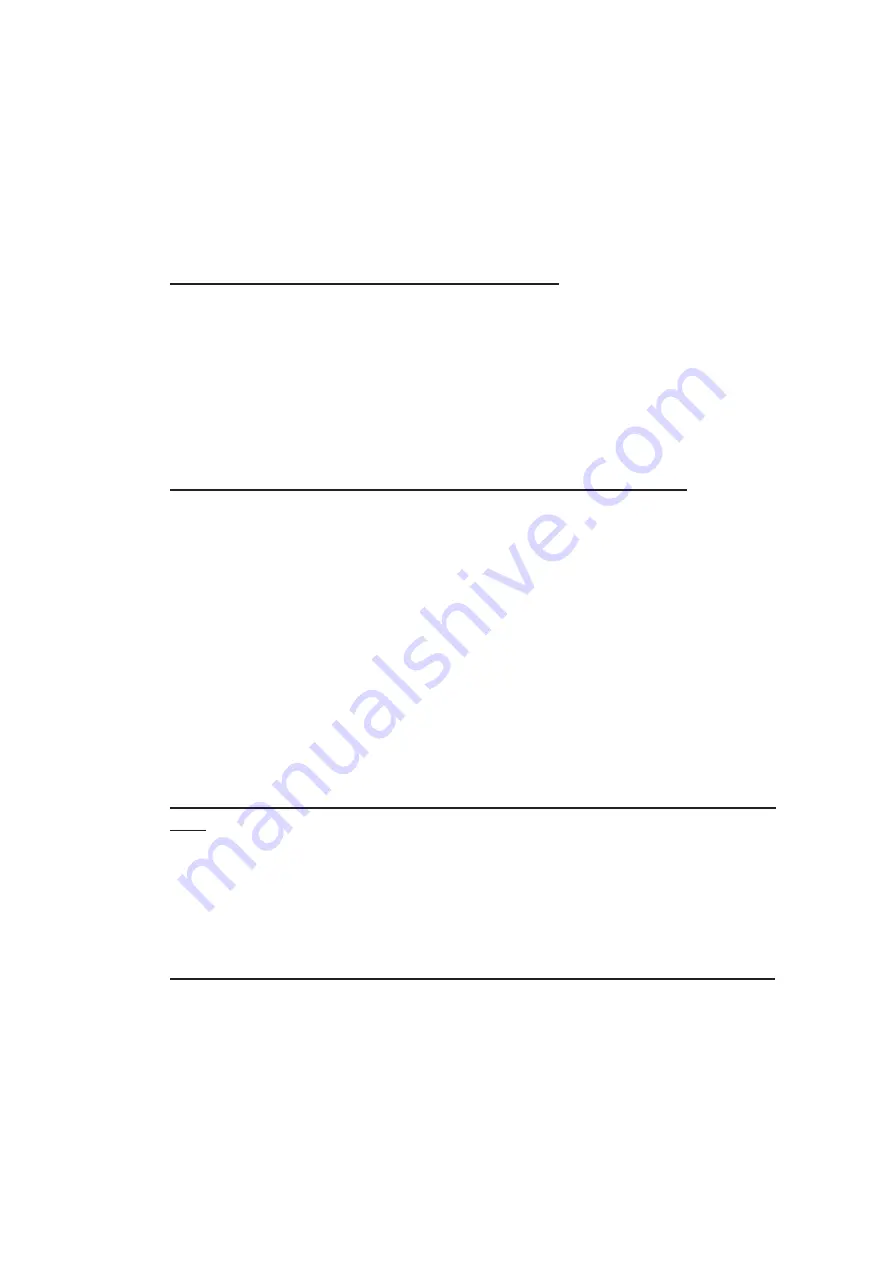
9. ROUTES
9-10
9.5
How to Modify an Existing Route
9.5.1
How to change waypoint position
To change position of a waypoint you have the following choices:
• Enter latitude and longitude on the [Waypoints] page in the [Route Plan] dialog box.
• Drag and drop waypoint using the left button.
How to drag and drop waypoint to new position
1. Put the cursor on the route waypoint to move then push the right button to show
the context-sensitive menu.
2. Select [Edit].
3. Press and hold down the left button while rolling the trackball to move the cursor
to a desired position. Release the button when the cursor is at the desired posi-
tion. Right-click the display area to show the context-sensitive menu then select
[Finish].
How to change latitude and longitude from the Waypoints page
1. Show the [Waypoints] page.
2. Put the cursor on the digit to change in the Latitude or Longitude field.
3. Enter position by spinning the scrollwheel.
9.5.2
How to change other waypoint data
Other data of a waypoint, such as name, steering mode, turning radius, min/max
speed, can be edited from the [Waypoints] page. Select the route to edit and open the
[Waypoints] page. Put the cursor on a desired field and spin the scrollwheel to change
data. (Push the left button to change steering mode.)
9.5.3
How to add a new waypoint at the end of a route
How to add a new waypoint at the end of a route from the electronic chart
area
1. Put the cursor on the current last waypoint of the route.
2. Right-click the display area to show the context-sensitive menu then click [Edit].
3. Put the cursor on the new location for the last waypoint then push the left button.
4. Right-click, then click [Finish].
How to add a new waypoint at the end of a route from the Waypoints page
Open the [Waypoints] page, right-click [WPT] then select [Add WPT].
A waypoint is added at the end of the list. Edit the Latitude, Longitude, etc. as neces-
sary.
Summary of Contents for FMD3100
Page 36: ...1 INTRODUCTION 1 20 This page is intentionally left blank ...
Page 70: ...2 OPERATIONAL OVERVIEW 2 34 This page is intentionally left blank ...
Page 128: ...5 VECTOR S57 CHARTS 5 12 This page is intentionally left blank ...
Page 140: ...7 C MAP BY JEPESSEN CHARTS 7 6 This page is intentionally left blank ...
Page 206: ...11 HOW TO MONITOR ROUTES 11 16 This page is intentionally left blank ...
Page 230: ...13 TRACKED TARGET TT FUNCTIONS 13 10 This page is intentionally left blank ...
Page 244: ...14 AIS TARGET FUNCTIONS 14 14 This page is intentionally left blank ...
Page 250: ...15 AIS SAFETY NAVTEX MESSAGES 15 6 This page is intentionally left blank ...
Page 294: ...19 RECORDING FUNCTIONS PLAYBACK FUNCTIONS 19 14 This page is intentionally left blank ...
Page 312: ...20 ALERTS 20 18 This page is intentionally left blank ...
Page 332: ...22 SETTINGS MENU 22 16 This page is intentionally left blank ...
Page 338: ...23 MAINTENANCE AND TROUBLESHOOTING 23 6 This page is intentionally left blank ...
Page 395: ......






























