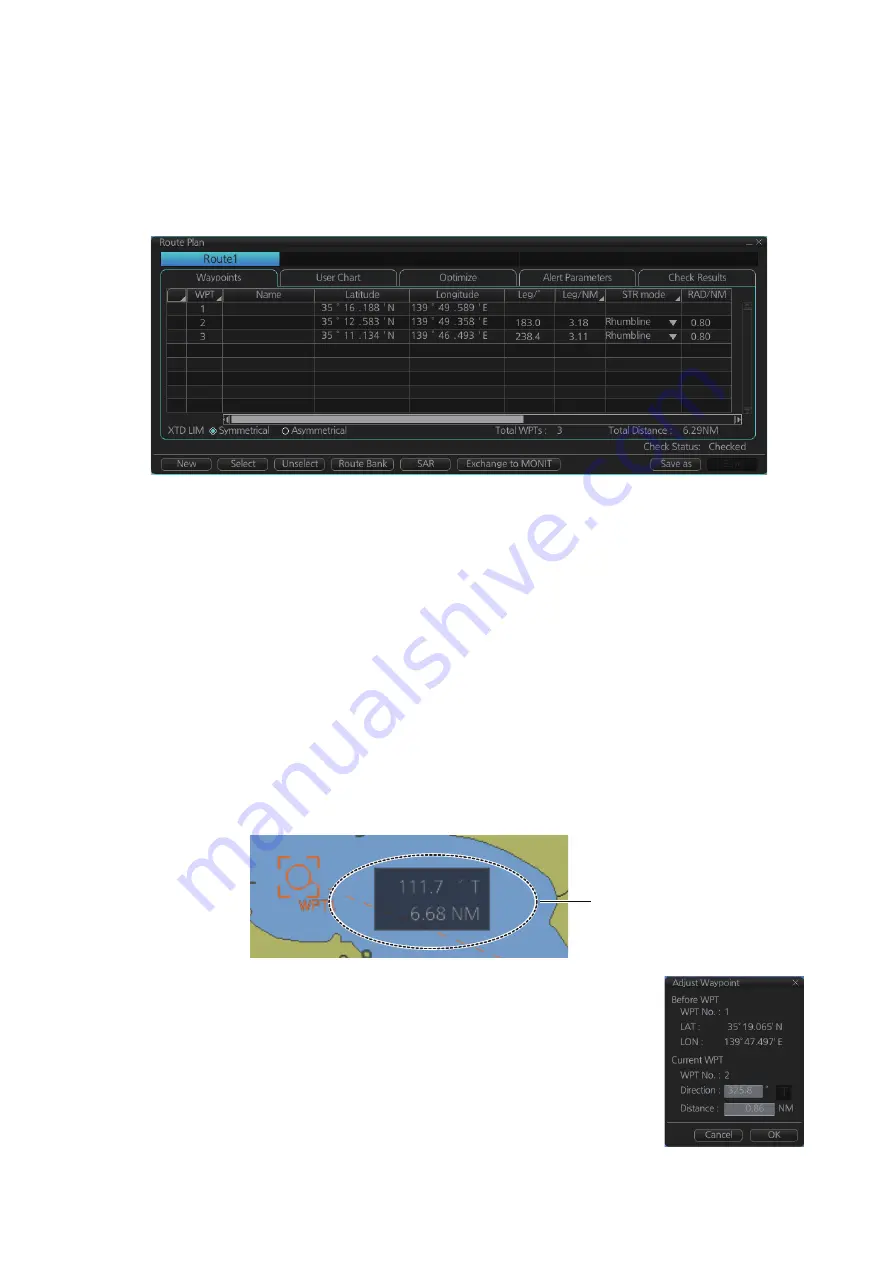
9. ROUTES
9-3
9.4
How to Create a New Route
To make a complete route for a voyage, do the following:
1. Click the [PLAN] button on the Status bar to activate the Voyage planning mode.
2. On the InstantAccess bar™, click the [Planning] button followed by the [Route]
button to open the [Route Plan] dialog box.
3. Click the [New] button.
Note:
If, after pressing the [New] button, the database cannot be accessed, the
message "Database access failure occurred. You can make a route but cannot
save it." appears. In this condition you can make a route and use it for navigation,
but you cannot save it. Contact a FURUNO dealer for instruction.
4. Use the cursor to select a position for the first waypoint then push the left mouse
button. A waypoint mark appears on the position selected. The latitude and longi-
tude of the position are entered into the [Route Plan] dialog box. The waypoint
number appears in the [Waypoint] column. The latitude and longitude can be ed-
ited from the [Route Plan] dialog box. After entering a waypoint, you can edit
Name, Steering mode*, Radius*, Channel limit*, Plan SPD*, SPD Max*, and Mar-
gin*. (* For waypoint 2 and after only.) For how to edit data, see section 2.1.13.
Note 1:
A guide box that shows the range and bearing between waypoints as you
drag the cursor is available. You can show or hide the box with the [Guide Box]
button on the InstantAccess bar™. Click the button to show its background color
in light-blue to display the guide box.
Note 2:
The bearing and range of the waypoint can be ad-
justed as shown below.
1) In the Route Plan dialog box, right click the bearing or the
distance of the waypoint to change.
2) Select [Adjust Position] to show the [Adjust Waypoint]
context menu shown right.
3) Enter value at [Direction] or [Distance], then click the [OK]
button.
Guide box
Summary of Contents for FMD3100
Page 36: ...1 INTRODUCTION 1 20 This page is intentionally left blank ...
Page 70: ...2 OPERATIONAL OVERVIEW 2 34 This page is intentionally left blank ...
Page 128: ...5 VECTOR S57 CHARTS 5 12 This page is intentionally left blank ...
Page 140: ...7 C MAP BY JEPESSEN CHARTS 7 6 This page is intentionally left blank ...
Page 206: ...11 HOW TO MONITOR ROUTES 11 16 This page is intentionally left blank ...
Page 230: ...13 TRACKED TARGET TT FUNCTIONS 13 10 This page is intentionally left blank ...
Page 244: ...14 AIS TARGET FUNCTIONS 14 14 This page is intentionally left blank ...
Page 250: ...15 AIS SAFETY NAVTEX MESSAGES 15 6 This page is intentionally left blank ...
Page 294: ...19 RECORDING FUNCTIONS PLAYBACK FUNCTIONS 19 14 This page is intentionally left blank ...
Page 312: ...20 ALERTS 20 18 This page is intentionally left blank ...
Page 332: ...22 SETTINGS MENU 22 16 This page is intentionally left blank ...
Page 338: ...23 MAINTENANCE AND TROUBLESHOOTING 23 6 This page is intentionally left blank ...
Page 395: ......






























