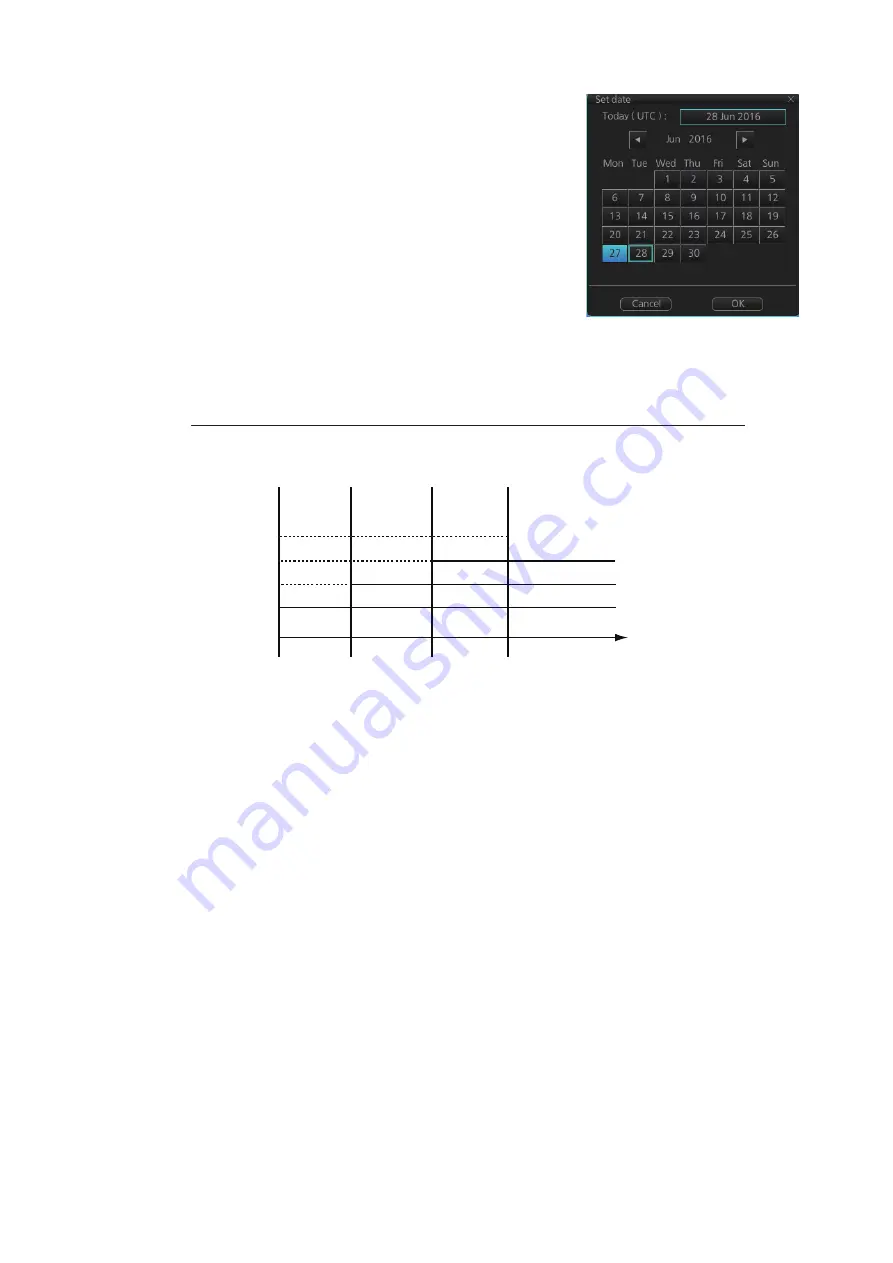
5. VECTOR (S57) CHARTS
5-5
3. Click the date button to show the [Set date] dialog
box.
4. Select the appropriate date from the calendar,
then click [OK] to close the [Set date] dialog box
and return to the [Viewing Dates] dialog box.
5. Click [Close].
6. Check the appropriate charts, then access the
Viewing Dates dialog again (see step 1).
7. Select [AUTO - Today] to show the current date’s
chart.
8. Click [Close].
5.2.3
About chart viewing date dependency of S57 standard
How the issue date of updates changes the visibility of the changes
Study the example below to understand the behavior of updates relative to date.
The figure above shows how updates are dependent Chart viewing dates set in Dis-
play/Approved date settings by user. Actions 1 to 4 areas as follows:
1. Base cell including three updates is converted into SENC. Display date is set as
current date of the system. Approve date has to be set to current date.
2. The date in which update 1 was issued. Display and Approved dates have to be
set to correct date in order to see the chart with update 1.
3. The date in which update 2 was issued. Display and Approved dates have to be
set to correct date in order to see the chart with update 1 and update 2.
4. The date in which update 3 was issued. Display and Approve dates have to be set
to correct date in order to see the chart with update 1, update 2 and update 3.
Note 1:
In order to display charts with correct updated situation, always use current
date during your voyage. If your voyage lasts more than one week, set current date at
least once per week during your voyage.
Note 2:
In order to display charts with correct updated situation during route planning,
always use planned date of each waypoint to check your plan.
1 2 3 4
Update 3
Update 2
Update 1
Base cell
Date
Summary of Contents for FMD3100
Page 36: ...1 INTRODUCTION 1 20 This page is intentionally left blank ...
Page 70: ...2 OPERATIONAL OVERVIEW 2 34 This page is intentionally left blank ...
Page 128: ...5 VECTOR S57 CHARTS 5 12 This page is intentionally left blank ...
Page 140: ...7 C MAP BY JEPESSEN CHARTS 7 6 This page is intentionally left blank ...
Page 206: ...11 HOW TO MONITOR ROUTES 11 16 This page is intentionally left blank ...
Page 230: ...13 TRACKED TARGET TT FUNCTIONS 13 10 This page is intentionally left blank ...
Page 244: ...14 AIS TARGET FUNCTIONS 14 14 This page is intentionally left blank ...
Page 250: ...15 AIS SAFETY NAVTEX MESSAGES 15 6 This page is intentionally left blank ...
Page 294: ...19 RECORDING FUNCTIONS PLAYBACK FUNCTIONS 19 14 This page is intentionally left blank ...
Page 312: ...20 ALERTS 20 18 This page is intentionally left blank ...
Page 332: ...22 SETTINGS MENU 22 16 This page is intentionally left blank ...
Page 338: ...23 MAINTENANCE AND TROUBLESHOOTING 23 6 This page is intentionally left blank ...
Page 395: ......






























