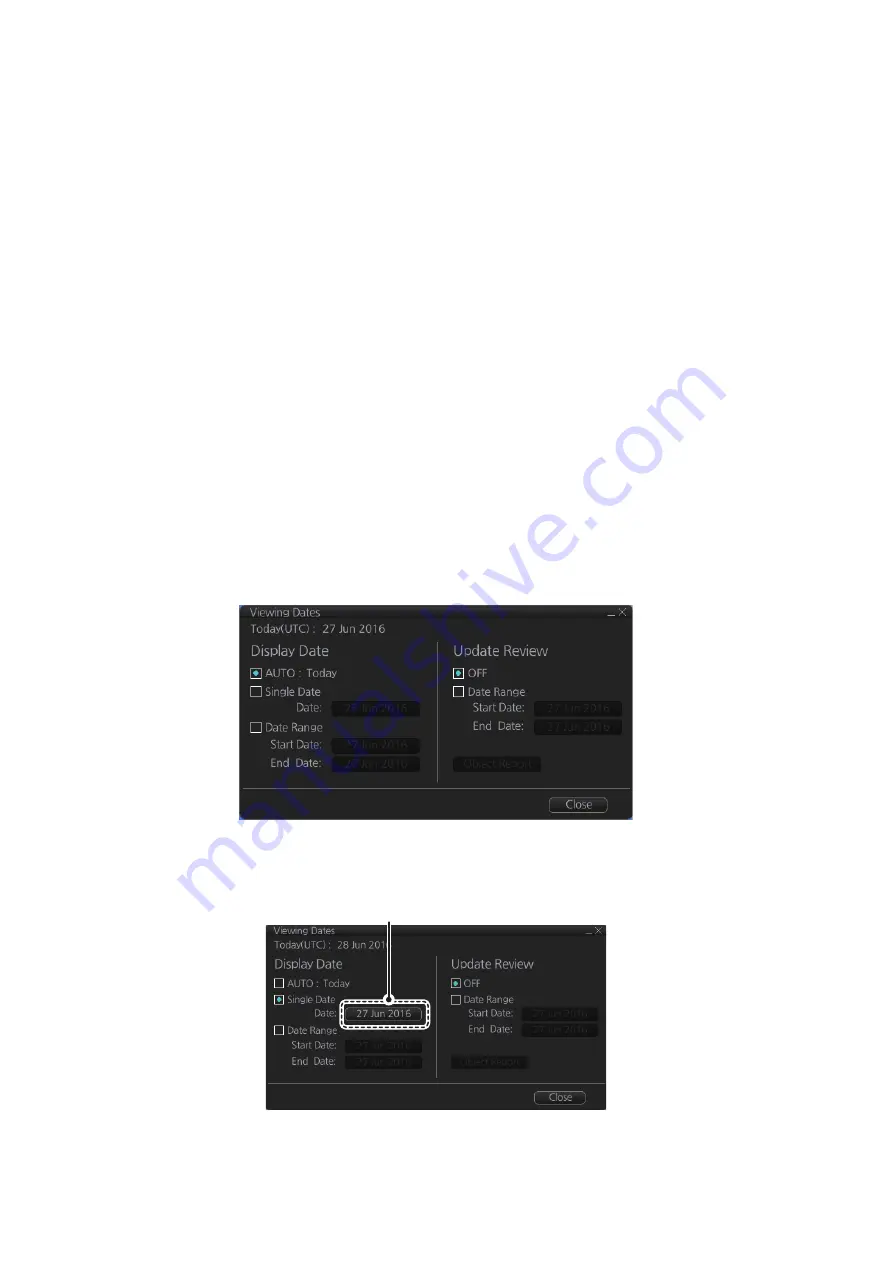
5. VECTOR (S57) CHARTS
5-4
5.2
Chart Viewing Dates and Seasonal Features of
the S57 Chart
5.2.1
Introduction
5.2.2
How to set Display Date and Update Review dates
1. On the InstantAccess bar
™
, click the [Chart INFO] and [Viewing Dates] button.
The [Viewing Date] dialog box appears.
2. Select either [Single Date] or [Date Range] from the [Display Date] column, as ap-
propriate. The date button becomes active and selectable, as shown in the exam-
ple figure below.
• [Single Date]: Display only charts which have this date.
• [Date Range]: Display all charts within the set range.
S57 charts contain date-dependent features. Updating in general, including reissues,
new editions and updates, creates date dependency. In addition to the obvious date de-
pendency, some features of the S57 charts create additional date dependency. These
features include "Date Start", "Date End", "Seasonal date start" and "Seasonal date
end". Hydrographic Offices use these features to publish Temporary and Preliminary
Notices to Mariners, as their paper chart equivalent updates are called. "Seasonal date
start" and "Seasonal date end" are used for seasonal chart features such as summer-
only sea marks, seasonal yacht race areas, etc.
You can efficiently use chart viewing date dependency in order to use the valid data for
any given date applicable for your navigation or planning purposes. For example, you
can check for existence of changes and restrictions weeks before they became valid.
Date dependency is a part of the new electronic method to keep your chart up-to-date
and valid for your intended use. For voyages longer than one week, you should set Dis-
play Date and Update Review at least once during the voyage, to keep your chart up-
to-date.
Date button active and selectable
Summary of Contents for FMD3100
Page 36: ...1 INTRODUCTION 1 20 This page is intentionally left blank ...
Page 70: ...2 OPERATIONAL OVERVIEW 2 34 This page is intentionally left blank ...
Page 128: ...5 VECTOR S57 CHARTS 5 12 This page is intentionally left blank ...
Page 140: ...7 C MAP BY JEPESSEN CHARTS 7 6 This page is intentionally left blank ...
Page 206: ...11 HOW TO MONITOR ROUTES 11 16 This page is intentionally left blank ...
Page 230: ...13 TRACKED TARGET TT FUNCTIONS 13 10 This page is intentionally left blank ...
Page 244: ...14 AIS TARGET FUNCTIONS 14 14 This page is intentionally left blank ...
Page 250: ...15 AIS SAFETY NAVTEX MESSAGES 15 6 This page is intentionally left blank ...
Page 294: ...19 RECORDING FUNCTIONS PLAYBACK FUNCTIONS 19 14 This page is intentionally left blank ...
Page 312: ...20 ALERTS 20 18 This page is intentionally left blank ...
Page 332: ...22 SETTINGS MENU 22 16 This page is intentionally left blank ...
Page 338: ...23 MAINTENANCE AND TROUBLESHOOTING 23 6 This page is intentionally left blank ...
Page 395: ......






























