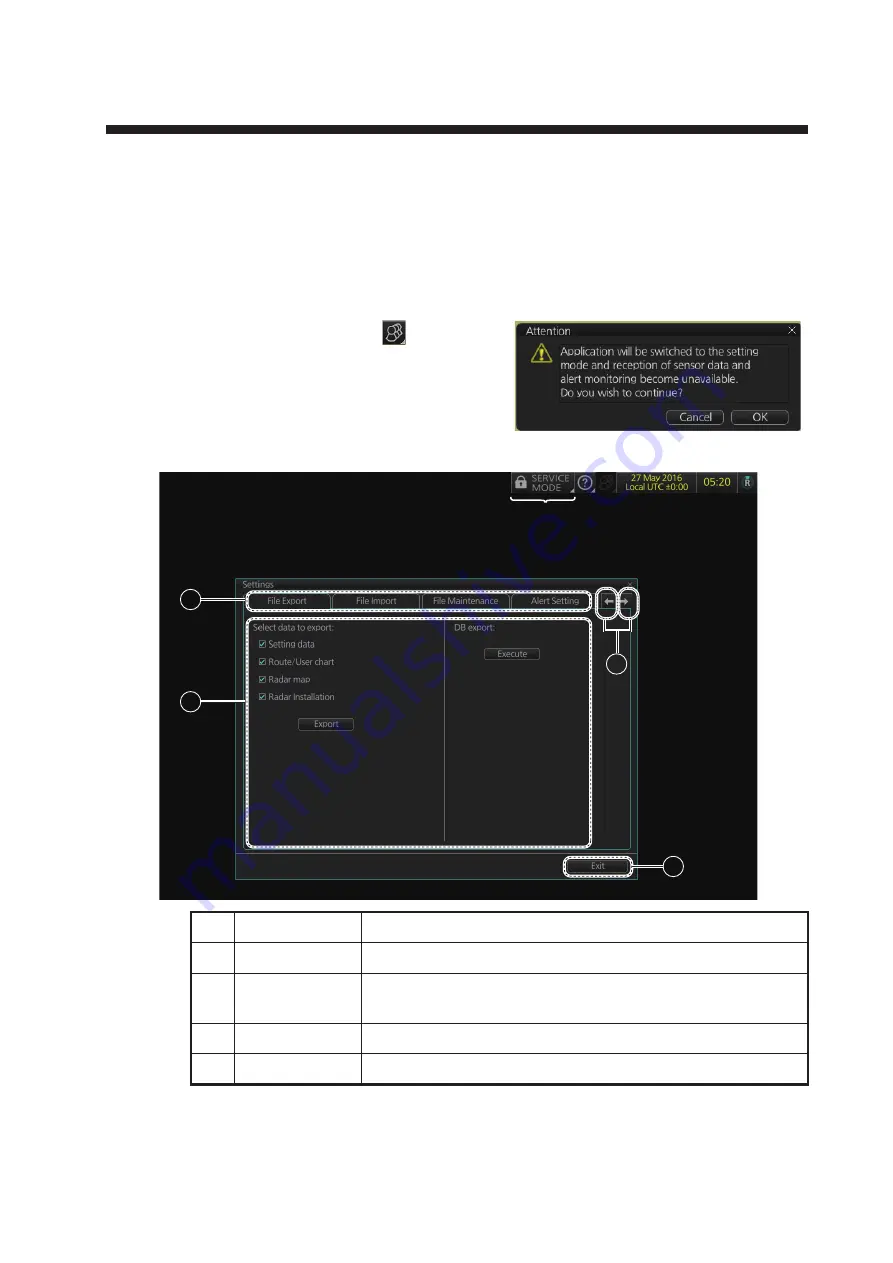
22-1
22. SETTINGS MENU
The [Settings] menu provides file import, export and maintenance, alert settings, test-
ing facilities (display, keyboard, self test), data sharing, customizing, screenshot pro-
cessing, and CCRP selection.
22.1
How to Access the Settings Menu
Click the Settings button (
) on the Sta-
tus bar then select [Settings]. The right
message appears.
Click the [OK] button to show the [Settings]
menu.
To open a page, use the page selection buttons to select a page then click the tab of
the page required. The color of the border of the page selected is cyan.
No.
Name
Description
1
Pages (menus)
Twelve menus.
2
Page selection
buttons
Scroll the [Settings] menu.
3
Menu area
The menu for the selected page appears here.
4
[Exit] button
Click to close [Setting] menu.
3
2
1
4
For the service technician
Summary of Contents for FCR-2119-BB
Page 66: ...1 OPERATIONAL OVERVIEW 1 40 This page is intentionally left blank ...
Page 134: ...2 RADAR CHART RADAR OPERATION 2 68 This page is intentionally left blank ...
Page 182: ...4 AIS OPERATION 4 22 This page is intentionally left blank ...
Page 198: ...5 RADAR MAP AND TRACK 5 16 This page is intentionally left blank ...
Page 290: ...9 VECTOR S57 CHARTS 9 12 This page is intentionally left blank ...
Page 296: ...10 C MAP CHARTS 10 6 This page is intentionally left blank ...
Page 392: ...16 NAVIGATION SENSORS 16 16 This page is intentionally left blank ...
Page 398: ...17 AIS SAFETY NAVTEX MESSAGES 17 6 This page is intentionally left blank ...
Page 466: ...24 CONNING DISPLAYS 24 4 Example 2 General navigation Example 3 General navigation ...
Page 467: ...24 CONNING DISPLAYS 24 5 Example 4 General navigation Example 5 All waters navigation Silence ...
Page 534: ...FURUNO FCR 21x9 BB FCR 28x9 SERIES SP 6 E3607S01D M This page is intentionally left blank ...
Page 541: ......






























