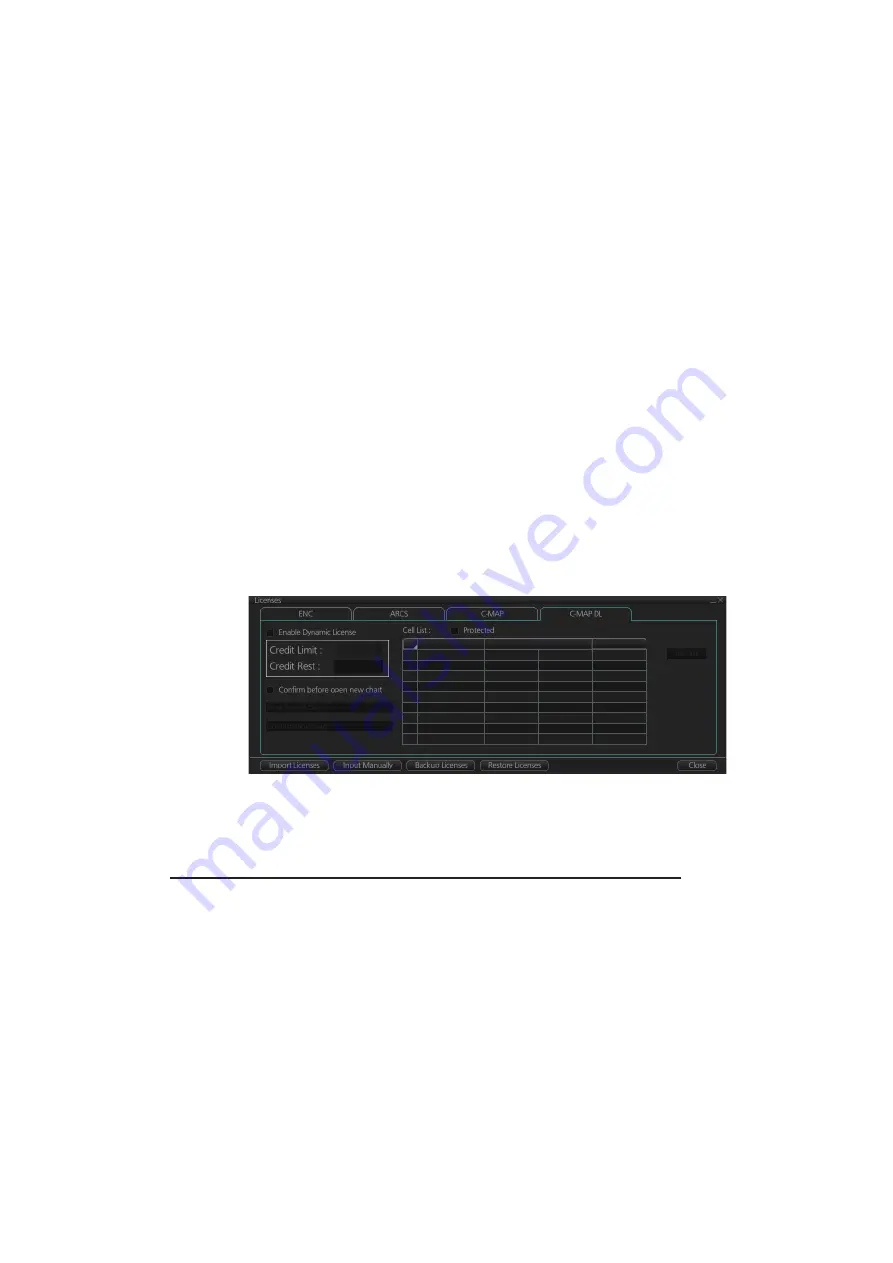
7. HOW TO MANAGE CHARTS
7-12
8. Send the order file to [email protected].
Within a few minutes you will receive a file that includes the terms for using the chart
service and the chart updates. Save the file to a USB flash memory and apply it as
shown in the next section.
7.7.2
How to apply the update file
1. Insert the USB flash memory that contains the update file (.ans extension) into the
USB port on the Control Unit.
2. Get into the Chart maintenance mode then click the [License] button on the
InstantAccess bar™.
3. Click the [C-MAP] tab to show the [Licenses] dialog box for C-MAP.
4. Click the [Update from File] button.
5. Find the update file on the USB flash memory then click the [Open] button.
Note:
If the .ans file does not update the status of all shared C-MAP DL charts, reset
the power of all units.
7.7.3
How to enable and set up the C-MAP DL
1. Get into the Chart maintenance mode then click the [License] button on the
InstantAccess bar™.
2. Click the [C-MAP DL] tab to show the [Licenses] dialog box for C-MAP DL.
3. Check [Enable Dynamic License] to enable the dynamic licensing.
You now have access to all the charts contained within the selected subscription
zones - both already licensed charts and new charts.
Settings, indications on the Licenses dialog box for C-MAP DL
• Set your annual credit limit with [Credit Limit]. A permanent warning is given if your
credit goes below this value. A new chart cannot be enabled if it causes the credit
to go below this value.
• [Credit Rest] shows the amount of credit remaining and is updated each time you
receive a confirmation answer for your request via e-mail.
• [Next Report Date] is the date when the next report should be sent to C-MAP. If
charts are not reported before the mandatory report date, access to all non-reported
charts is discontinued and can be resumed only after the confirmation answer al-
lowing use of the charts is received via e-mail.
• [Confirmation Date] is the date when you receive the confirmation answer for your
request via e-mail.
C1210011 ENC 25 May 2016 Unissued
License Name
Database
Expiry Date
Reported
Summary of Contents for FCR-2119-BB
Page 66: ...1 OPERATIONAL OVERVIEW 1 40 This page is intentionally left blank ...
Page 134: ...2 RADAR CHART RADAR OPERATION 2 68 This page is intentionally left blank ...
Page 182: ...4 AIS OPERATION 4 22 This page is intentionally left blank ...
Page 198: ...5 RADAR MAP AND TRACK 5 16 This page is intentionally left blank ...
Page 290: ...9 VECTOR S57 CHARTS 9 12 This page is intentionally left blank ...
Page 296: ...10 C MAP CHARTS 10 6 This page is intentionally left blank ...
Page 392: ...16 NAVIGATION SENSORS 16 16 This page is intentionally left blank ...
Page 398: ...17 AIS SAFETY NAVTEX MESSAGES 17 6 This page is intentionally left blank ...
Page 466: ...24 CONNING DISPLAYS 24 4 Example 2 General navigation Example 3 General navigation ...
Page 467: ...24 CONNING DISPLAYS 24 5 Example 4 General navigation Example 5 All waters navigation Silence ...
Page 534: ...FURUNO FCR 21x9 BB FCR 28x9 SERIES SP 6 E3607S01D M This page is intentionally left blank ...
Page 541: ......






























