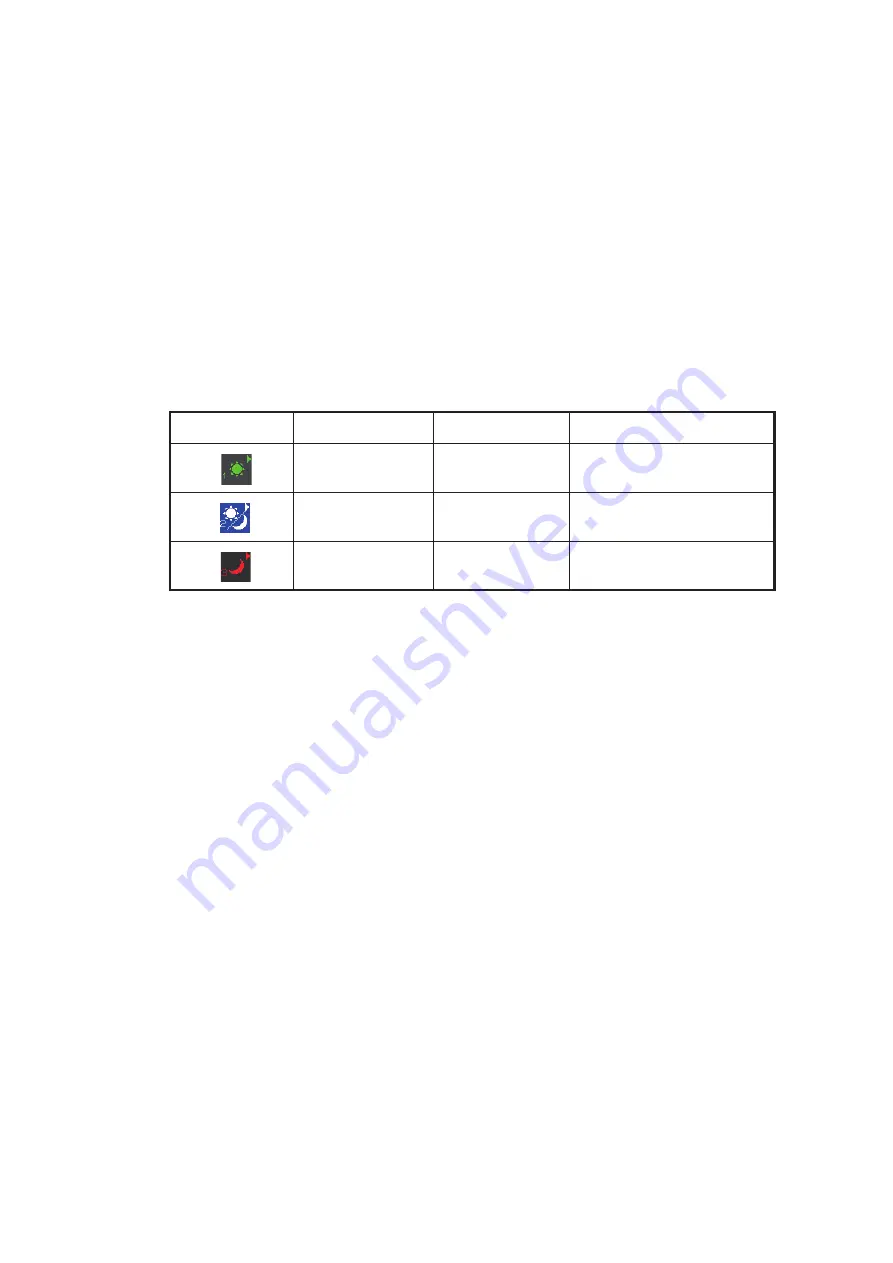
1. OPERATIONAL OVERVIEW
1-6
1.5
How to Adjust the Brilliance and Color tone
1.5.1
Adjust the brilliance with control panel
1. Use the
BRILL
knob to adjust the brilliance as appropriate. Turn clockwise to in-
crease the brilliance, counter-clockwise to reduce the brilliance.
2. Push the
BRILL
knob to complete the procedure.
Note:
External monitor brilliance is not adjustable from the radar. Refer to the external
monitor’s Operator’s Manual for how to adjust brilliance.
1.5.2
Select the brilliance
The screen brilliance and color tone can be adjusted as shown below. The preset vari-
ations are following.
1. Press the
CURSOR ON/OFF
key when cursor is not shown on the screen.
2. Move the cursor onto the [BRILL] icon, then press the
left button
.
3. Press the
left button
to adjust the brilliance as appropriate. Each press of the
left
button
cycles through the brilliance mode settings.
Note:
You can adjust the mark and characters brilliance. Refer to section 1.42.
Color (Icon)
Brilliance (%)
Character color
Radar background color
Day
100
Green
Black
Dusk
40
White
Blue
Night
4
Red
Black
Summary of Contents for FAR-1416
Page 90: ...2 RADAR OBSERVATION 2 8 This page is intentionally left blank ...
Page 116: ...4 AIS OPERATION 4 10 This page is intentionally left blank ...
Page 172: ...5 VIDEO PLOTTER OPERATION 5 56 This page is intentionally left blank ...
Page 186: ...6 DATA SAVE AND READ 6 14 This page is intentionally left blank ...
Page 222: ...FURUNO FAR 1416 1426 SP 4 E3650S01D M This page is intentionally left blank ...






























