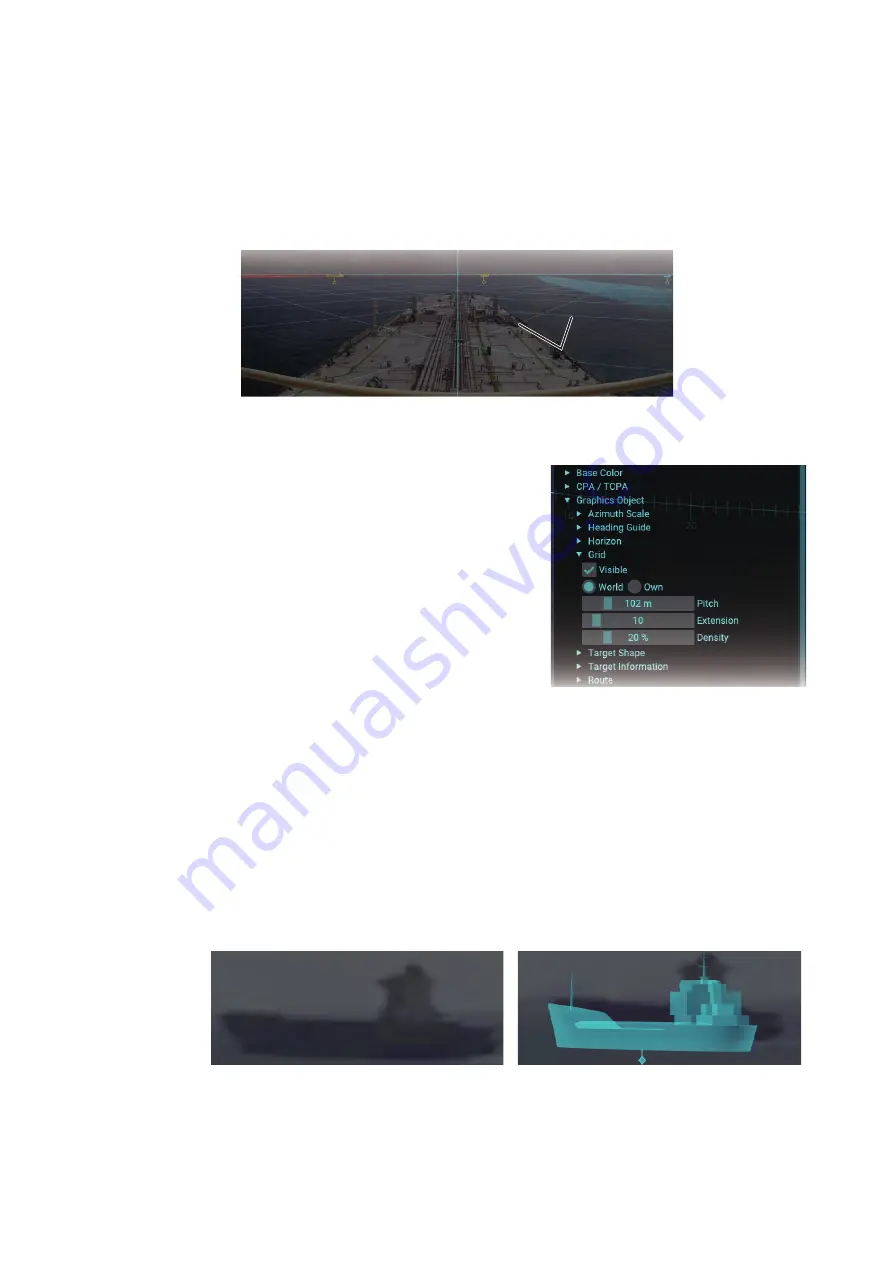
1. OPERATION
1-9
1.8.4
How to customize the grid lines
Grid lines can be shown in one of two methods.
• [Own]: Shows the grid lines based on the current IP camera position. Grid lines are
fixed.
• [World]: Shows the grid lines based on the IP camera position when the AR-100M
application is started. Grid lines move according to the ship’s movement.
Also, you can customize the grid pitch, number of grid cells and the transparency of
the grid lines.
1. Click the menu button to open the main
menu.
2. Click [Graphics Object].
3. Click [Grid].
4. Check the checkbox for [Visible] to show
the grid. If you want to hide the grid, remove
the check mark from the checkbox.
5. Check the radio button for [World] or [Own].
6. Adjust the slider bar for [Pitch], [Extension]
and [Density] as appropriate.
• [Pitch]: Adjust the pitch for the grid lines.
• [Extension]: Adjust the number of the grid cells.
• [Density]: Adjust the transparency of the grid lines.
7. Close the main menu.
1.8.5
How to show/hide the target shape
You can overlay the applicable target shape (graphic) on AIS targets and buoys. This
feature is useful for showing the AIS targets and buoys on the screen that are not com-
pletely visible because of darkness or fog.
Grid
Grid
Target shape = OFF
Target shape = ON






























