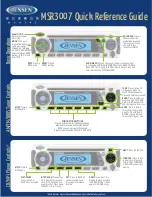2. INITIAL SETUP
18
1. Select a range between 0.125 and 0.25 NM and set the mode to “head up“.
You can select a range by a pinch action. The range and range ring interval ap-
pear at the bottom left of the screen.
For TZTBB, you can also control the range in the operation as follows. Tap the
radar scale box at the bottom left-hand corner of the screen to display the slider
bar. Drag the circle icon to set the range scale.
2. Turn the vessel’s bow toward a target.
3. Press the
Home
key (or tap the
Home
icon), then select [Menu] icon, [Radar], and
[Antenna Heading Align] in that order to show the numeric software keyboard.
4. Key in the offset value so that the target is at the very top of the screen (setting
range: +/- 0° to 180°, +: clockwise direction, -: counterclockwise direction), then
tap [Save].
5. Confirm that the target echo is displayed at correct bearing on the screen.
2.2
Initial Setup for TZTL12F/TZTL15F
1. Tap the [Home] icon to show the home screen and display mode settings.
2. Tap [Radar] from the [Settings] menu.
3. Tap [Radar Source], then select the appropriate antenna unit.
Note:
If the antenna unit is connected but does not appear in the [Radar Source]
list, close the list and open it again. The name of the antenna unit should appear
with a check mark, as in the example below.
4. Drag the [Radar] menu display the menu item [Radar Initial Setup], then tap
[Radar Initial Setup].
5. Referring to the tables below, set up the radar.
1
Range
Range ring interval
Range indications
Zoom out
Zoom in
Pinch action
Tap the area circled in the dashed line to
display the slider bar.
Note
: You can switch between transmit and
stand-by by tapping the right side of the
radar scale box.
Drag the circle icon to
set the range scale.
Slider bar
Zoom in
Zoom out
4NM
Current
range
RDxxxxxx - DRS6A-NXT
Display example for DRS6A-NXT
Summary of Contents for DRS6A-NXT
Page 35: ...A 1...
Page 36: ...D 1 2 Feb 2017 H MAKI...