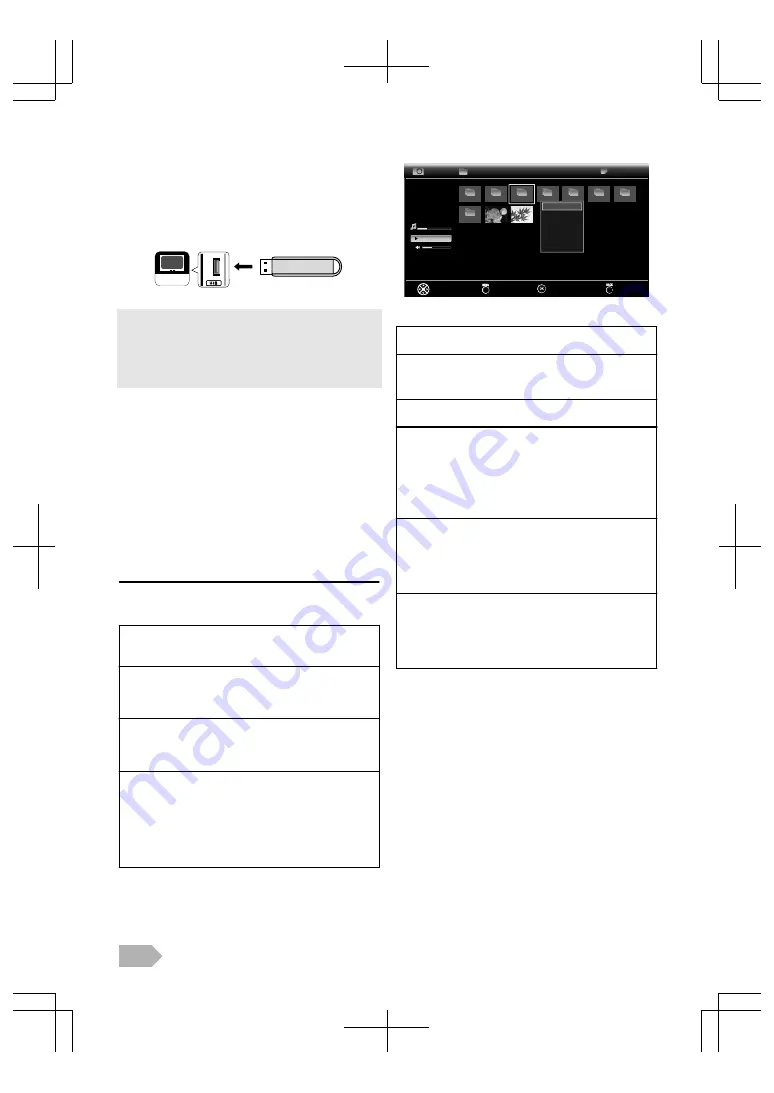
Photo / Music Playback
This unit can play JPEG picture and MP3/WAVE music files.
Use the USB flash memory contains those files.
Before you begin: You must insert the USB flash memory to USB
terminal of this unit (shown below) and select
[USB]
at
[Select Input]
. Refer to “Switching the Input Mode” (p. 9).
Your TV
●
The USB flash memory is not supplied with this unit.
●
The unit recognise a USB flash memory only.
Do not use a USB hub and an extension cord between the USB
flash memory and the unit.
Always insert the USB flash memory to this unit directly.
●
We do not guarantee the all USB flash memory can be supported
on this unit.
1
Press
SOURCE
G
to appear the select input mode
and use
K
/
L
to select
[USB]
, and then press
OK
.
2
Use
0
/
1
to select
[Photo]
or
[Music]
, and then press
OK
.
3
Press
GUIDE
to toggle between the play list and the
thumbnail to select the desired display method.
4
In the play list, use
K
/
L
to select the desired file, then
press
OK
or
1
(cursor).
In the thumbnail, use
K
/
L
/
0
/
1
to select the desired
file, then press
OK
.
Photo
Operation in List and Thumbnail view
Before adjust each setting, press
MENU
to display the menu.
Sort :
Use
K
/
L
to select
[Sort]
, and then press
OK
, then use
K
/
L
to select the sort order;
[Date]
or
[Name]
.
Media Type :
Use
K
/
L
to select
[Media Type]
, and then press
OK
,
then use
K
/
L
to select the media type;
[Photo]
or
[Music]
.
Thumbnail Size :
Use
K
/
L
to select
[Thumbnail Size]
, and then press
OK
, then use
K
/
L
to select the thumbnail size;
[Small]
,
[Middle]
or
[Large]
.
Display all files :
Use
K
/
L
to select
[Display all files]
, then press
OK
to
display all files.
●
All files may not be displayed even if you select
[Display all files]
due to the amount of files/folders, the
length of their file/ folder name or the capacities.
When you want to display each folder or file, select
[Display current folder files]
, and then press
OK
.
\Travel\2011
03/10
..
Album01
Album07
Track01.mp3
00:01:37
00:05:48
Album02
Album03
Album04
Album05
Album06
Back
Play/Enter
Select
Display all files
Thumbnail Size
Media Type
Sort
Photo
Menu
Operation in Slideshow
B
(PLAY) /
F
Press to play or pause the slideshow.
q
r
/
s
Press
q
r
to skip forward the file.
Press
q
s
to skip backward the file.
BACK
Press to go back to the previous screen.
Show details (
P
):
Press
MENU
and then use
K
/
L
to select
[Show details]
,
and press
OK
.
●
[Name]
,
[Date]
,
[Resolution]
,
[Size]
and
[Next]
.
Displaying no menu, the first press
P
to show toolbar. The
second press
P
to show details. The third press
P
to
remove the details.
Repeat (RED):
Press
MENU
and then use
K
/
L
to select
[Repeat]
, and
press
OK
, then use
K
/
L
to select the repeat mode; none
or all repeat, and then press
OK
.
Displaying no menu, press
RED
to change the repeat
mode in order.
Shuffle (BLUE):
Press
MENU
and then use
K
/
L
to select
[Shuffle]
, and
press
OK
then use
K
/
L
to select the shuffle mode; on
or off, and then press
OK
.
You can also set the shuffle mode on or off by pressing
BLUE
while the menu is not displayed.
EN
10

























