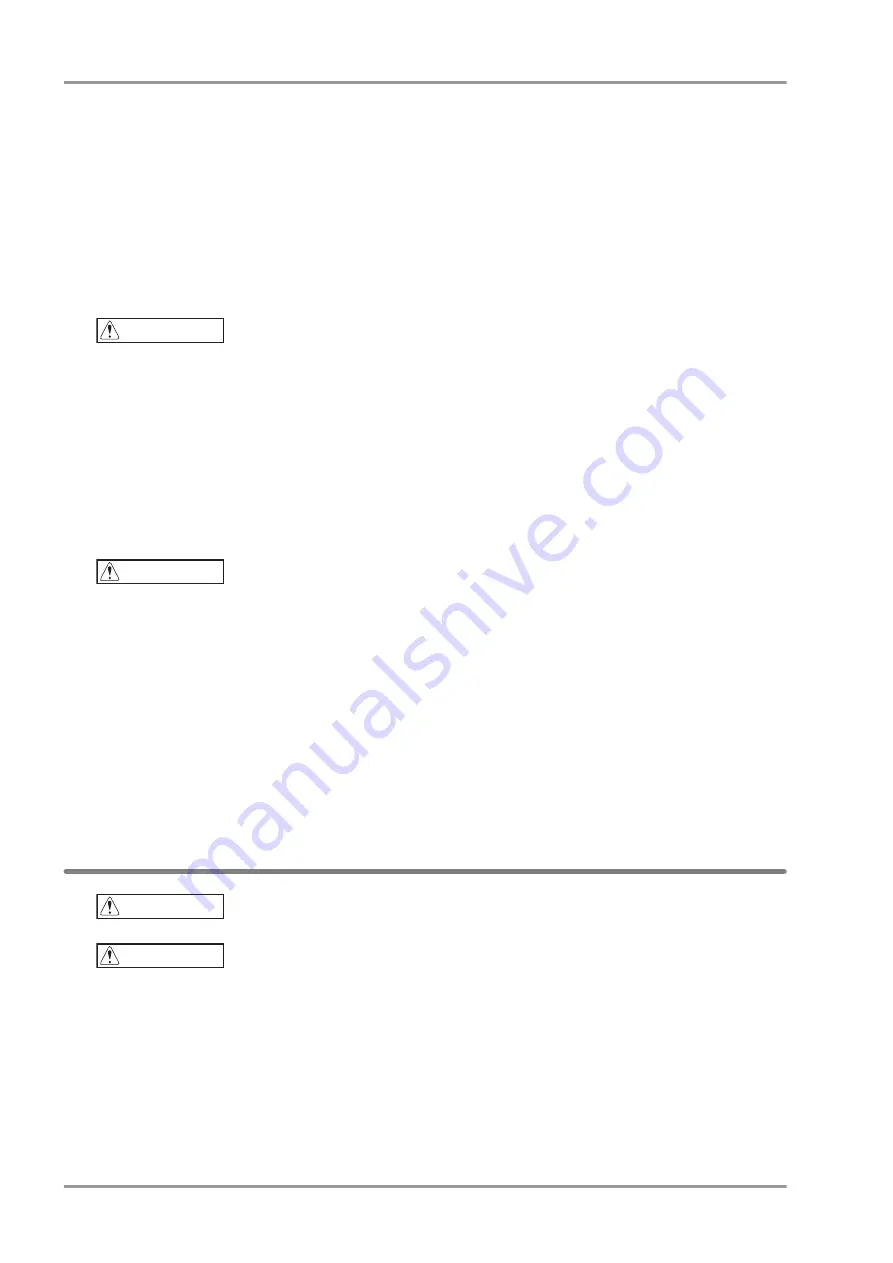
viii
Preface
Reminders to Use the Equipment Safely
Make sure that the electrodes and lead cable tips do not touch metal areas of the bed or other conductive items.
Always observe the equipment and patient to ensure safe operation.
If you notice any abnormalities in the equipment or the patient, stop the operation or take other appropriate
measures to ensure the safety of the patient.
Do not allow the patient to come in contact with the equipment.
Do not block the vents. This may result in overheating or a fire hazard.
Do not drop the equipment or subject it to strong impact or vibration. It may result in electric shock or a fire
hazard. If the equipment is dropped or damaged, contact your local Fukuda Denshi service representative .
Do not pull strongly on the cables such as lead cable.
After using the equipment
Unplug all the cables from the patient before turning off the power.
When unplugging the cables, do not apply excessive force on the cables.
Keep the accessories and cables together in one place after cleaning.
Keep the equipment clean to ensure proper operation for the next use.
If the equipment is damaged, users should not attempt repair. Label the unit "OUT OF ORDER" and contact
your nearest service representative.
Do not remodel the equipment.
If using a defibrillator while using this equipment, check the paste volume, output energy, etc. to prevent the
risk of burn injury of the patient. Also, verify that each equipment is properly grounded.
USB Memory
Use a media specified by Fukuda Denshi. Using unspecified media may cause failure to the equipment, such
as damage or loss of ECG data. The warranty does not cover data retrieval or repair that is required when
problems such as these are caused by using unspecified items. When the specified media is inserted,
corresponding icon will be displayed on the status display area.
Do not remove media while data is being saved to the media. The data may become unreadable. This may
include the data that was already saved in addition to the data that was being saved at the time. If connecting
an extension cable to the USB port, use an extension cable not longer than 2 m. The equipment may not operate
properly if a cable longer than 2 m is used.
Other precautions specific to each medium can be found on the corresponding pages. Make sure to also read these
precautions.
Precautions Concerning the LAN
Inspections
When connecting this equipment to the network (LAN), the LAN cable should be not longer than 100 m.
Precautions Concerning Use of the USB Wireless LAN Adapter
When using a wireless LAN, follow the management policy of each medical institution.
Turn OFF the power of this equipment before inserting the wireless LAN adapter. Never remove the wireless
LAN adapter during wireless LAN communication. An error may occur if the wireless LAN adapter is inserted
or removed during operation.
Do not use this equipment in areas with static electricity or electromagnetic interference, in rooms insulated
with a metal door or near devices that emit radio waves (microwaves, thermotherapy devices, etc.)
The equipment may not be able to receive radio waves in some operating environments.
Due to the characteristics of radio waves, the communication range and communication speed vary depending
on the installation location and operating environment.
CAUTION
CAUTION
bl5651
CAUTION
CAUTION
Summary of Contents for CardiMax 2
Page 4: ...2 ...
Page 10: ...Contents ...
Page 26: ...Chapter 1 General Description Contents ...
Page 34: ...Chapter 2 Operational Description Contents ...
Page 42: ...Chapter 3 Wire Connection Diagram Block Diagram Contents ...
Page 47: ...4 1 Chapter 4 Spare Parts List Contents Chapter 4 Spare Parts List ...
Page 48: ...Chapter 4 Spare Parts List Contents ...
Page 52: ...Chapter 5 Disassembly and Assembly Procedure Contents ...
Page 68: ...Chapter 6 Software Update Contents ...
Page 70: ...6 2 Chapter 6 Software Update Software Updating Procedure ...
Page 72: ...Chapter 7 Troubleshooting Contents ...
Page 80: ...7 8 Chapter 7 Troubleshooting Hardware Trouble ...
Page 82: ...Chapter 8 Maintenance Contents ...
Page 104: ...Chapter 9 Maintenance and Inspection Contents ...
Page 114: ...9 10 Chapter 9 Maintenance and Inspection Replacement of the Accessories ...
Page 116: ...Chapter 10 Appendix Contents ...






























