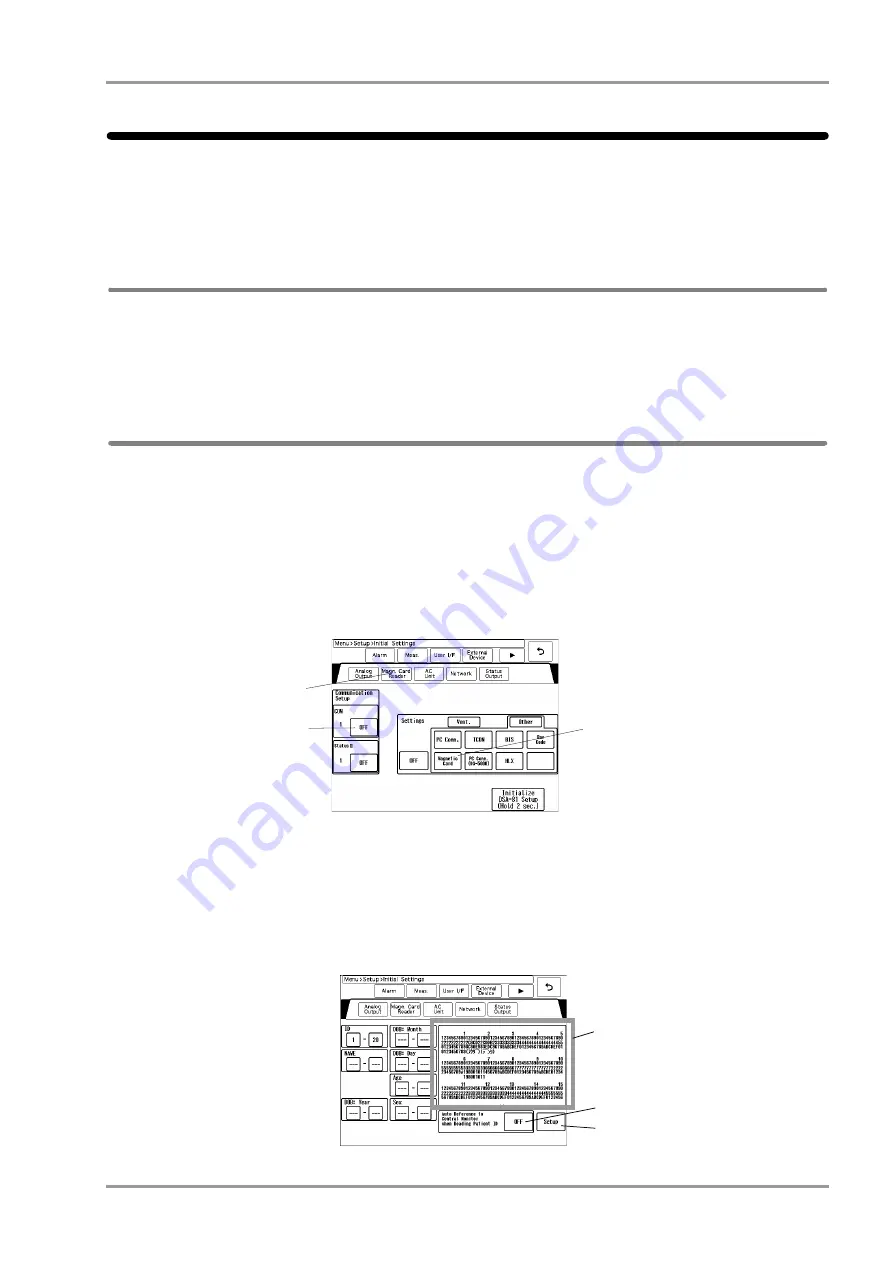
4-9
Chapter 4 Connection to the External Devices
Using the Magnetic Card Reader
Using the Magnetic Card Reader
This section explains the connection and setup procedure for the magnetic card reader.
By using the magnetic card reader, patient information can be automatically entered from the magnetic card at patient
admittance.
(
Operation Manual "Entering Patient Information from the Magnetic Card" P5-4)
Connecting the Magnetic Card Reader
1
Connect the magnetic card reader cable to the conversion cable (CJ-756).
2
Connect the other side of the conversion cable to the serial connector (COM) on the AC Unit (DSA-81).
Magnetic Card Reader Setup
On the "Magnetic Card Reader" setup menu, the initial settings for the magnetic card reader can be performed.
1
Press the [Menu], [Setup], [Initial Settings], [External Device], [AC Unit] keys.
The "AC Unit" setup menu will be displayed.
2
Select the serial connector (COM) which the magnetic card reader was connected.
3
Select [Magnetic Card Reader] in the [Other] category.
Since the data formats of magnetic card vary for each institution, it is necessary to set the digit location of each
information.
For the items that needs to be loaded, perform the setup following the procedure 4 to 7. This setup is not necessary
for the items not required to be loaded.
4
Press the [Magnetic Card Reader] key.
The "Magnetic Card Reader" setup menu will be displayed.
3
2
4
8
5
6
Summary of Contents for Dynascope 8000 Series
Page 1: ......
Page 2: ......
Page 8: ...Contents ...
Page 14: ...Contents ...
Page 16: ...ii Safety About the Safety Precautions DSA 81 AC Unit HR 800 Recorder Unit ...
Page 40: ...1 2 Chapter 1 Installation of the Unit Contents ...
Page 52: ...2 2 Chapter 2 Network System Construction Contents ...
Page 62: ...3 2 Chapter 3 Using the External Media Contents ...
Page 68: ...3 6 Chapter 3 Using the External Media Formatting the Full Disclosure Waveform Card ...
Page 70: ...4 2 Chapter 4 Connection to the External Devices Contents ...
Page 86: ...5 2 Chapter 5 Initial Settings Contents ...
Page 112: ...6 2 Chapter 6 Setup Item Default Value Contents ...
Page 128: ...7 2 Chapter 7 Replacement Parts Contents ...
Page 132: ...8 2 Chapter 8 Cleaning Disinfecting Storing Contents ...
Page 138: ...8 6 Chapter 8 Cleaning Disinfecting Storing Cleaning the Equipment and Sensors ...
Page 140: ...9 2 Chapter 9 Maintenance Check Contents ...
Page 153: ......
Page 154: ......






























