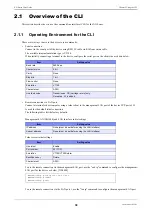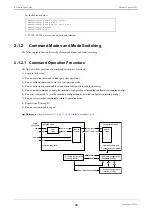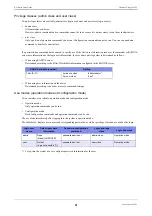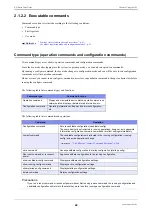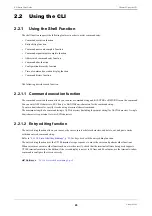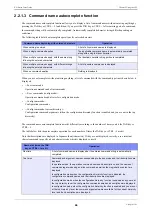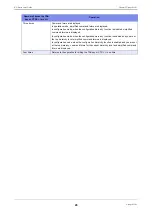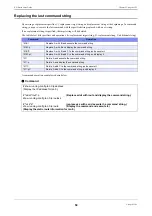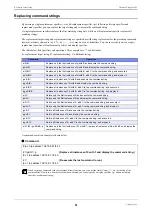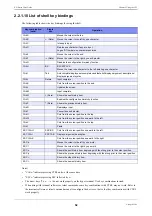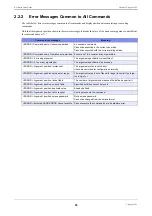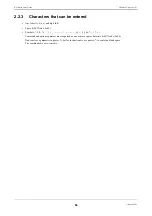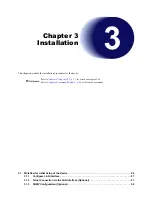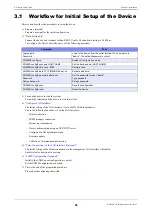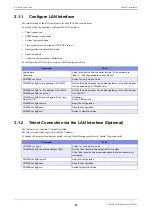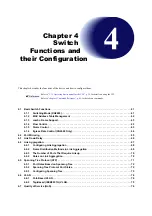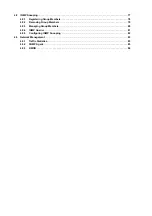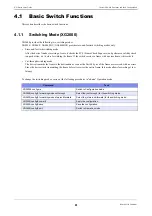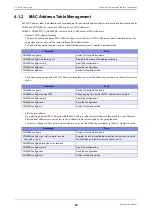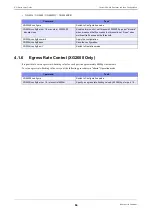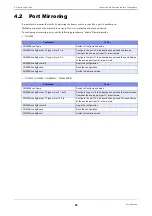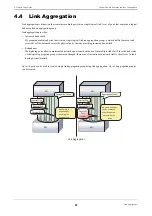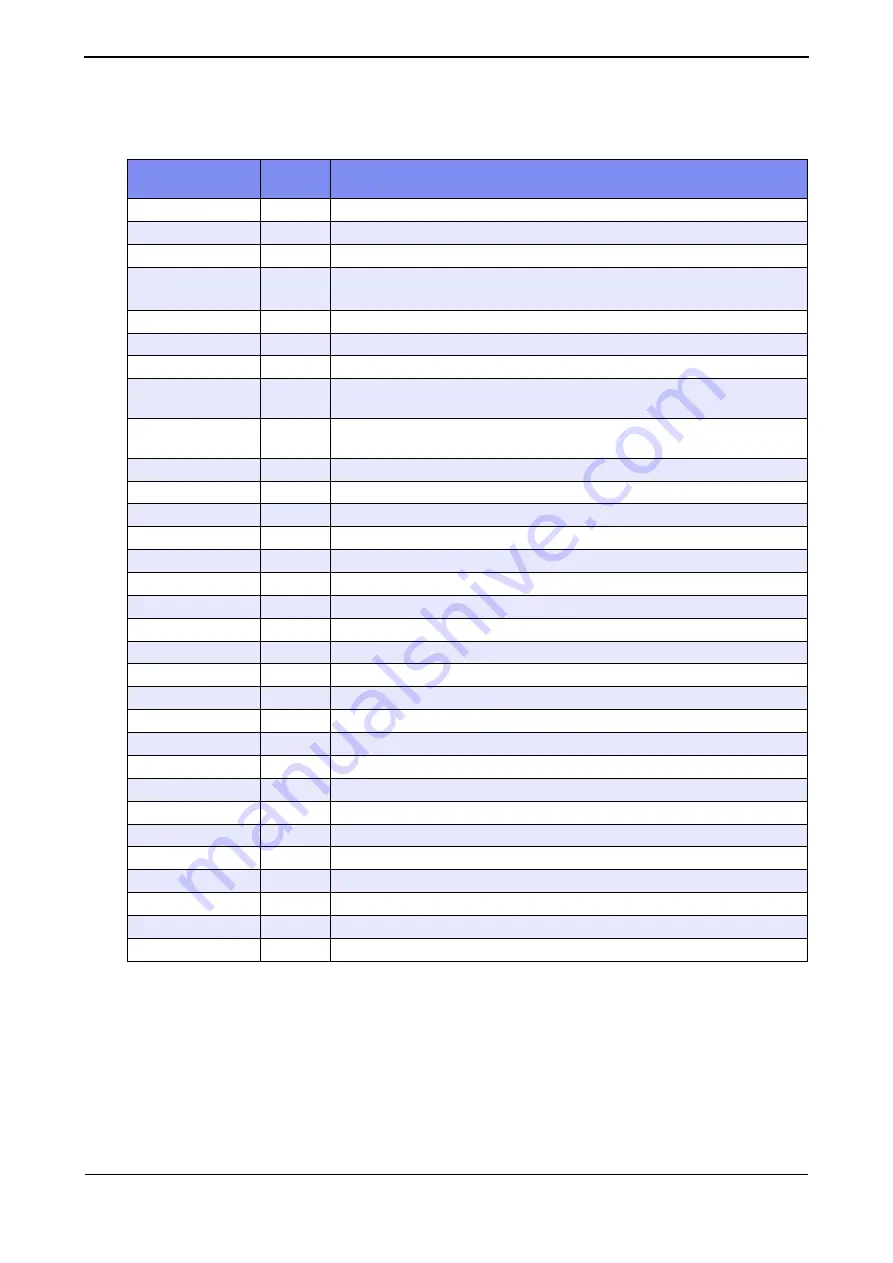
XG Series User's Guide
Chapter 2 Using the CLI
Using the CLI
52
2.2.1.10 List of shell key bindings
The following table shows the key bindings for using the shell.
Notes)
•
"Ctrl+
α
" indicates pressing CTRL and
α
at the same time.
•
"ESC
α
" indicates pressing ESC followed by
α
.
•
The arrow keys (
↑
,
↓
,
←
,
→
) do not work properly on the hyper terminal. Use key combinations instead.
•
When using with terminal software or telnet commands, some key combinations with CTRL may not work. Refer to
the terminal software or telnet command manual to configure the device so that so that key combinations with CTRL
work properly.
Key combination
(note)
Single
key
Operation
Ctrl+A
Moves the cursor to the top.
Ctrl+B
←
(Note)
Moves the cursor to the left by one character.
Ctrl+C
Interrupts input.
Ctrl+D
Deletes one character if any are input.
Logs off if there are no characters entered.
Ctrl+E
Moves the cursor to the end.
Ctrl+F
→
(Note)
Moves the cursor to the right by one character.
Ctrl+G
Disables the configuration hierarchy function.
Ctrl+H
BS
BACKSPACE
Moves the cursor one character to the left deleting one character.
Ctrl+I
Tab
Autocomplete/displays autocomplete candidate list/displays argument descriptions/
displays argument syntax
Ctrl+J
Return
Input complete
Ctrl+K
Cuts from the cursor position to the end.
Ctrl+L
Updates the screen.
Ctrl+M
Input complete
Ctrl+N
↓
(Note)
Shows the next history item.
Ctrl+O
Enables the configuration hierarchy function.
Ctrl+P
↑
(Note)
Shows the previous history item.
Ctrl+R
Redisplays input.
Ctrl+T
Converts one character.
Ctrl+U
Cuts from the cursor position to the top.
Ctrl+W
Cuts from the cursor position one word to the left.
Ctrl+X
Cuts from the cursor position to the top.
Ctrl+Y
Paste
ESC Ctrl+H
ESC BS
Cuts from the cursor position one word to the left.
ESC Ctrl+I
ESC TAB
Displays argument description.
ESC Ctrl+K
Cuts from the cursor position one word to the right.
ESC b
Moves the cursor to the left by one word.
ESC f
Moves the cursor to the right by one word.
ESC n
Shows the next history item beginning with the string prior to the cursor position.
ESC p
Shows the previous history item beginning with the string prior to the cursor position.
ESC <
Shows the oldest history item.
ESC >
Shows the newest history item.