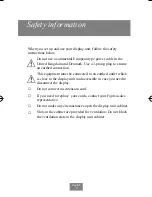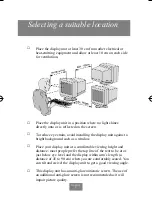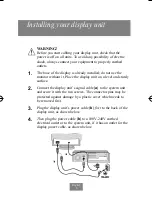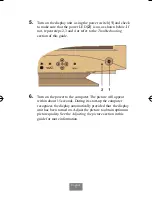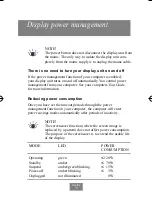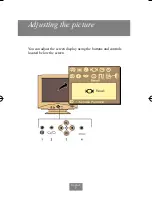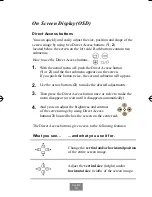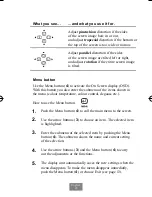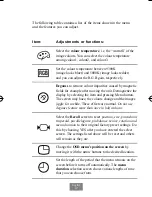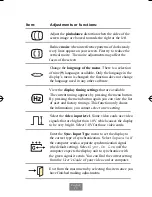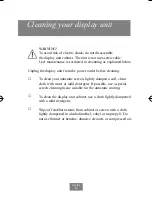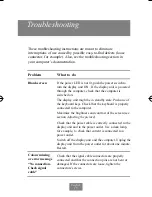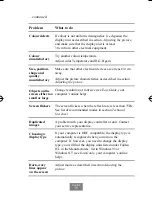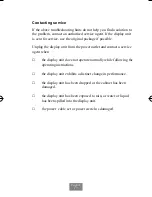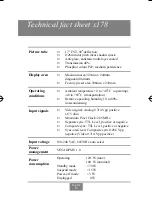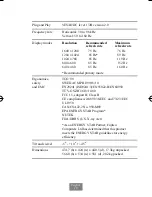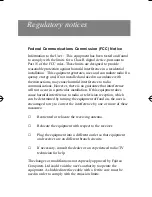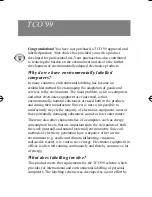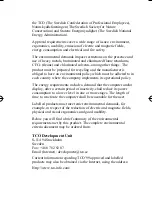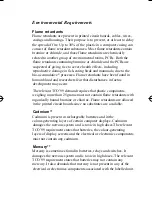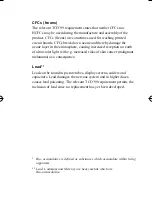English
18
Technical fact sheet x178
Picture tube
Display area
Operating
conditions
Input signals
Input voltage
Power
management
Power
consumption
■
17’’ FST, 90
o
deflection,
■
0.26mm dot pitch invar shadow mask
■
Anti-glare, antistatic multi-layer coated
■
Transmission 46%
■
Phosphor colour P22, medium persistence
■
Maximum area 325mm x 244mm,
diagonal 406.4mm
■
Factory preset area 306mm x 230mm
■
Ambient tempe0 to +40
o
C (operating),
-40 to +65
o
C (transportation)
■
Relative operating humidity 10 to 80%,
non-condensing
■
Video signal: Analog 0.714 Vpp positive
at 75 ohm
■
Maximum Pixel Clock: 205 MHz
■
Separate sync: TTL Level, positive or negative
■
Composite sync: TTL Level, positive or negative
■
Sync-on-Green: Composite sync 0.286 Vpp
negative (Video 0.714 Vpp positive)
100-240 VAC, 60/50 Hz auto select
VESADPMS 1.0
Operating
120 W (max).
100 W (nominal)
Standby mode
< 70 W
Suspend mode
< 15 W
Power-off mode
< 3 W
Unplugged
0 W
Fujitsu 8/16/92 5:16 PM Page 21