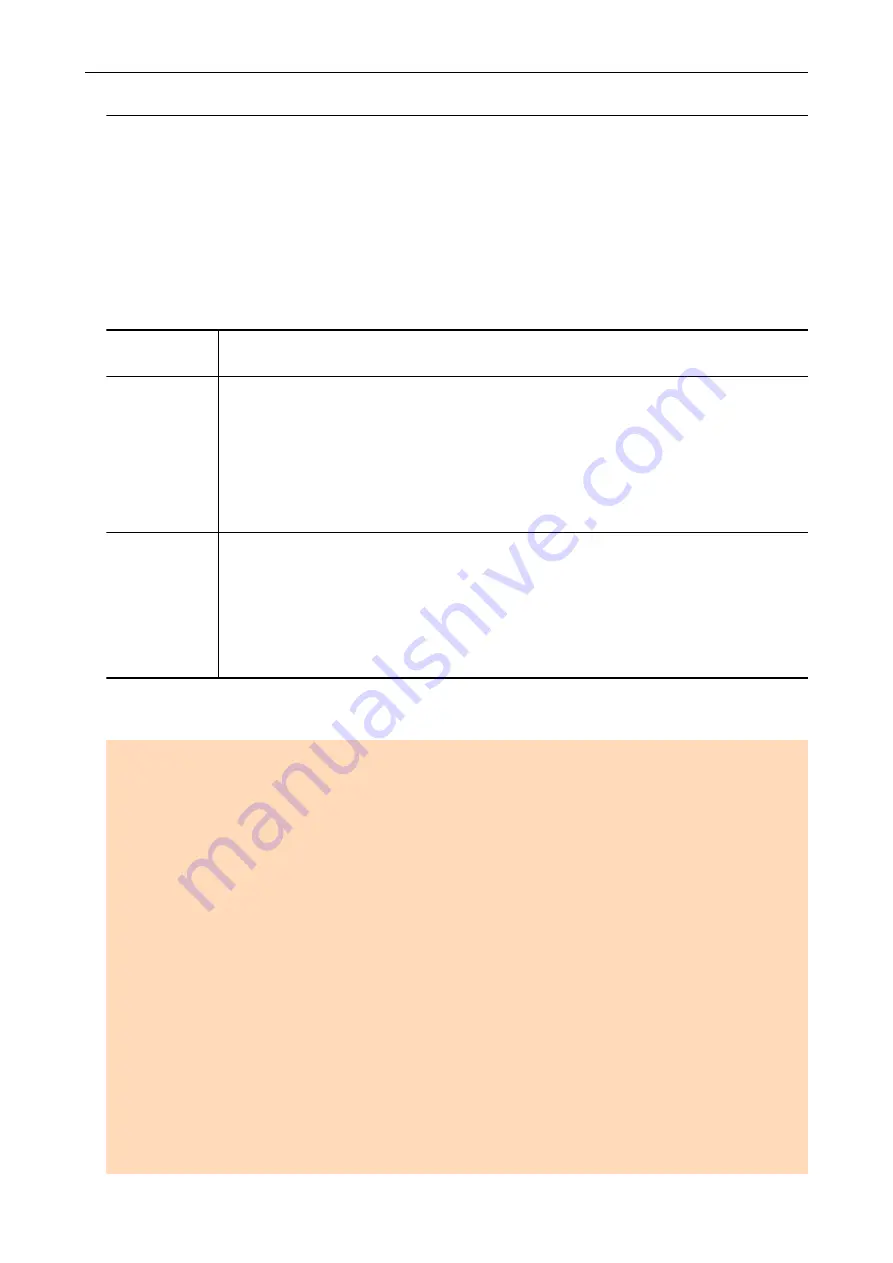
Documents to Scan (iX1500)
This section explains about the conditions for documents that can be loaded directly into the
ScanSnap and the conditions for documents that can be scanned using the Carrier Sheet.
Documents That Can Be Loaded Directly into the ScanSnap
Conditions for documents that can be loaded directly into the ScanSnap are as follows:
Document type
Office paper, postcards, business cards
Plastic cards conforming to the ISO7810 ID-1 type (54 × 86 mm)
Paper weight
40 to 209 g/m
2
(10.7 to 55.7 lb)
A8 size (52 × 72 mm) or less
128 to 209 g/m
2
(33.9 to 55.7 lb)
Plastic cards
0.76 mm (0.03 in.) or less (embossed cards can be used)
Paper size
Width
50.8 to 216 mm (2 to 8.5 in.)
Length
50.8 to 360 mm (2 to 14.17 in.)
For long page (*1), up to 863 mm (34 in.)
*1: Scanning starts when you hold down the [Scan] button in the home screen on the touch panel for
3 seconds or longer.
ATTENTION
l
The following types of documents must not be scanned:
-
Documents attached with the metals such as paper clips or staples that can damage the inside
of the ScanSnap
Remove the metals for scanning.
-
Documents on which the ink is still wet
Wait until the ink dries completely to scan these documents.
-
Documents larger than 216 × 863 (mm)/8.5 × 34 (in.) (width × length)
-
Documents other than paper such as fabric, metal foil and OHP film
l
When you scan picture postcards, be aware that the picture side may get damaged. It is the
responsibility of the customer to scan picture postcards.
l
When you scan plastic cards, in [Multifeed Detection] of the [Paper] tab of the
, select [None] or [Check Length].
l
Be careful of the following when you scan plastic cards:
-
Cards that are bent may not be fed properly.
-
If the surface of the card is dirty with grease marks such as fingerprints, perform scanning after
wiping the dirt off.
-
When you scan plastic cards with strong luster, some parts of the image may appear lighter or
darker than the original.
Scanning Documents with iX1500
171
Summary of Contents for SV600
Page 1: ...P3PC 6912 01ENZ2 Basic Operation Guide Windows ...
Page 54: ...What You Can Do with the ScanSnap 54 ...
Page 66: ...What You Can Do with the ScanSnap 66 ...
Page 87: ...Example When SV600 and iX1500 are connected to a computer Right Click Menu 87 ...
Page 89: ...ScanSnap Setup Window 89 ...
Page 245: ...For details refer to the Advanced Operation Guide Scanning Documents with iX100 245 ...
Page 320: ...For details refer to the Advanced Operation Guide Scanning Documents with S1100i 320 ...






























