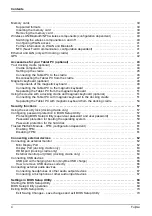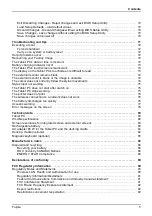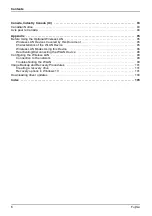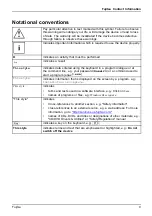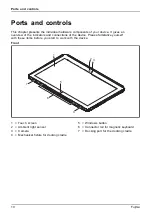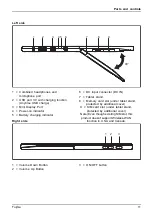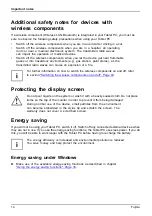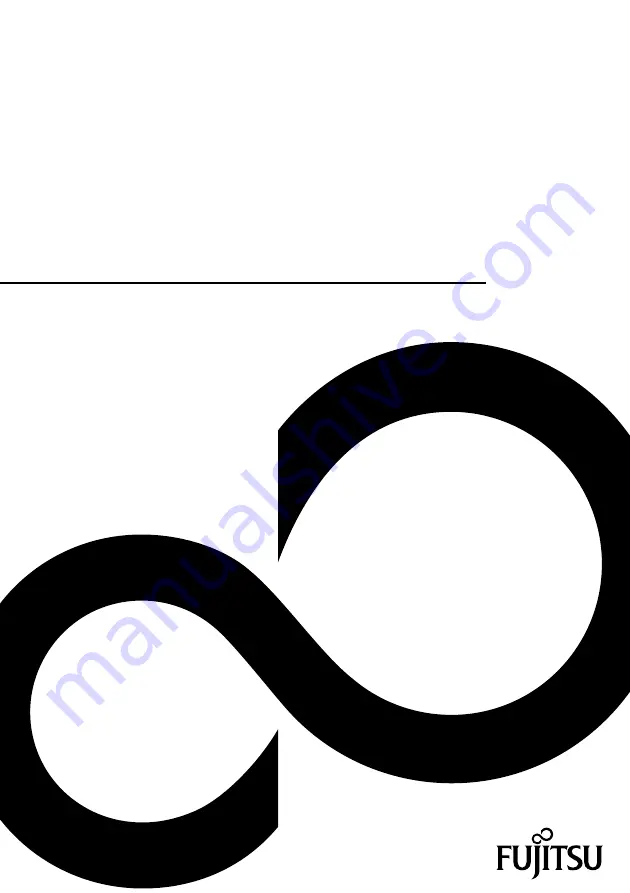Reviews:
No comments
Related manuals for STYLISTIC R727

CRUZ T301
Brand: Velocity Pages: 37

Cruz T103
Brand: Velocity Pages: 27

Bak Board
Brand: Bak USA Pages: 34

COOLTAB-70
Brand: LENCO Pages: 33

TAB 32013G
Brand: Kynect Pages: 5

iT96
Brand: ION Pages: 11

Cintiq Pro 24 Pen
Brand: Wacom Pages: 71

RealPad
Brand: AARP Pages: 32

E976 Q1
Brand: Colorfly Pages: 24

CT704 D.BOK
Brand: Colorfly Pages: 22

M700DM4
Brand: Winmate Pages: 30

1T 7
Brand: Alcatel Pages: 10

Artist 22 Plus
Brand: XPPen Pages: 4

STYLISTIC Q507
Brand: Fujitsu Pages: 37

STYLISTIC V727
Brand: Fujitsu Pages: 87

STYLISTIC Q509
Brand: Fujitsu Pages: 28

STYLISTIC Q5010
Brand: Fujitsu Pages: 87

Stylistic ST5000 Series
Brand: Fujitsu Pages: 97