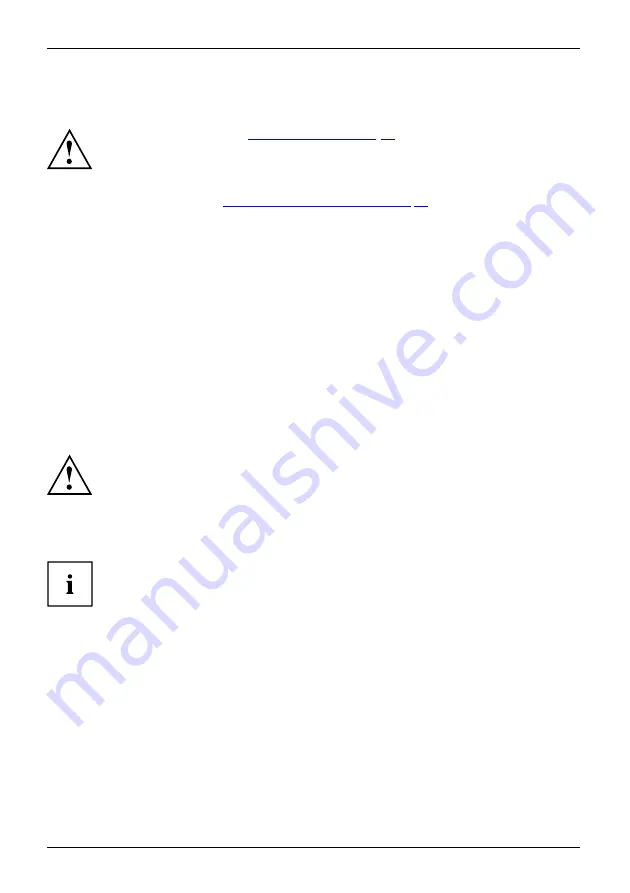
First-time setup of your device
First-time setup of your device
First-timesetup
Gettingstarted
Please read the chapter
.
If your device is equipped with a Windows operating system, the necessary
hardware drivers and supplied software are already pre-installed.
Before switching it on for the
fi
rst time, connect the device to the AC voltage using
the AC adapter, see
"Connecting the AC adapter", Page 19
. The AC adapter must
remain connected during the whole of the installation process.
A system test is performed when your device is
fi
rst switched on. Various messages
can appear. The display may remain dark for a short time or may
fl
icker.
Please follow the instructions on the screen.
NEVER switch off your device during the
fi
rst-time setup process.
The battery must be charged if you want to operate your device using the battery.
When used on the move, the built-in battery provides the device with the necessary power. You
can increase the operating time by using the available energy-saving functions.
For instructions on how to connect external devices (e.g. mouse, printer) to your Tablet
PC, please refer to the operating manual for your device.
Unpacking and checking the device
If you
fi
nd that damage has occurred during transport, please notify
your local sales outlet immediately!
►
Unpack all the individual parts.
Packaging
Transport
►
Check your device for any visible damage which may have occurred during transportation.
You may need to reuse the packaging in the future, for example if
you need to ship your device.
18
Fujitsu
















































