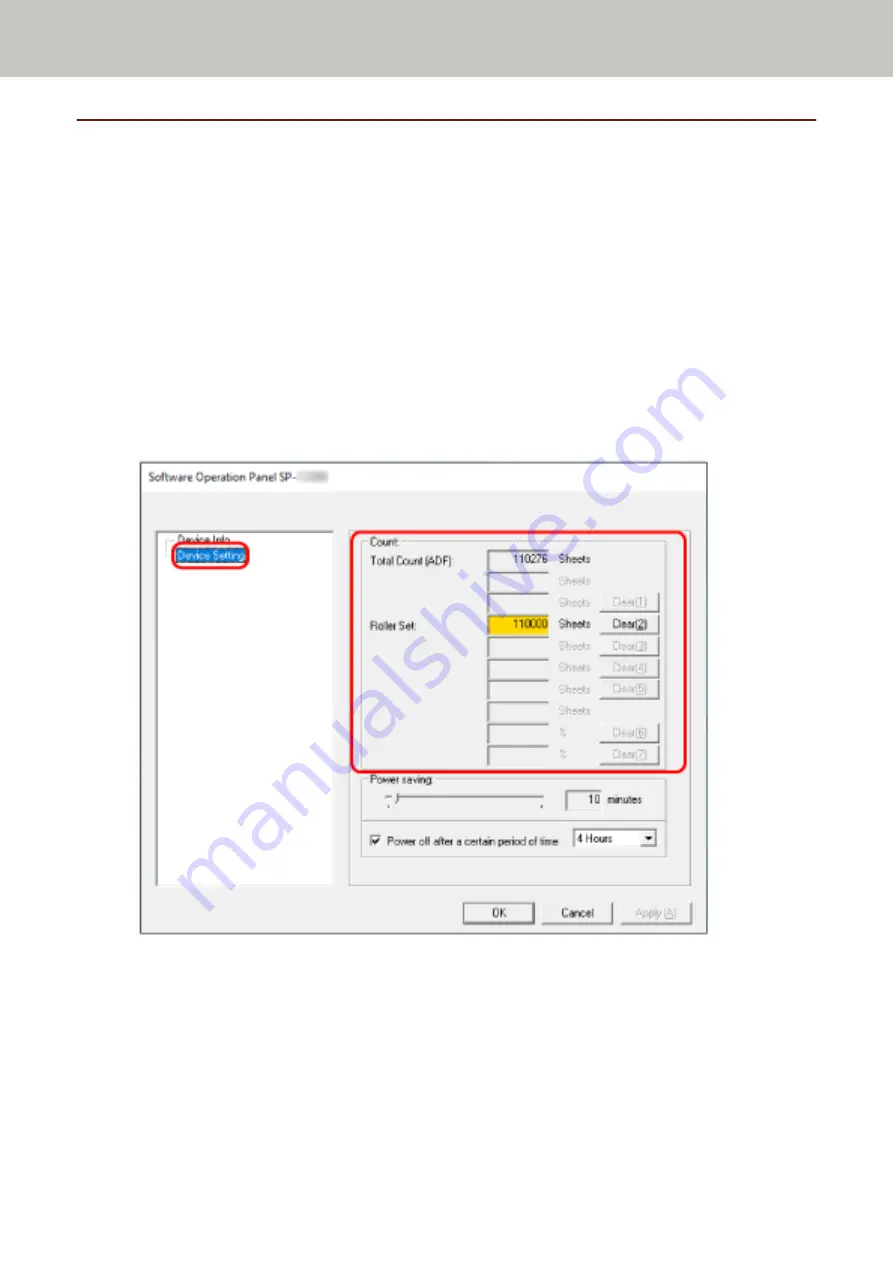
Settings Related to Sheet Counters
Checking the Sheet Counters
The status of each consumable part can be viewed to determine when to replace the consumables.
The background color of the counter changes as it gets closer to the time to replace the consumables.
The background color of the roller set counter turns light yellow when the number of sheets scanned reaches
95,000, and turns yellow when it reaches 100,000.
For details about replacement cycles, refer to
Consumables and Replacement Cycles (page 75)
1
Start up the Software Operation Panel.
For details, refer to
Starting Up the Software Operation Panel (page 117)
2
From the list on the left, select [Device Setting].
In this window, you can check the following items:
Total Count (ADF)
Total number of sheets scanned using the ADF
Roller Set
Displays the number of sheets scanned after the roller set is replaced.
The number increases in increments of 500 sheets.
Scanner Settings (Software Operation Panel)
132
Summary of Contents for SP-1130Ne
Page 1: ...P3PC 7082 01ENZ2 FUJITSU Image Scanner SP 1130Ne Operator s Guide ...
Page 35: ...2 Lift up the stacker extension 1 towards you Basic Operations 35 ...
Page 36: ...3 Lift up the stacker extension 2 towards you Basic Operations 36 ...
Page 126: ...4 Click the OK button The password is set Scanner Settings Software Operation Panel 126 ...
Page 128: ...The password is cleared Scanner Settings Software Operation Panel 128 ...
Page 130: ...4 Click the OK button The password is set Scanner Settings Software Operation Panel 130 ...
Page 141: ...Outer Dimensions The outer dimensions are as follows Unit mm in Appendix 141 ...


























