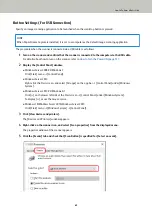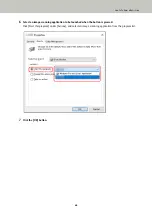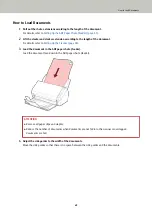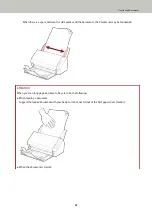How to Load Documents
1
Pull out the chute extensions according to the length of the document.
For details, refer to
Setting Up the ADF Paper Chute (Feeder) (page 33)
.
2
Lift the stacker and stacker extension according to the length of the document.
For details, refer to
Setting Up the Stacker (page 36)
.
3
Load the document in the ADF paper chute (feeder).
Load the document face-down in the ADF paper chute (feeder).
ATTENTION
●
Remove all paper clips and staples.
●
Reduce the number of documents when documents are not fed into the scanner or overlapped
documents are fed.
4
Adjust the side guides to the width of the documents.
Move the side guides so that there is no space between the side guides and the documents.
How to Load Documents
49
Summary of Contents for SP-1120N
Page 1: ...P3PC 6882 01ENZ2 FUJITSU Image Scanner SP 1120N SP 1125N SP 1130N Operator s Guide ...
Page 37: ...2 Lift up the stacker extension 1 towards you Basic Operations 37 ...
Page 38: ...3 Lift up the stacker extension 2 towards you Basic Operations 38 ...
Page 129: ...4 Click the OK button The password is set Scanner Settings Software Operation Panel 129 ...
Page 131: ...The password is cleared Scanner Settings Software Operation Panel 131 ...
Page 133: ...4 Click the OK button The password is set Scanner Settings Software Operation Panel 133 ...
Page 144: ...Outer Dimensions The outer dimensions are as follows Unit mm in Appendix 144 ...