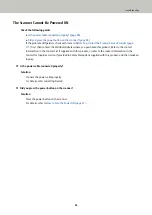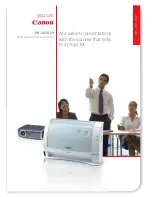●
Did you fan the documents before loading them?
Solution
Fan the documents.
For details, refer to
●
Have the documents just been printed out from a copy machine or a laser printer?
Solution
Fan the documents a few times to remove static electricity.
For details, refer to
●
Is the document stack thinner than 5 mm?
Solution
Up to 5 mm in thickness of the document stack can be loaded. Reduce the number of sheets to make the
document stack thinner than 5 mm.
●
Is the roller set (the brake roller and pick roller) installed correctly?
Solution
Install the roller set (the brake roller and pick roller) correctly.
For details, refer to
Replacing the Roller Set (page 79)
●
Is the roller set (the brake roller and pick roller) clean?
Solution
Clean the roller set (the brake roller and pick roller).
For details, refer to
●
Is the roller set (the brake roller and pick roller) worn out?
Solution
Start up the Software Operation Panel to check the counter for the roller set (the brake roller and pick
roller), and if necessary, replace the roller set.
For details about how to check the counter, refer to
Checking the Sheet Counters (page 135)
.
For details about how to replace the roller set, refer to
Replacing the Roller Set (page 79)
Troubleshooting
110
Summary of Contents for SP-1120N
Page 1: ...P3PC 6882 01ENZ2 FUJITSU Image Scanner SP 1120N SP 1125N SP 1130N Operator s Guide ...
Page 37: ...2 Lift up the stacker extension 1 towards you Basic Operations 37 ...
Page 38: ...3 Lift up the stacker extension 2 towards you Basic Operations 38 ...
Page 129: ...4 Click the OK button The password is set Scanner Settings Software Operation Panel 129 ...
Page 131: ...The password is cleared Scanner Settings Software Operation Panel 131 ...
Page 133: ...4 Click the OK button The password is set Scanner Settings Software Operation Panel 133 ...
Page 144: ...Outer Dimensions The outer dimensions are as follows Unit mm in Appendix 144 ...