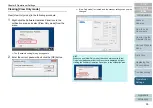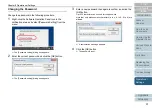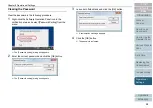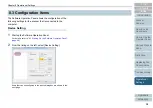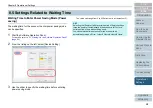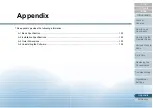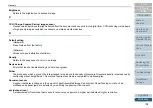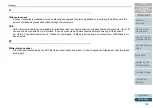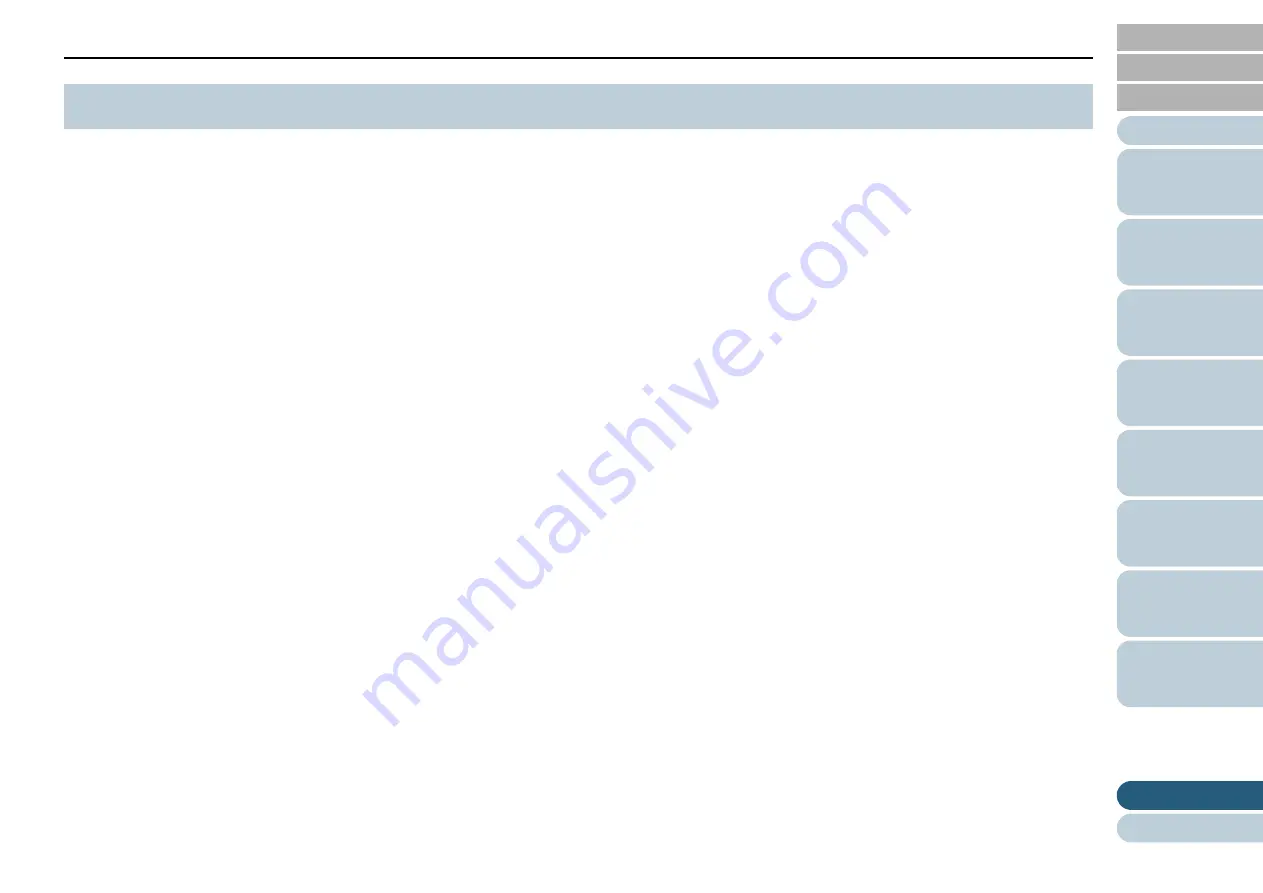
Appendix
104
1
Turn on the computer, and log on as a user with
administrator privileges.
2
Close all software running.
3
Display the [Control Panel] window.
Windows Vista/Windows Server 2008/Windows 7
Select the [Start] menu
[Control Panel].
Windows Server 2012/Windows 8
Right-click the Start screen, and select [All apps] on the app bar
[Control Panel] under [Windows System].
Windows Server 2012 R2/Windows 8.1
Select [
↓
] on the lower left of the Start screen
[Control Panel]
under [Windows System].
To display [
↓
], move the mouse cursor.
4
Select [Uninstall a Program].
The [Programs and Features] screen appears with a list of the
currently installed software.
5
Select a software to uninstall.
PaperStream IP driver:
PaperStream IP (TWAIN) for SP Series
- PaperStream IP (TWAIN x64) for SP Series
- PaperStream IP (ISIS) for SP Series
Software Operation Panel:
[Software Operation Panel]
The Software Operation Panel is installed together with the
PaperStream IP driver.
Error Recovery Guide:
[Error Recovery Guide for SP Series]
ABBYY FineReader Sprint:
[ABBYY FineReader
XX
Sprint]
XX
represents the version.
Presto! PageManager:
[Presto! PageManager
XX
]
XX
represents the version.
Manuals:
[SP Series manuals]
Scanner Central Admin Agent:
[Scanner Central Admin Agent]
SP Series Online Update:
[SP Series Online Update]
6
Click the [Uninstall] button or the [Uninstall/Change]
button.
7
If a confirmation message appears, click the [OK] or [Yes]
button.
The software is uninstalled.
A.4 Uninstalling the Software