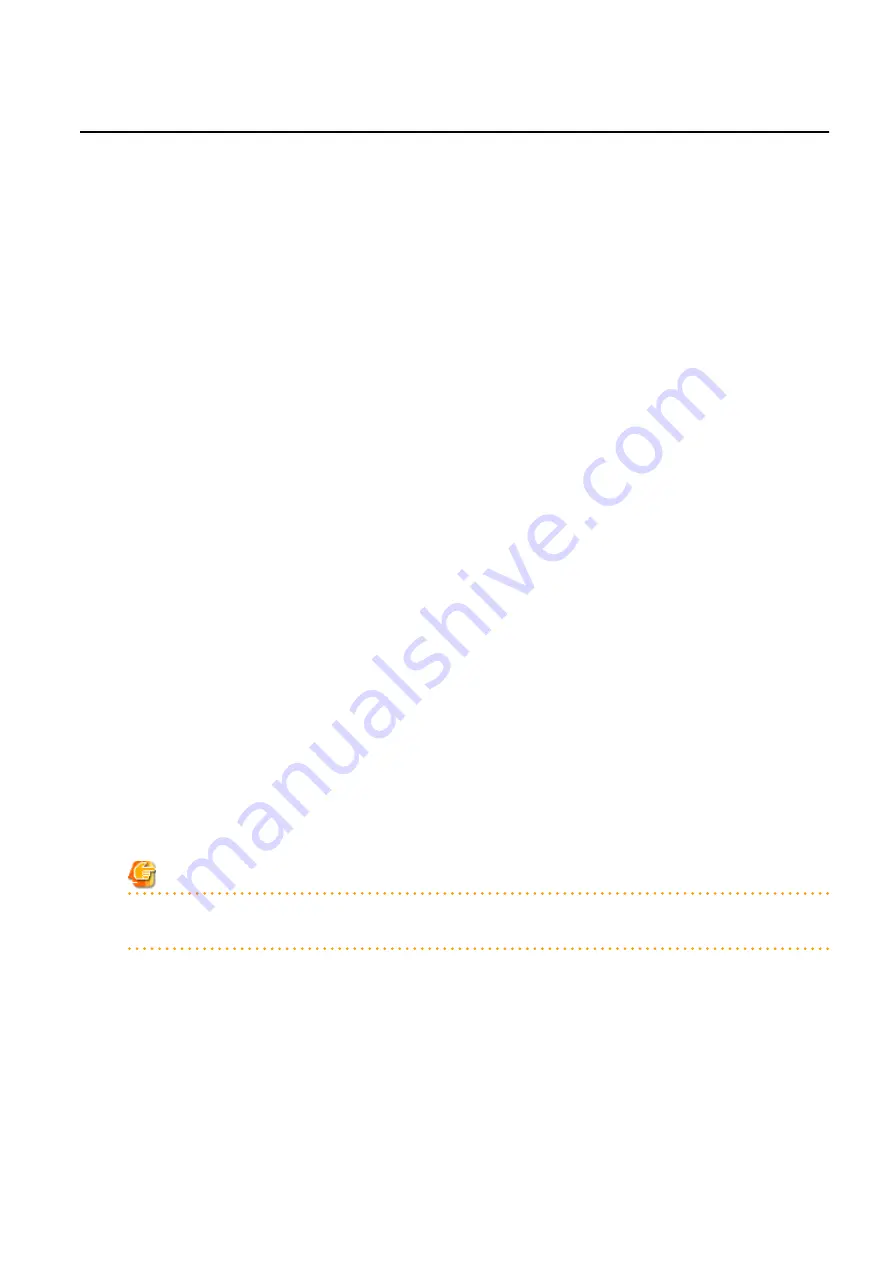
7.1.3 Changing Admin IP Addresses
This section explains how to change admin IP addresses.
To change the IP addresses of remote management controllers, refer to "
7.1.5 Changing Server Management Unit Configuration
".
Chassis
Use the following procedure to change the IP address of a chassis.
1.
Change the IP address of the management blade.
2.
In the ROR console server resource tree, right-click the target chassis and select [Modify]-[Registration Settings] from the popup
menu.
The [Modify Chassis Settings] dialog is displayed.
3.
Change "Admin LAN (IP address)".
4.
Click <OK>.
The chassis admin IP address is changed.
Managed Servers
Use the following procedure to change the IP address of a managed server.
However, it is still required when using the same address for both the admin and public IP address. This procedure is not required when
changing only the public IP address of a server.
1.
Log in to the managed server with an OS administrator account.
2.
Change the IP address set within the operating system.
Change the IP address according to the OS manual.
If the admin LAN has been made redundant, change the admin IP address set in the following tools or products.
Refer to the manual of each product for usage details.
[Windows]
PRIMECLUSTER GLS
BACS
Intel PROSet
[Linux] [Solaris]
PRIMECLUSTER GLS: "NIC switching mode (Physical IP address takeover function)"
Note
When BladeLogic is being used for server management software, remove the managed servers that have been added to BladeLogic,
and add them again. When adding managed servers, specify their admin IP address.
3.
Restart the managed server.
4.
In the ROR console server resource tree, right-click the target server, and select [Modify]-[Registration Settings] from the popup
menu.
The [Modify Server Settings] dialog is displayed.
5.
Change [Admin LAN (IP address)].
6.
Click <OK>.
The admin IP address of the managed server is changed.
- 71 -
















































