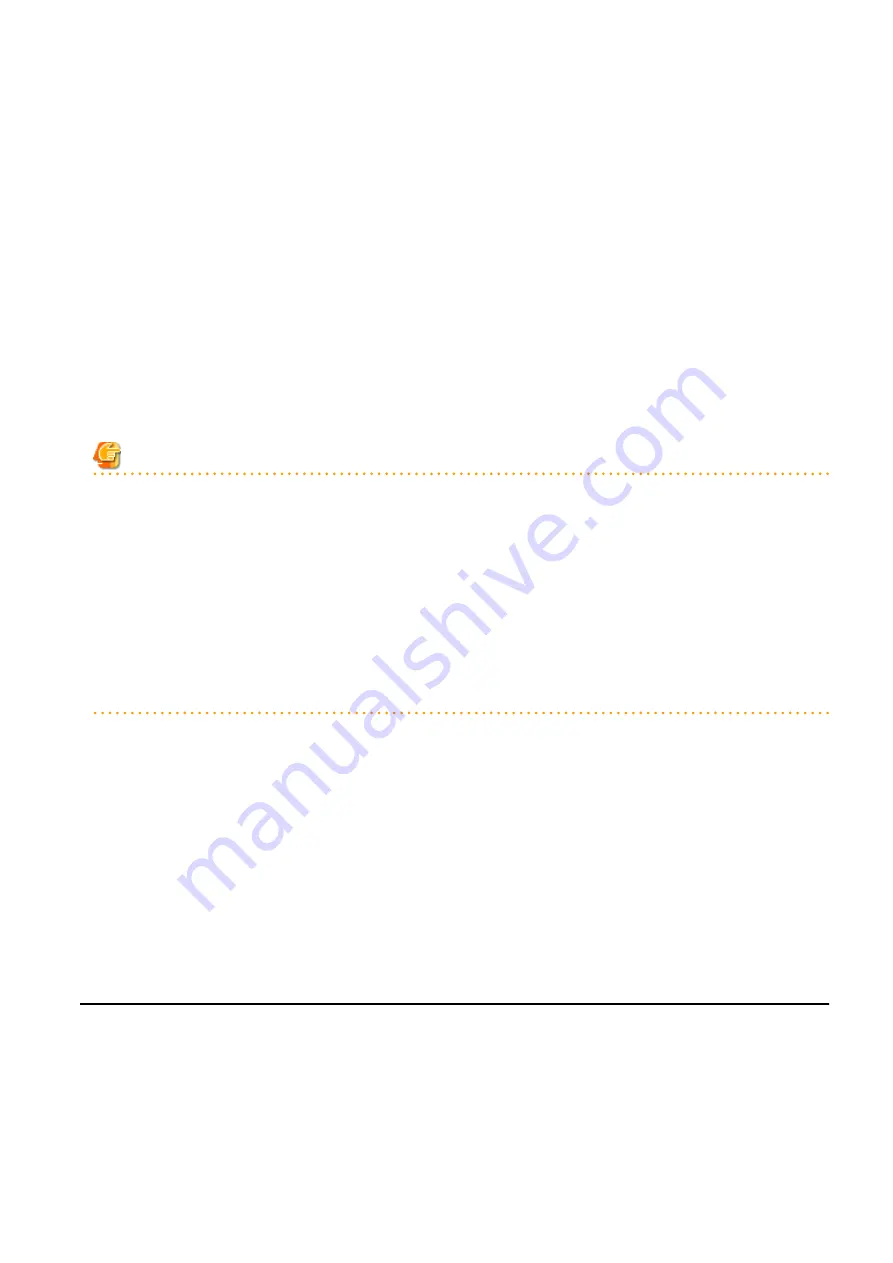
From the command-line, execute rcxadm image snapshot.
For details on the rcxadm image snapshot command, refer to "4.1 rcxadm image" in the "Reference Guide (Command/XML) CE".
Restore
This section explains how to restore a snapshot.
To restore a snapshot, the L-Server must be stopped.
1.
Right-click the target L-Server in the orchestration tree, and select [Snapshot]-[Restore] from the popup menu.
The [Restore a Snapshot] dialog is displayed.
2.
Select the version of the snapshot to restore.
The snapshot is restored.
3.
Click <OK>.
Execute the rcxadm image restore command.
For details on the rcxadm image restore command, refer to "4.1 rcxadm image" in the "Reference Guide (Command/XML) CE".
Note
In the following cases, the specifications of the L-Server will not be modified. Use the server virtualization software to make changes as
necessary.
-
When the VM guest corresponding to the L-Server to be restored has been migrated to a VM host that is not registered with Resource
Orchestrator
-
When restoring a snapshot which was taken using:
-
Resource Orchestrator V2.2.2 or earlier
-
Resource Orchestrator V.2.3.0 without the following patches applied:
-
T005433WP-03 [Windows]
-
T005567LP-01 [Linux]
Deletion
This section explains how to delete unnecessary versions of snapshots.
1.
Right-click the target L-Server in the orchestration tree, and select [Snapshot]-[Delete] from the popup menu.
The [Delete a Snapshot] dialog is displayed.
2.
Select the version of the snapshot to delete.
The snapshot is deleted.
3.
Click <OK>.
From the command-line, execute rcxadm image delete.
For details on the rcxadm image delete command, refer to "4.1 rcxadm image" in the "Reference Guide (Command/XML) CE".
17.6.2 Backup and Restore
This section explains how to back up and restore L-Servers.
These functions are only provided for physical L-Servers.
Backup and restore of L-Servers is the function for performing backup and restoration of L-Server system images.
If multiple backups of the same L-Server are collected, the backups are managed by automatically adding version numbers to the backup
file name starting from 1. If the number of snapshot versions exceeds the limit (standard limit is 3), the oldest snapshot will be deleted.
- 220 -






























