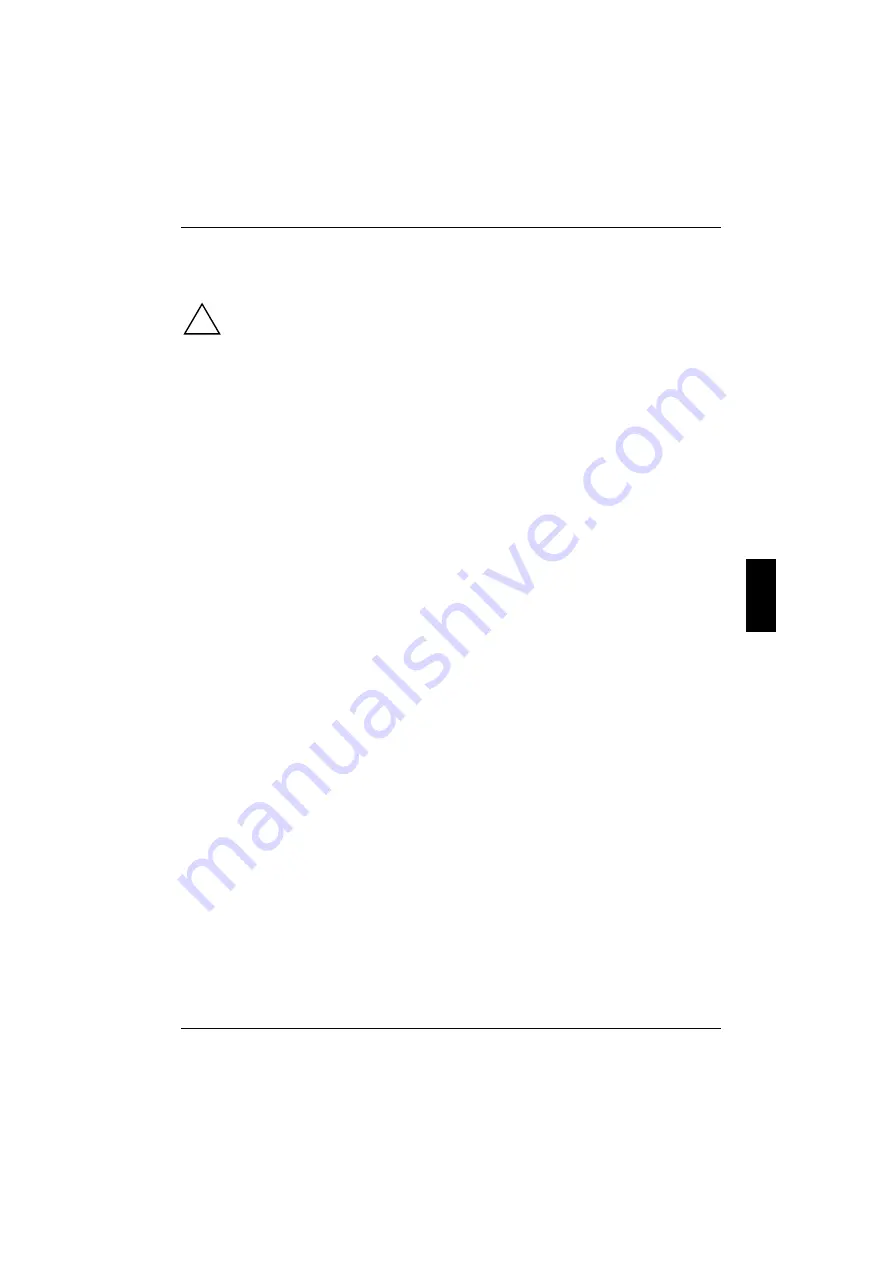
A26361-K516-Z100-1-7619
29
System expansions
!
It may be necessary to update the BIOS when carrying out a system expansion or
hardware upgrade. In this instance, please contact our service.
When installing components with a high power loss, make sure that the maximum
permissible temperatures of the individual components are not exceeded
This chapter describes all the activities required to modify your PC hardware (e.g. installing boards
or drives).
Memory and processor upgrading are described in the Technical Manual for the system board.
Read the supplied documentation before installing new drives and/or boards.
Refer to the Technical Manual for the system board before making any extensions on the system
board.
















































