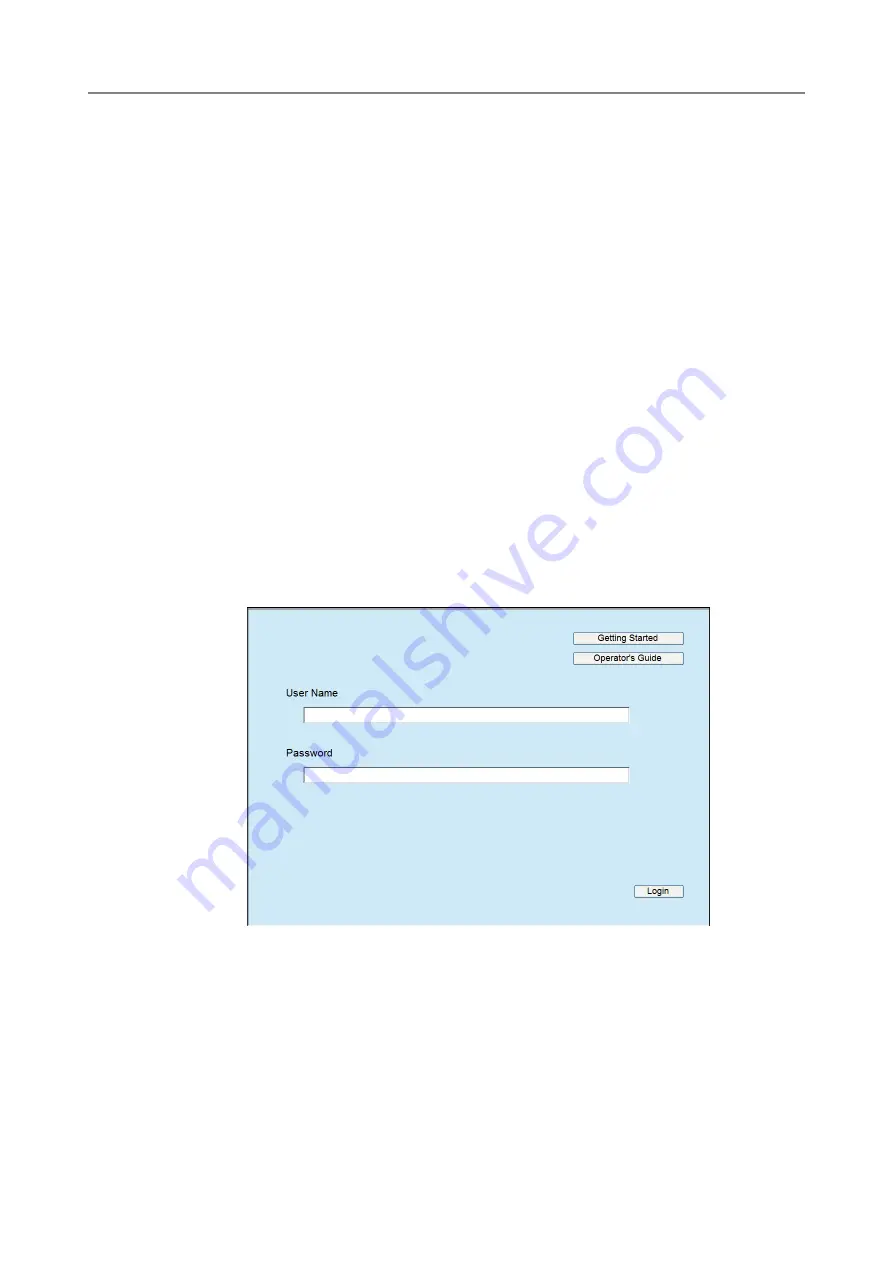
4.2 Administrator Login
82
■
Installing the Admin Tool
To setup the scanner via the network interface, install the Admin Tool to your computer.
1. To access a scanner, specify the scanner name as a URL using a Web
browser.
According to the settings described in
"4.8.8 Setting the Admin Connection" (page 123)
specify the URL in one of the following ways.
z
SSL is [Off], no port number change
http://scanner_name or IP_address/
z
SSL is [Off], port number change
http://scanner_name or IP_address:port_number/
For port_number, enter the changed port number.
z
SSL is [On], no port number change
https:// scanner_name or IP_address/
z
SSL is [On], port number change
https://scanner_name or IP_address:port_number/
For port_number, enter the changed port number.
For SSL, the [Security Alert] window is displayed when connecting. Press the [Yes]
button on the [Security Alert] window.
D
The [Login] window appears.
2. Enter the user name and password of the administrator.
3. Press the [Login] button.
D
The download window appears.
Summary of Contents for ScanSnap N1800
Page 1: ...ScanSnap N1800 Network Scanner Operator s Guide P3PC 3182 01ENZ0 ...
Page 17: ...17 ...
Page 29: ...29 ...
Page 55: ...55 ...
Page 65: ...65 ...
Page 73: ...73 ...
Page 271: ...271 7 Press the Back button D The Central Admin Console main window appears again ...
Page 355: ...355 D The Main Menu window is shown again ...
Page 415: ...415 ...
Page 441: ...441 ...
Page 481: ...481 ...
Page 492: ...492 Appendix D Scanner Specifications This appendix gives specifications for the scanner ...
Page 527: ...527 ...
Page 528: ...528 Appendix G Glossary ...
Page 533: ...533 ...
Page 535: ...535 ...






























