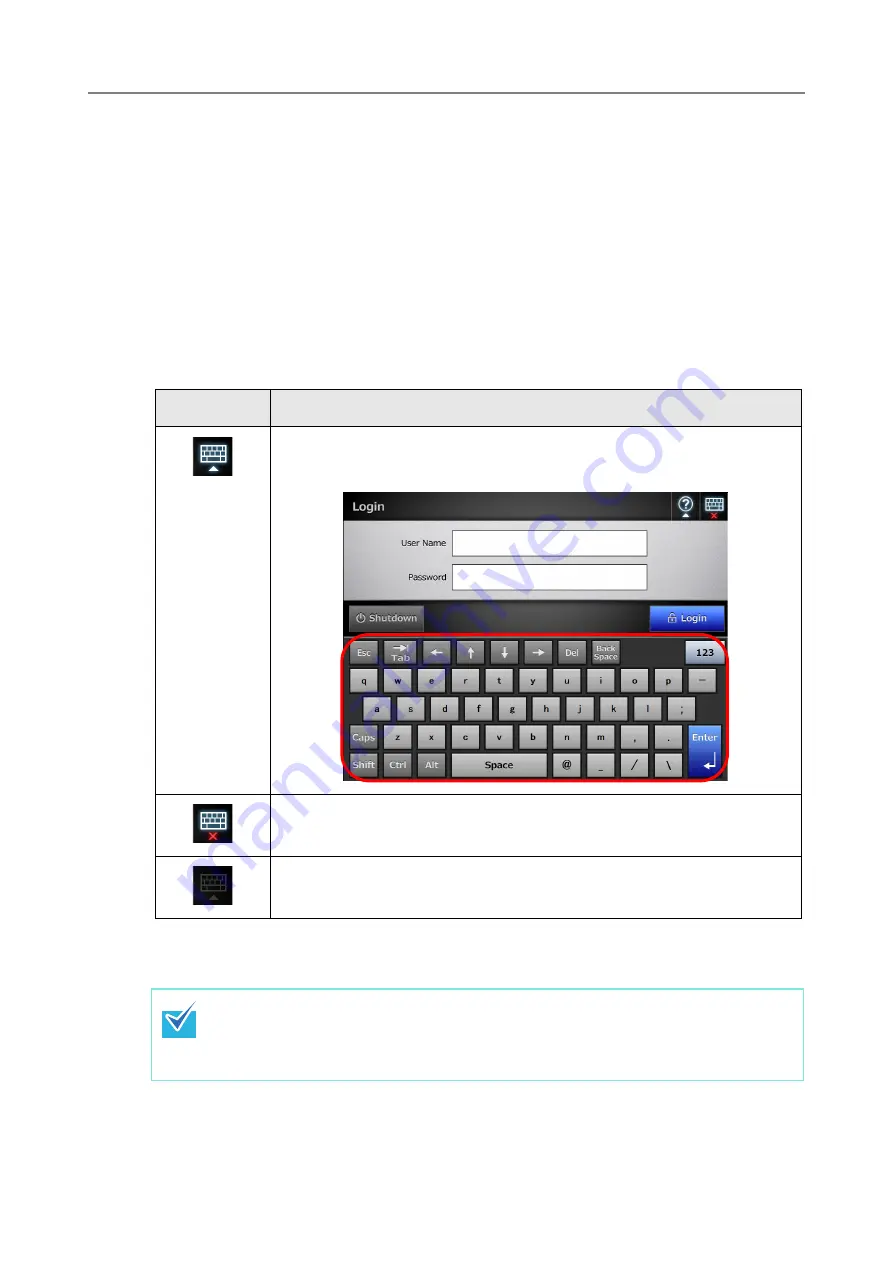
63
2.4
Using the On-Screen Keyboard
On the LCD touch panel, the on-screen keyboard can be used to enter text in the input
field on the window.
The on-screen keyboard can be used in the following ways.
■
Showing/Hiding the On-Screen Keyboard
To show/hide the on-screen keyboard, press the following button displayed on the LCD
touch panel.
When you touch any input field, the on-screen keyboard is displayed. In the [Login]
window, the on-screen keyboard is automatically displayed.
Button
Description
Press this button to show the on-screen keyboard.
The on-screen keyboard is displayed to enable entering characters.
This button is displayed while the on-screen keyboard is enabled.
Pressing this button hides the on-screen keyboard.
This button is displayed when there is no input field in the window.
In this state, the keyboard cannot be displayed.
For an Add-in, you can use the [Add-in Software] window to set the on-screen
keyboard not to be displayed when running an Add-in.
When you display the on-screen keyboard when running an Add-in, you can change
the display location of the button used for displaying the on-screen keyboard.
Summary of Contents for ScanSnap N1800
Page 1: ...ScanSnap N1800 Network Scanner Operator s Guide P3PC 3182 01ENZ0 ...
Page 17: ...17 ...
Page 29: ...29 ...
Page 55: ...55 ...
Page 65: ...65 ...
Page 73: ...73 ...
Page 271: ...271 7 Press the Back button D The Central Admin Console main window appears again ...
Page 355: ...355 D The Main Menu window is shown again ...
Page 415: ...415 ...
Page 441: ...441 ...
Page 481: ...481 ...
Page 492: ...492 Appendix D Scanner Specifications This appendix gives specifications for the scanner ...
Page 527: ...527 ...
Page 528: ...528 Appendix G Glossary ...
Page 533: ...533 ...
Page 535: ...535 ...






























