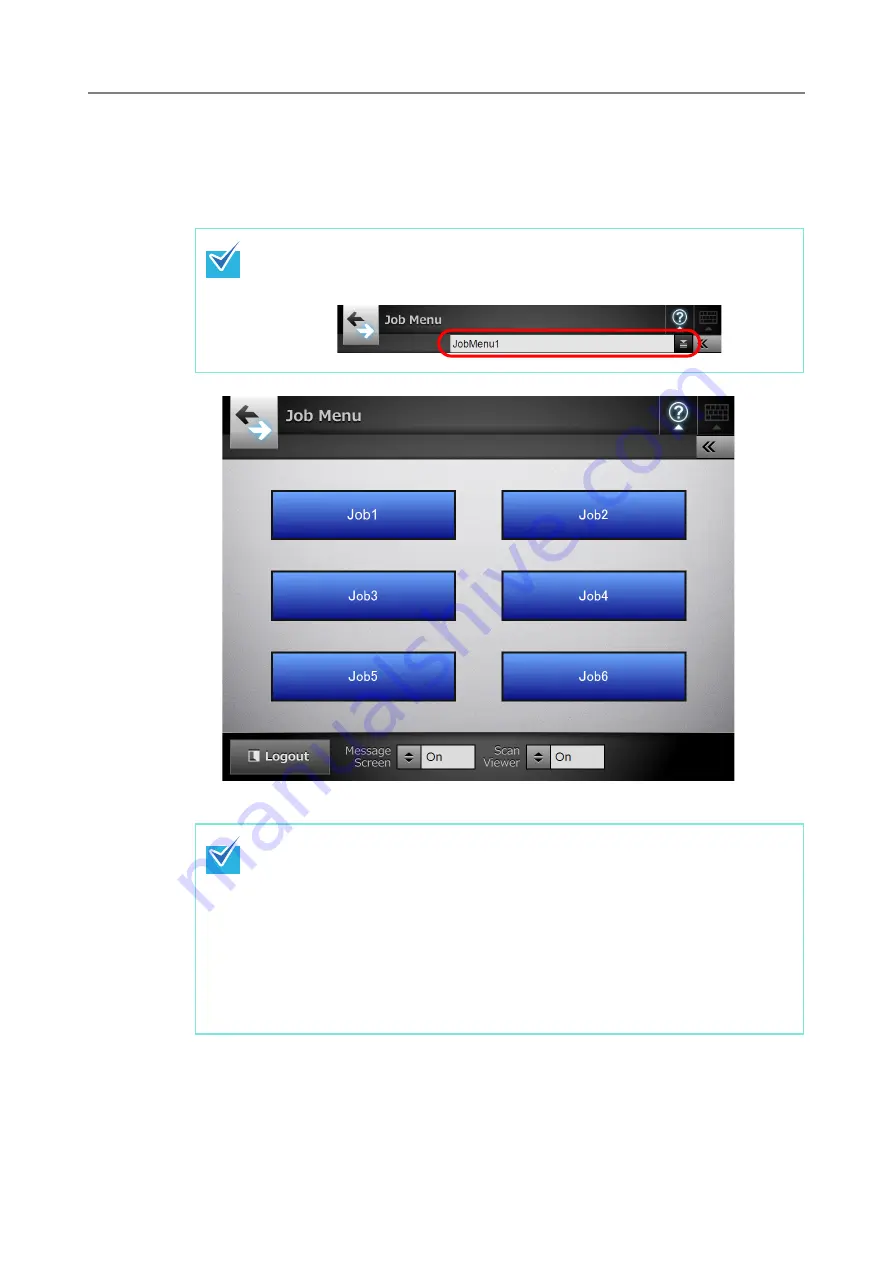
405
6.14 Processing a Job
This section uses an example where buttons from [Job1] to [Job6] have been set.
1. On the [Job Menu] window, press the [Job] button.
D
The Message Screen appears.
When you are included in multiple job groups, the [Job Menu] windows can be
switched by using the job menu switch buttons on the [Job Menu List] window,
which appears when a list button is pressed.
z
If either the title or message is not set in [Message Screen] on the [Job
Details] window, even when [Message Screen] is set to [On], the [Message
Screen] will not be shown. For details, refer to
z
If [Off] is selected for [Message Screen], scanning is started without showing
the [Message Screen], and the job is processed.
For details, refer to
"6.14.1 Enabling/Disabling the Message Screen" (page
.
z
When [Message Screen] is disabled, whether or not the [Message Screen] is
shown depends on the settings configured by the administrator.
Summary of Contents for ScanSnap N1800
Page 1: ...ScanSnap N1800 Network Scanner Operator s Guide P3PC 3182 01ENZ0 ...
Page 17: ...17 ...
Page 29: ...29 ...
Page 55: ...55 ...
Page 65: ...65 ...
Page 73: ...73 ...
Page 271: ...271 7 Press the Back button D The Central Admin Console main window appears again ...
Page 355: ...355 D The Main Menu window is shown again ...
Page 415: ...415 ...
Page 441: ...441 ...
Page 481: ...481 ...
Page 492: ...492 Appendix D Scanner Specifications This appendix gives specifications for the scanner ...
Page 527: ...527 ...
Page 528: ...528 Appendix G Glossary ...
Page 533: ...533 ...
Page 535: ...535 ...
















































