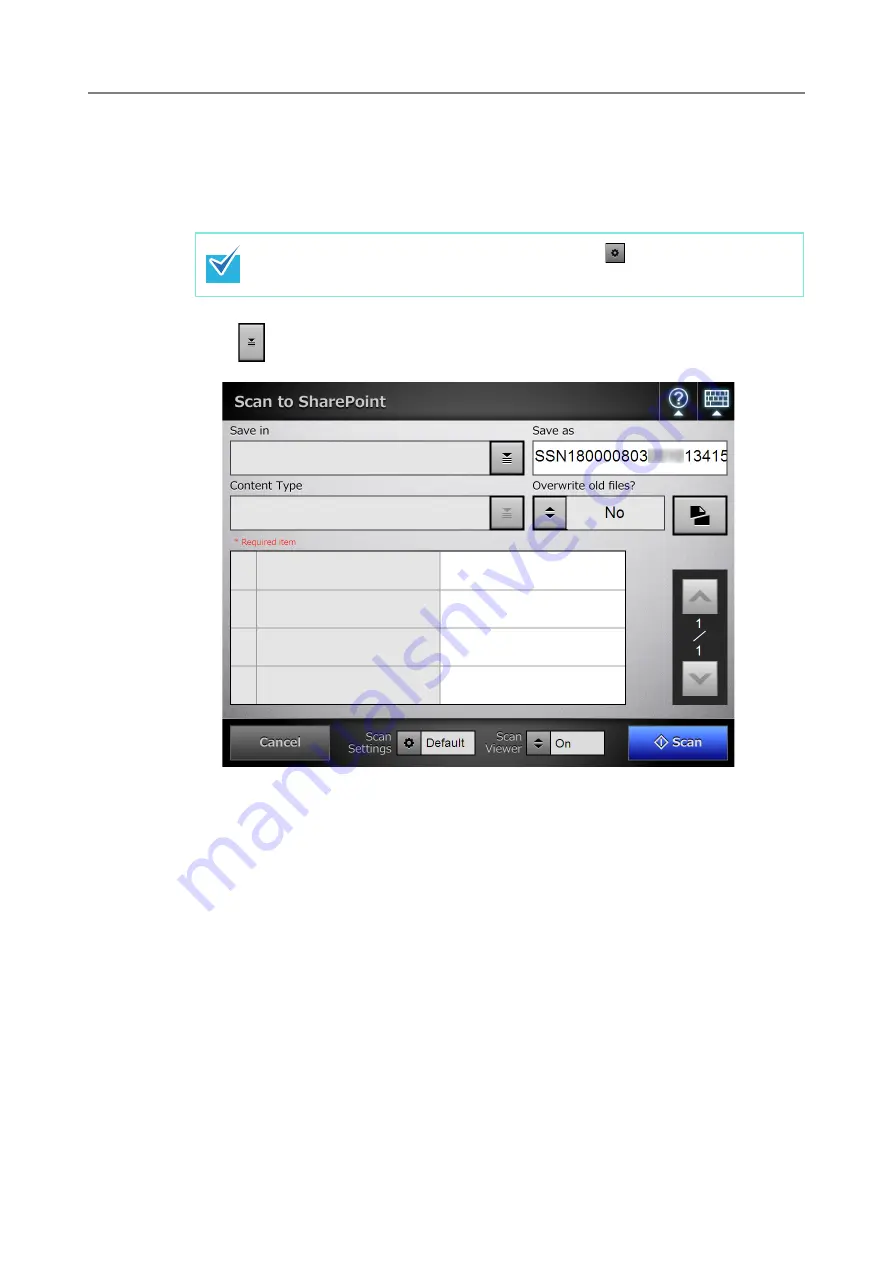
6.8 Saving the Scanned Data to a SharePoint Folder
348
6.8
Saving the Scanned Data to a SharePoint Folder
1. On the [Main Menu] window, press the [Scan to SharePoint] button.
D
The [Scan to SharePoint] window appears.
2. Press
for the [Save in] field.
D
The [Folder List] window appears.
The scan information can be changed by pressing
of [Scan Settings]. For
details, refer to
Summary of Contents for ScanSnap N1800
Page 1: ...ScanSnap N1800 Network Scanner Operator s Guide P3PC 3182 01ENZ0 ...
Page 17: ...17 ...
Page 29: ...29 ...
Page 55: ...55 ...
Page 65: ...65 ...
Page 73: ...73 ...
Page 271: ...271 7 Press the Back button D The Central Admin Console main window appears again ...
Page 355: ...355 D The Main Menu window is shown again ...
Page 415: ...415 ...
Page 441: ...441 ...
Page 481: ...481 ...
Page 492: ...492 Appendix D Scanner Specifications This appendix gives specifications for the scanner ...
Page 527: ...527 ...
Page 528: ...528 Appendix G Glossary ...
Page 533: ...533 ...
Page 535: ...535 ...






























