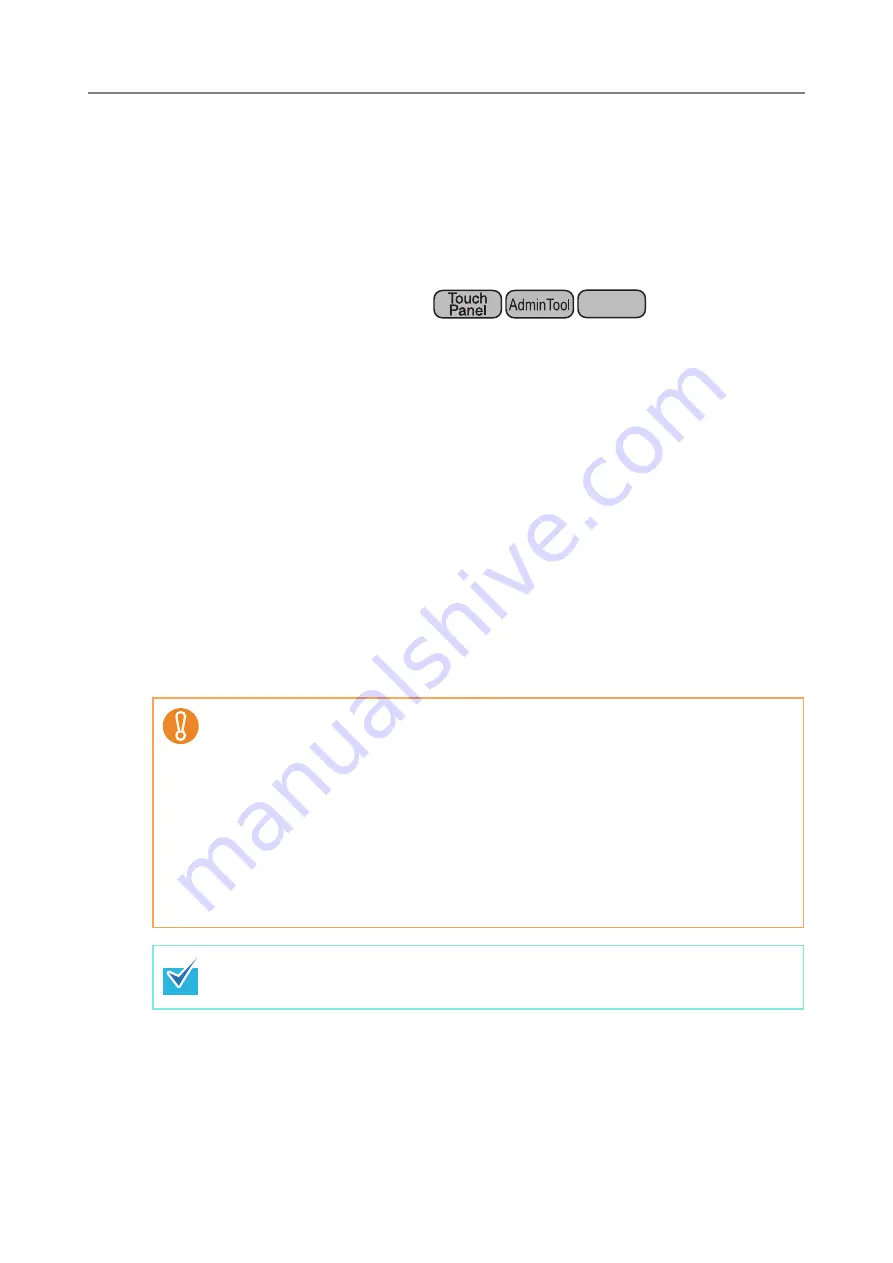
143
4.12 Setting Folders for Saving Scanned Data
The following folders can be set as the folders for saving scanned data.
z
Network Folder
z
FTP Server Folder
z
SharePoint Folder
4.12.1 Setting the Network Folders
A list of network folders may be set as [Save] targets for scanned data.
Any accessible file server folder can be specified as a network folder.
Up to 100 network folders and FTP server folders can be added.
For details about setting FTP server folders, refer to
"4.12.2 Setting the FTP Server
.
A network folder can be added in the following ways.
z
Network Tree
Select a network folder from the network tree.
For details, refer to
"Registering a Network Folder (Network Tree)" (page 144)
z
Network Path
Set a network folder by directly entering the path alias for the file server folder.
For details, refer to
"Registering a Network Folder (Network Path)" (page 146)
For details about setting a file name for scanned data to be saved in a network folder,
refer to
"4.12.4 Setting a File Name Format for When Saving Scanned Data" (page 156)
.
Central Admin
Console
Note the following when registering a network folder.
z
The network folder is registered as a network path. If the network folder is on a
Windows file server and the length of the full Windows path including the file name
exceeds 259 characters, the scan data will not be saved. Before registering a
(Windows) network folder, check that the length of the full file path+name is not
likely to exceed 259 characters.
z
If the selected folder was created using a language foreign to that of the browsing
operating system, the network folder may not register correctly.
If the name of the network folder contains unrecognizable characters, check the
codeset used.
z
If the number folders to be displayed is large, they may take a long time to appear.
For a network folder, set a readable and writable folder.
Summary of Contents for ScanSnap N1800
Page 1: ...ScanSnap N1800 Network Scanner Operator s Guide P3PC 3182 01ENZ0 ...
Page 17: ...17 ...
Page 29: ...29 ...
Page 55: ...55 ...
Page 65: ...65 ...
Page 73: ...73 ...
Page 271: ...271 7 Press the Back button D The Central Admin Console main window appears again ...
Page 355: ...355 D The Main Menu window is shown again ...
Page 415: ...415 ...
Page 441: ...441 ...
Page 481: ...481 ...
Page 492: ...492 Appendix D Scanner Specifications This appendix gives specifications for the scanner ...
Page 527: ...527 ...
Page 528: ...528 Appendix G Glossary ...
Page 533: ...533 ...
Page 535: ...535 ...






























