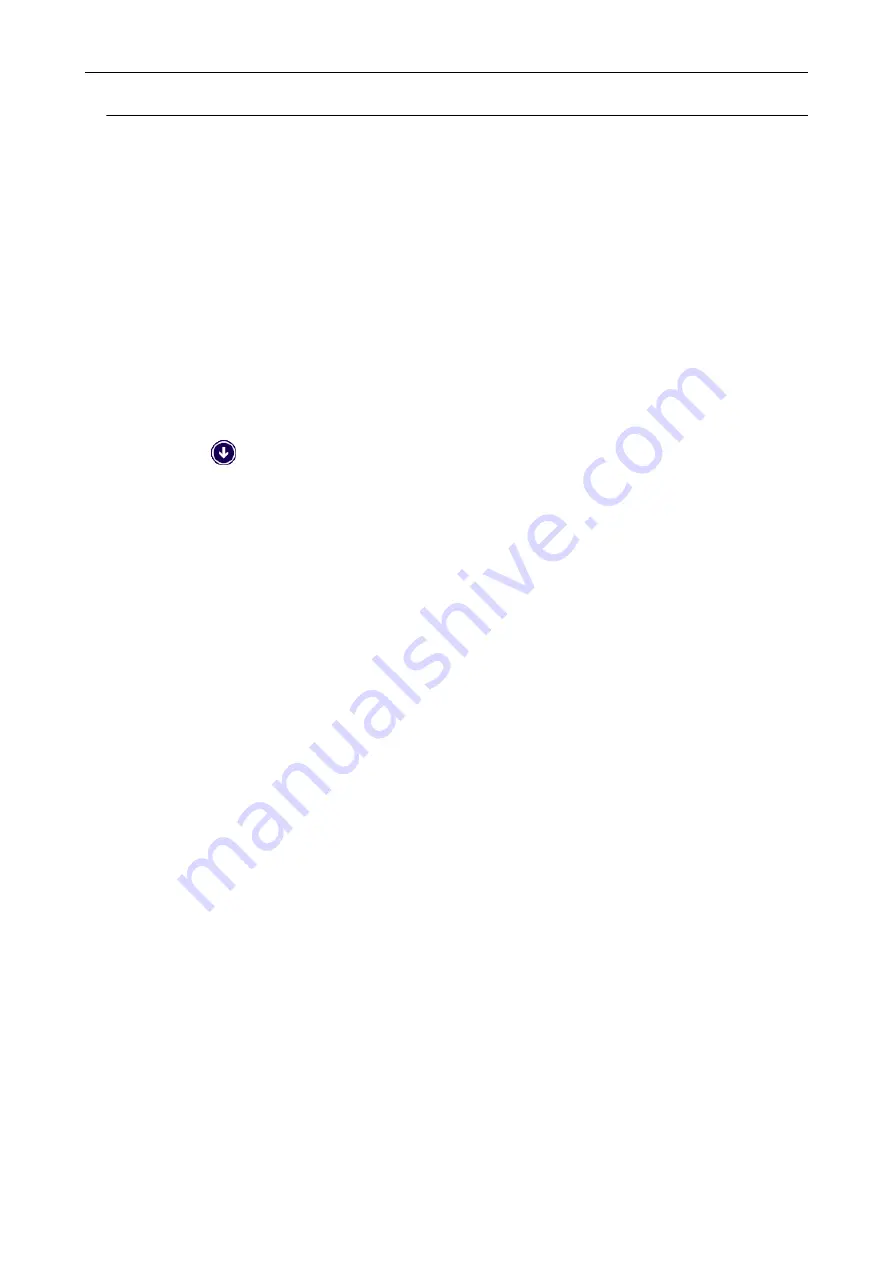
Removing the ScanSnap's Connection Information
The ScanSnap might have been connected to the computer before the software was installed. In this
case, the ScanSnap's connection information needs to be removed. Remove the ScanSnap's
connection information in the following procedure.
1.
Connect the ScanSnap to the computer, and turn on the ScanSnap.
2.
Open Device Manager.
l
Windows 10
Right-click the [Start] menu and select [Device Manager].
l
Windows 8.1
Click
on the lower left side of the Start screen → [Control Panel] under [Windows
System] → [Hardware and Sound] → [Device Manager].
l
Windows 7
Select [Start] menu → [Control Panel] → [Hardware and Sound] → [Device Manager].
3.
Remove the connection information.
l
iX1600
Select [Imaging devices] and right-click on [ScanSnap iX1600] (or [Other devices] →
[ScanSnap iX1600]), and then select [Uninstall] from the displayed menu.
l
iX1500
Select [Imaging devices] and right-click on [ScanSnap iX1500] (or [Other devices] →
[ScanSnap iX1500]), and then select [Uninstall] from the displayed menu.
l
iX1400
Select [Imaging devices] and right-click on [ScanSnap iX1400] (or [Other devices] →
[ScanSnap iX1400]), and then select [Uninstall] from the displayed menu.
l
iX500
Select [Imaging devices] and right-click on [ScanSnap iX500] (or [Other devices] →
[ScanSnap iX500]), and then select [Uninstall] from the displayed menu.
l
iX100
Select [Imaging devices] and right-click on [ScanSnap iX100] (or [Other devices] →
[ScanSnap iX100]), and then select [Uninstall] from the displayed menu.
l
SV600
Select [Imaging devices] and right-click on [ScanSnap SV600] (or [Other devices] →
[ScanSnap SV600]), and then select [Uninstall] from the displayed menu.
l
S1300i
Select [Imaging devices] and right-click on [ScanSnap S1300i] (or [Other devices] →
[ScanSnap S1300i]), and then select [Uninstall] from the displayed menu.
l
S1100i
Select [Imaging devices] and right-click on [ScanSnap S1100i] (or [Other devices] →
[ScanSnap S1100i]), and then select [Uninstall] from the displayed menu.
When ScanSnap Manager Does Not Operate Normally
428
Summary of Contents for ScanSnap iX100
Page 1: ...P3PC 6912 02ENZ2 Basic Operation Guide Windows ...
Page 67: ...What You Can Do with the ScanSnap 67 ...
Page 88: ...Example When SV600 and iX1600 are connected to a computer Right Click Menu 88 ...
Page 90: ...ScanSnap Setup Window 90 ...
Page 114: ...Example iX1600 Attaching the Receipt Guide iX1600 iX1500 iX1400 114 ...
Page 256: ...For details refer to the Advanced Operation Guide Scanning Documents with iX100 256 ...
Page 331: ...For details refer to the Advanced Operation Guide Scanning Documents with S1100i 331 ...






























