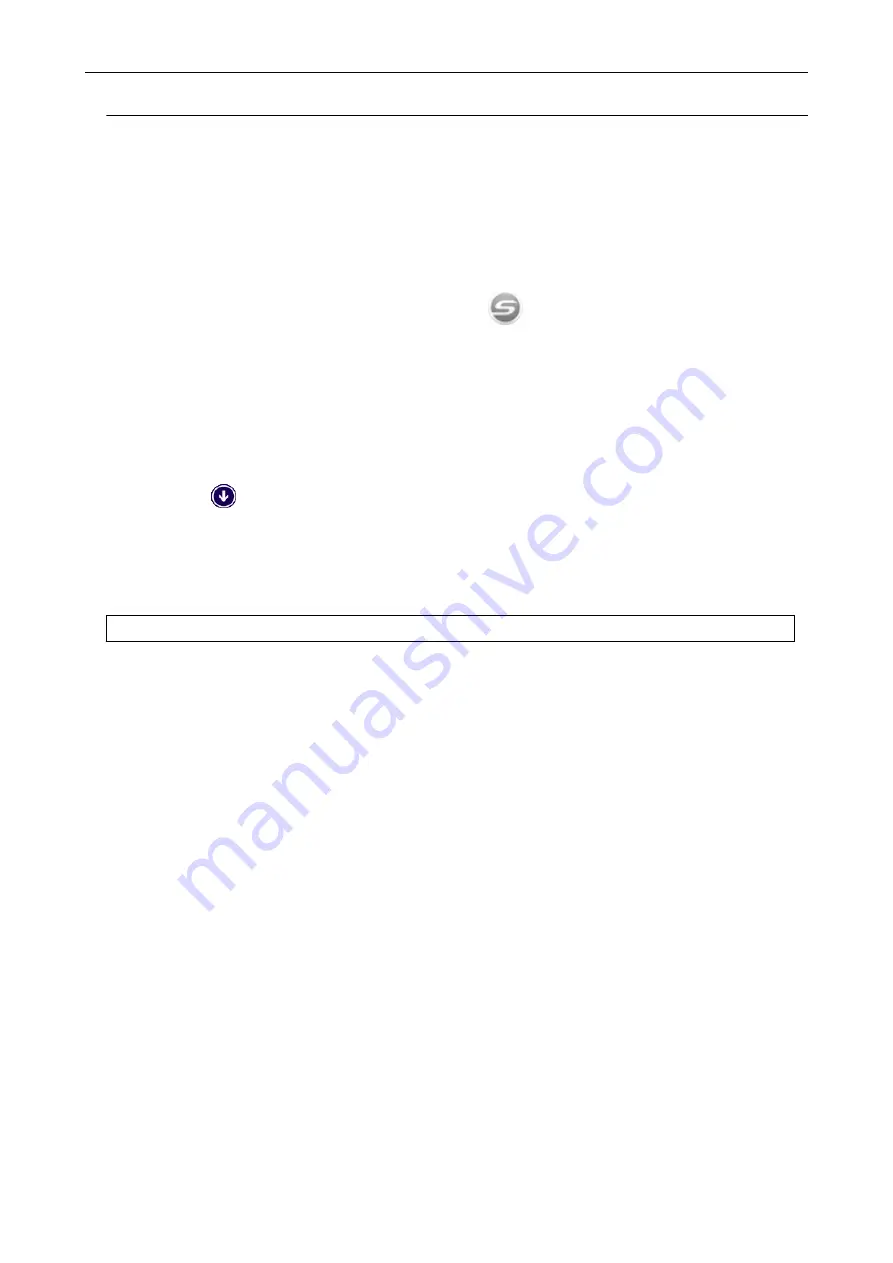
Removing Unnecessary Icons from the Notification Area
1.
Check the software icons in the notification area, and exit the software that
you are not using.
a
The icon is removed from the notification area.
2.
Right-click the ScanSnap Manager icon
in the notification area and
select [Exit] from the
3.
Start ScanSnap Manager.
l
Windows 10
Select [Start] menu → [ScanSnap Manager] → [ScanSnap Manager].
l
Windows 8.1
Click
on the lower left side of the Start screen, and select [ScanSnap Manager] under
[ScanSnap Manager] on the All apps screen.
l
Windows 7
Select [Start] menu → [All Programs] → [ScanSnap Manager] → [ScanSnap Manager].
If the problem persists, refer to
"Checking the Connection between the ScanSnap and the Computer" (page 424)
.
When ScanSnap Manager Does Not Operate Normally
423
Summary of Contents for ScanSnap iX100
Page 1: ...P3PC 6912 02ENZ2 Basic Operation Guide Windows ...
Page 67: ...What You Can Do with the ScanSnap 67 ...
Page 88: ...Example When SV600 and iX1600 are connected to a computer Right Click Menu 88 ...
Page 90: ...ScanSnap Setup Window 90 ...
Page 114: ...Example iX1600 Attaching the Receipt Guide iX1600 iX1500 iX1400 114 ...
Page 256: ...For details refer to the Advanced Operation Guide Scanning Documents with iX100 256 ...
Page 331: ...For details refer to the Advanced Operation Guide Scanning Documents with S1100i 331 ...






























