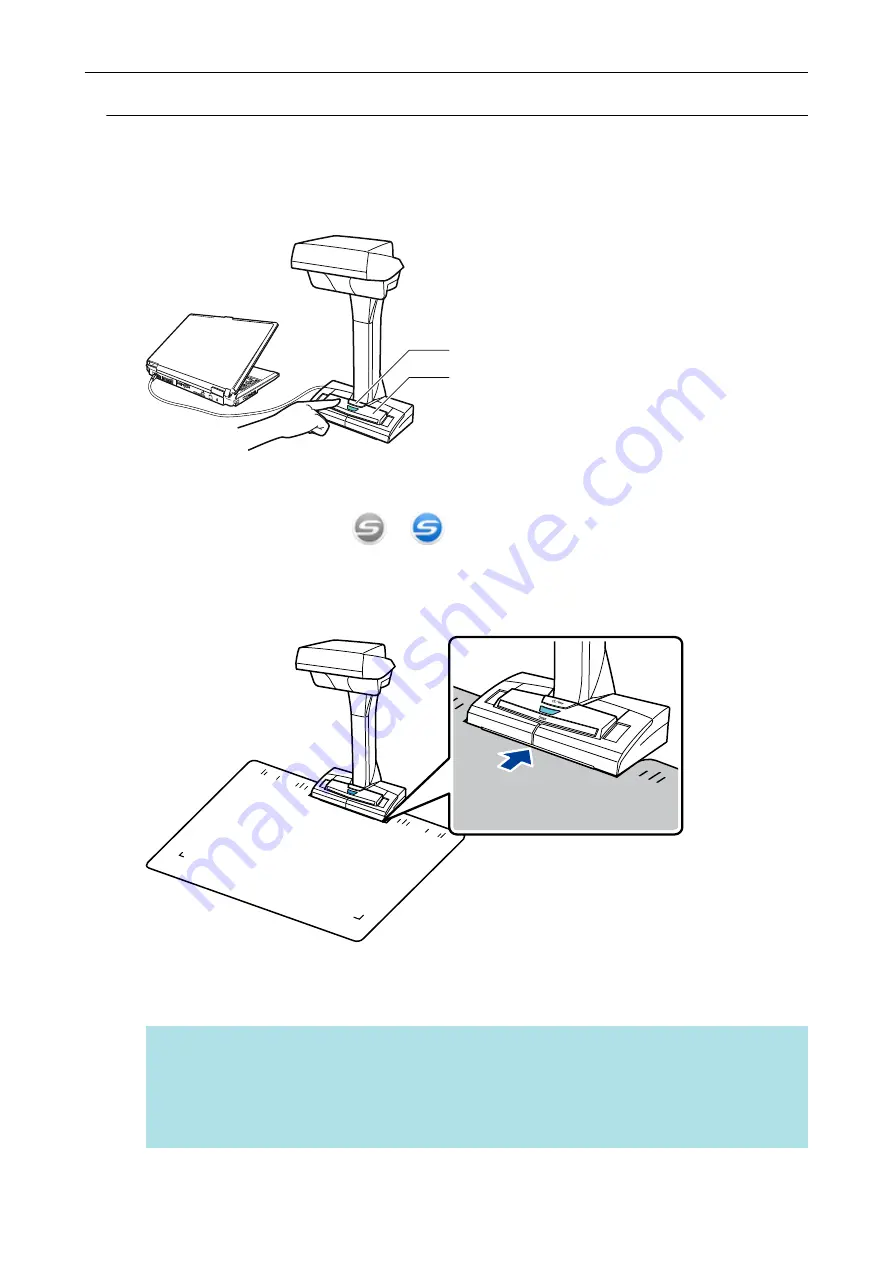
Scanning Books (SV600)
1.
Press the [Scan] or [Stop] button on the ScanSnap to turn the power on.
[Scan] Button
[Stop] Button
a
The power LED lights up in blue.
In addition, the ScanSnap Manager icon in the notification area located at the far right of
the taskbar changes from
to
.
2.
Place the Background Pad on the front side of the ScanSnap.
Place the Background Pad so that it is in contact with the ScanSnap.
3.
Place a book in the scan area of the ScanSnap and press the [Scan] button.
"How to Place Documents (SV600)" (page 272)
HINT
You can also enable page turning detection by holding down the [Scan] button on the ScanSnap
for 2 seconds or longer. When page turning detection is used, turning a book's page
automatically starts scanning.
For details, refer to
"Scanning Books Using Page Turning Detection (SV600)" (page 290)
.
Scanning Documents with SV600
280
Summary of Contents for ScanSnap iX100
Page 1: ...P3PC 6912 02ENZ2 Basic Operation Guide Windows ...
Page 67: ...What You Can Do with the ScanSnap 67 ...
Page 88: ...Example When SV600 and iX1600 are connected to a computer Right Click Menu 88 ...
Page 90: ...ScanSnap Setup Window 90 ...
Page 114: ...Example iX1600 Attaching the Receipt Guide iX1600 iX1500 iX1400 114 ...
Page 256: ...For details refer to the Advanced Operation Guide Scanning Documents with iX100 256 ...
Page 331: ...For details refer to the Advanced Operation Guide Scanning Documents with S1100i 331 ...






























