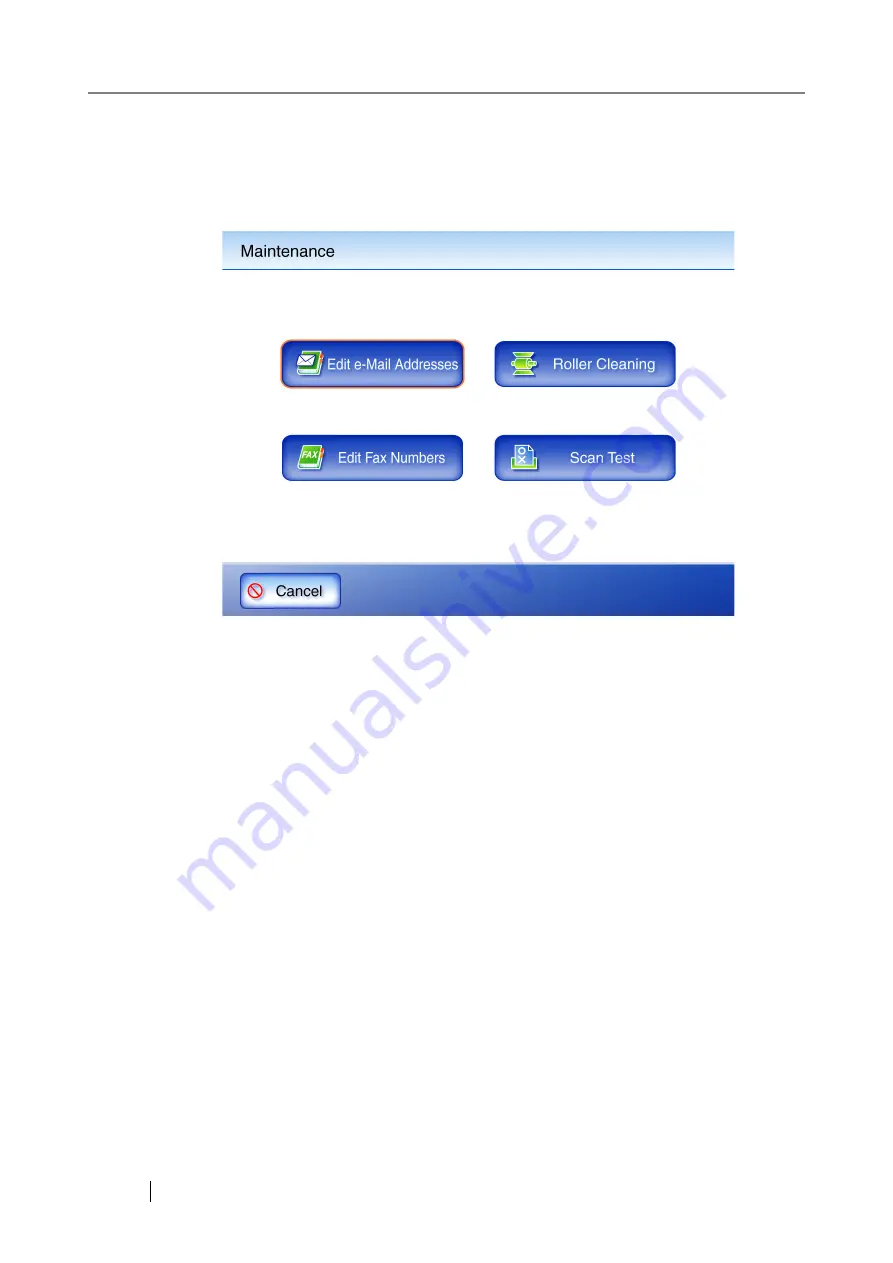
412
6.13 Maintenance
1. On the "Main Menu" or "Job Menu" screen, press the [Maintenance] button.
The "Maintenance" screen appears.
z
Pressing the [Edit e-Mail Addresses] button opens the "e-Mail Address Book" screen.
e-Mail addresses can be added, edited, or deleted on the "e-Mail Address Book" screen.
For details, refer to
"6.4.2 Adding an e-Mail Target to the e-Mail Address Book" (page
"6.4.3 Editing an e-Mail Target in the e-Mail Address Book" (page 327)
Deleting an e-Mail Target from the e-Mail Address Book" (page 329)
z
Pressing the [Edit Fax Numbers] button opens the "Fax Number List" screen.
Fax numbers can be added, edited, or deleted on the "Fax Number List" screen.
For details, refer to
"6.5.2 Adding a Contact to the Fax Number List" (page 335)
,
Editing a Contact in the Fax Number List" (page 337)
"6.5.4 Deleting a Contact from
the Fax Number List" (page 338)
z
Pressing the [Roller Cleaning] button opens the "Roller Cleaning" screen.
The "Roller Cleaning" screen allows the feed rollers to be step rotated for cleaning.
For details, refer to
.
z
Pressing the [Scan Test] button starts scan test. Scanned data can be checked on the "Scan
Viewer" screen.
Use this to check that the scanner scans normally.
For more details about the "Scan Viewer" screen, refer to
Summary of Contents for ScanSnap iScanner fi-6010N
Page 1: ...Operator s Guide P3PC 2962 01ENZ0 fi 6010N Network Scanner ...
Page 2: ......
Page 38: ...xxxvi ...
Page 60: ...22 ...
Page 74: ...36 ...
Page 144: ...106 Example 4 When searching for all users no Search Base DN setting or DC example DC com ...
Page 260: ...222 ...
Page 404: ...366 z Save tab z Quality tab ...
Page 488: ...450 ...
Page 526: ...488 ...
Page 532: ...494 ...
Page 646: ...608 ...
Page 652: ...614 ...
Page 653: ...fi 6010N Network Scanner Operator s Guide 615 G Appendix G Glossary ...
Page 658: ...620 ...






























