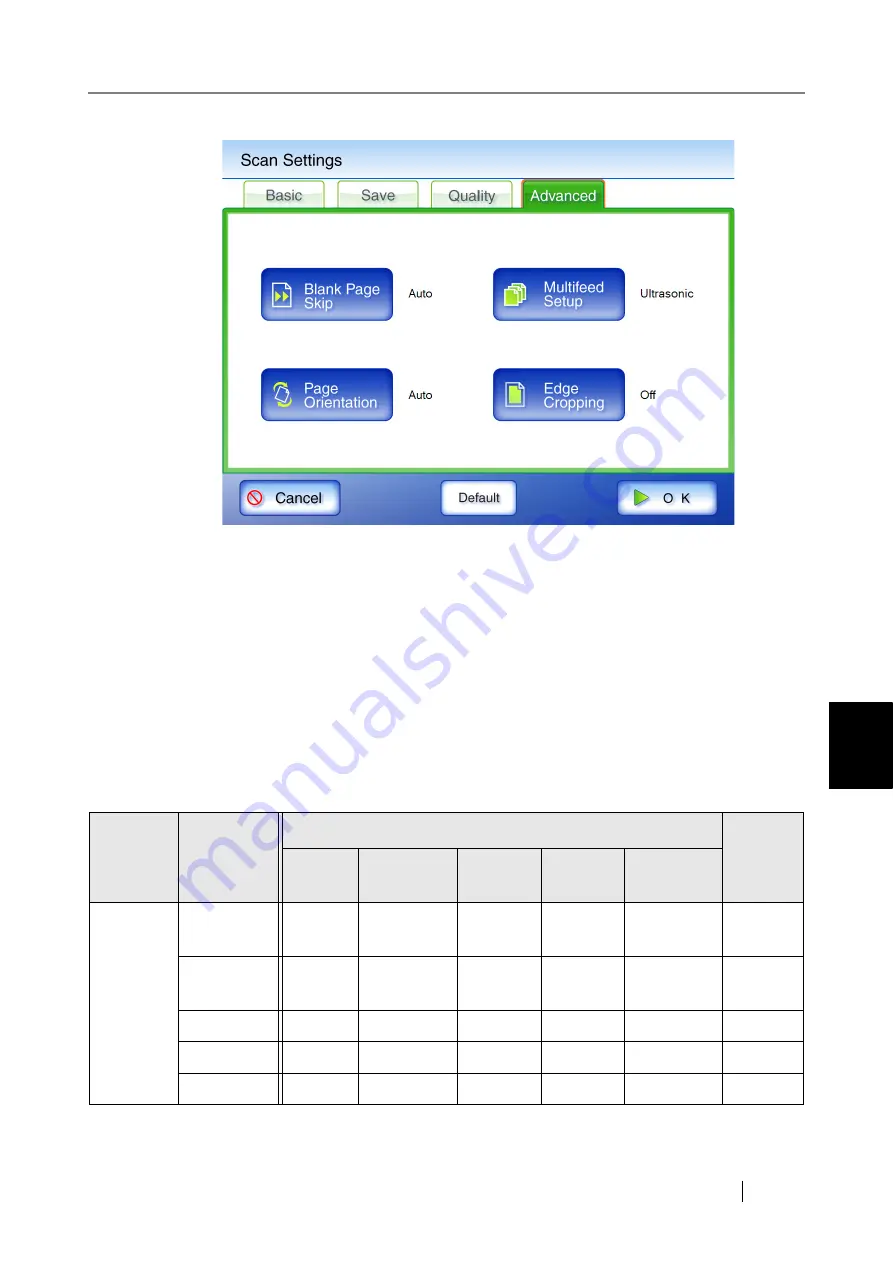
6
fi-6010N Network Scanner Operator's Guide
367
6.9 Setting the Scan Options
z
[Advanced] tab
The following two classes of setting options are available.
z
Default
These are the factory settings. To put a high priority on the scan speed, press the [Default]
button.
z
Custom
This is shown when the user has customized any scanning preferences from the "Default"
option.
Press each scan option button to set it as desired.
Function settings (for e-Mail, Fax, Print, Save) are saved for each user, and will be used
each time that user logs in.
For details, refer to the sections from
"6.9.1 Carrier Sheet" (page 372)
onward.
The following scan option settings are used if the Default settings are selected.
Tab
Option
Default
When
Custom,
see...
Fax
Save
Scan to
SharePoint
Basic
Carrier
Sheet
Off
Off
Off
Off
Off
Color Mode
Auto
Black &
White(*)
Auto
Auto
Auto
Paper Size
Auto
Auto
Auto
Auto
Auto
Resolution
200dpi
200dpi
200dpi
200dpi
200dpi
Scan Mode
Duplex
Duplex
Duplex
Duplex
Duplex
Summary of Contents for ScanSnap iScanner fi-6010N
Page 1: ...Operator s Guide P3PC 2962 01ENZ0 fi 6010N Network Scanner ...
Page 2: ......
Page 38: ...xxxvi ...
Page 60: ...22 ...
Page 74: ...36 ...
Page 144: ...106 Example 4 When searching for all users no Search Base DN setting or DC example DC com ...
Page 260: ...222 ...
Page 404: ...366 z Save tab z Quality tab ...
Page 488: ...450 ...
Page 526: ...488 ...
Page 532: ...494 ...
Page 646: ...608 ...
Page 652: ...614 ...
Page 653: ...fi 6010N Network Scanner Operator s Guide 615 G Appendix G Glossary ...
Page 658: ...620 ...
















































