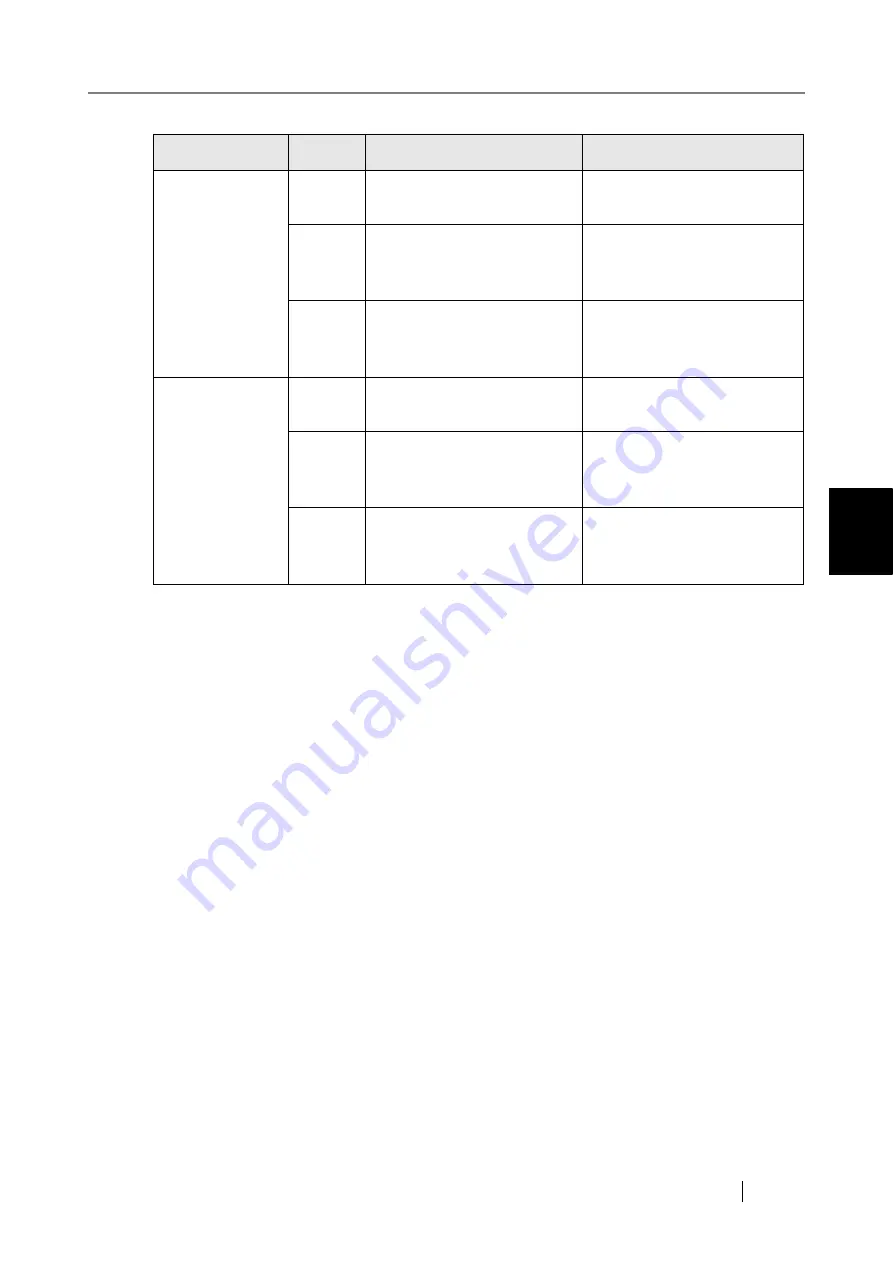
4.8 Using the Device Status Menus
fi-6010N Network Scanner Operator's Guide
157
4
■
Resetting the Usage Counter
After part replacement, the usage counter can be reset to return the part status to normal.
For more details about replacing consumable parts, refer to
"7.6 Replacing Parts" (page 436)
1. Select the [Device Status] tab on the top menu.
2. Select the [Usage Status] tab on the left side menu.
The "Usage Status" screen appears.
3. Press the [Clear] button for the part replaced.
The counter reset confirmation screen appears.
4. Press the [Yes] button.
The counter value is reset to "0", and the "Status" field turns green again.
Consumables
Color
Status
Action
PAD ASSY
Green
Total throughput: 0 to 44,999
sheets
No action required.
Orange
Total throughput: 45,000 to
49,999 sheets
Pad assy needs to be replaced
soon. Obtain a replacement
part.
Red
Total throughput: Over
50,000 sheets
Pad assy has passed its rated
lifetime and needs to be
replaced.
PICK ROLLER
Green
Total throughput: 0 to 94,999
sheets
No action required.
Orange
Total throughput: 95,000 to
99,999 sheets
Pick roller needs to be
replaced soon. Obtain a
replacement part.
Red
Total throughput: Over
100,000 sheets
Pick roller has passed its rated
lifetime and needs to be
replaced.
Summary of Contents for ScanSnap iScanner fi-6010N
Page 1: ...Operator s Guide P3PC 2962 01ENZ0 fi 6010N Network Scanner ...
Page 2: ......
Page 38: ...xxxvi ...
Page 60: ...22 ...
Page 74: ...36 ...
Page 144: ...106 Example 4 When searching for all users no Search Base DN setting or DC example DC com ...
Page 260: ...222 ...
Page 404: ...366 z Save tab z Quality tab ...
Page 488: ...450 ...
Page 526: ...488 ...
Page 532: ...494 ...
Page 646: ...608 ...
Page 652: ...614 ...
Page 653: ...fi 6010N Network Scanner Operator s Guide 615 G Appendix G Glossary ...
Page 658: ...620 ...
















































